If the Windows Network Diagnostics Troubleshooter gives out a message – Problem with wireless adapter or access point, here are the things you need to look at on your Windows 11/10/8/7 computer.
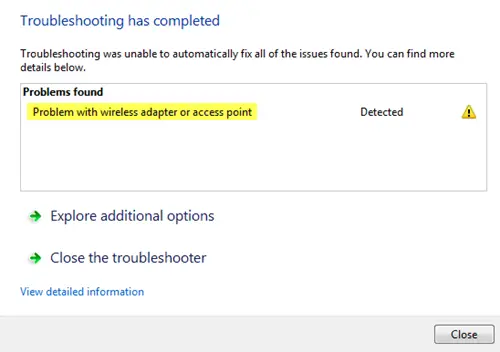
Our first approach should to isolate the issue and understand whether it is the source of the wireless connection of the computer itself. Thus, check if other systems connected to your wireless router or access point are working fine or not. Once we are sure that the problem is with the computer only, we could proceed to the following troubleshooting:
Problem with wireless adapter or access point
1] Power-cycle the modem, router, and computer
Power-cycle the modem using the following steps:
- Connect the modem, router and the computer hard-wired. Switch off all 3.
- Power on the modem. Wait for 30 seconds.
- Power on the router. Wait for 30 seconds.
- Power on the computer.
Check if this resolves the issue. The purpose behind power cycling is to make sure that memory in each of the three network devices is refreshed.
2] Reset Winsock, TCP/IP & Flush DNS
You can do the following manually – Reset Winsock, Reset TCP/IP & Flush DNS cache.
Or you can download our freeware FixWin to do it with a click.
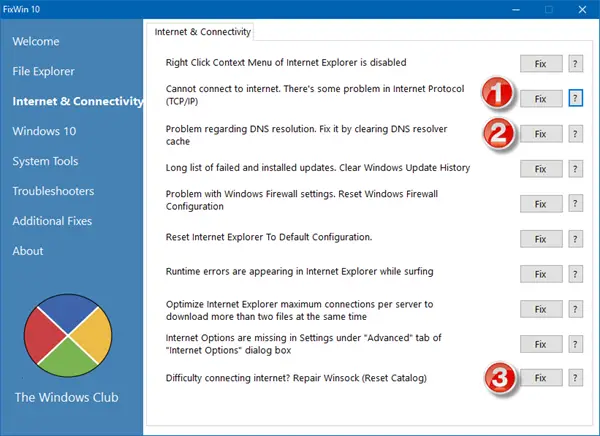
Restart the system. Check if it resolves the issue, or proceed to the next step.
3] Update the Network Drivers
At times, the network drivers might not be updated. So update the Network drivers as follows:
- Right-click on the Start button and select Device Manager.
- Expand the option for Network adapters.
- Right-click on each adapter separately and select “Update driver software.”
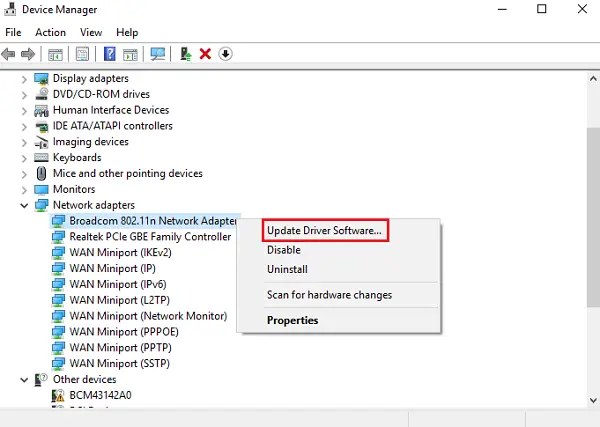
In some cases, you might need to download compatible drivers from the company’s website.
4] Use Network Reset
The Network Reset feature in Windows will help you reinstall Network adapters and reset Networking Components to original settings.
Related read: 5 Troubleshooters to fix Network related problems.
I hope something here helps you fix the problem.
Leave a Reply