Some users get the “There is a problem with your graphics card” error on their computers. According to the reports, this error message pops up randomly while working on a PC. If you get this error, use the suggestions provided in this article.

There is a problem with your graphics card error on AMD and NVIDIA graphics
To fix There is a problem with your graphics card error in Windows 11/10 use the following suggestions:
- Roll Back your graphics card driver
- Uninstall the Windows Update (if applicable)
- Perform the Clean Installation of the GPU driver
- Restore your system
All these fixes are explained below in detail:
1] Roll Back your graphics card driver
You can roll back your graphics card driver to fix this error. The Roll Back option uninstalls the current version of a driver and installs its previous version. To Roll back the graphics card driver, follow the steps provided below:

- Open the Device Manager.
- Expand the Display adapters branch.
- Right-click on your graphics card driver and select Properties.
- Go to the Drivers tab.
- Click on the Roll Back button to roll back it to the previous version.
If the Roll Back Driver button is greyed out, this means that your computer did not retain the previous version of the graphics card driver. In such a case, you can use other fixes.
2] Uninstall the Windows Update (if applicable)

If the error started occurring after installing a recent Windows Update, that update might be the cause of this problem. Installing Windows Update is crucial for Windows OS, as it fixes bugs and installs the latest security patches. However, sometimes, a Windows Update causes issues. In such a case, we can uninstall that Windows Update. Uninstall Windows Update (if applicable) and see if it helps.
3] Perform the Clean Installation of the GPU driver
If the error still occurs, you can perform the Clean Installation of the graphics card driver. First, visit the official website of your computer manufacturer and download the latest version of the graphics card driver from there.
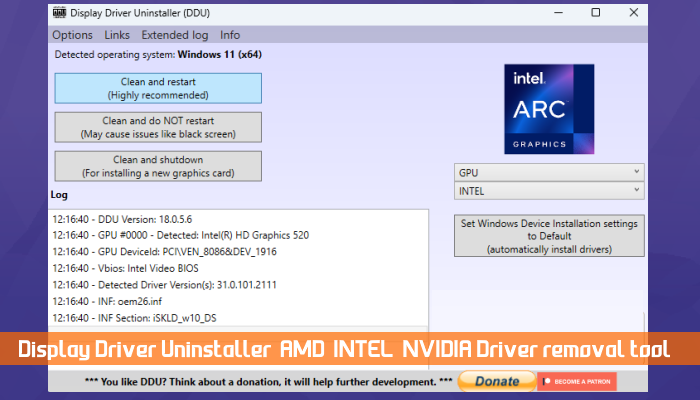
Now, download and install the Display Driver Uninstaller (DDU).
Boot in Safe Mode and use the DDU tool to completely remove the graphics card driver from your computer. After that, run the driver’s installer file to reinstall it.
Alternatively, you can also use the NVIDIA GeForce Experience to perform the clean-installation of your NVIDIA graphics card driver and AMD Driver Autodetect for updating AMD drivers.
4] Restore your system
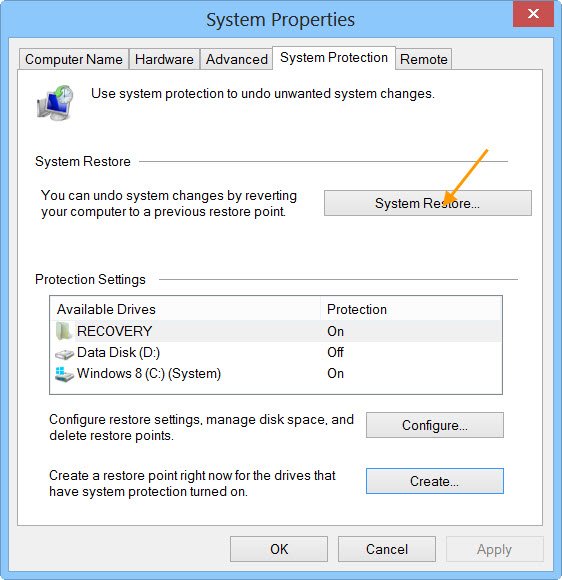
If nothing helps, restore your system to its previous working state. For this, previous system restore points should exist on your system’s hard disk.
Open the System Restore tool and select the restore point created on the date after which the error started occurring.
I hope this helps.
Related: Windows detected a potential issue with your graphics device
How do I fix my graphics card problem?
The graphics card problem usually occurs due to the corrupt graphics card driver. To fix the graphics card problem, uninstall the currently installed GPU driver and install its latest version available on your computer manufacturer’s website. If this does not help, perform the clean installation of the GPU driver.
How to fix graphics card error code 43?
The graphics card error code 43 occurs when the graphics card driver stops working. The reason for this error can be hardware issues or software glitches. To fix this error, perform the clean installation of the graphics card driver.
Read next: No AMD graphics driver is installed error on Windows.
Leave a Reply