Pressing Cntrl+Shift+Esc on your Windows computer launches the Windows Task Manager – one of the best process analyzing tools in Windows OS. It displays the active process, threads, and services running on your computer. However some times, the Windows Task Manager doesn’t actually list all the services running behind the scenes. You may be worried about the performance of your computer and may want to find out if it has been degraded over time. In this case, you need an application that can tell you which service on your computer is consuming most of the CPU resources.
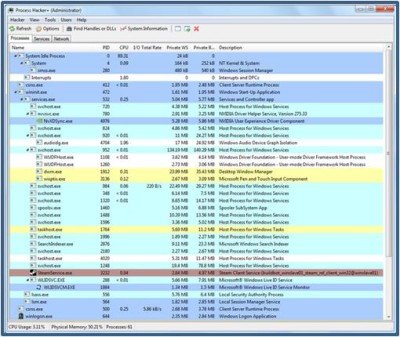
If you are running virtual machines and virtual servers, then you need to understand the CPU usage of these applications. Process Hacker is designed with a simple user interface, which lists all the processes in a tree structure – which gives you a better understanding of nested processes as well.
Process Hacker for Windows PC
The console has three tabs under the menu—“Process,” “Services,” and “Network,” which give you the system utilization under each department. It is quite easy for any average person to understand this upon close inspection. The best part of Process Hacker is that it displays the process in a tree structure. You can terminate the complete thread with a single click.
Here are some of the features of Process Hacker:
- Shows a complete set of services running on your computer.
- Gives you control over the tasks and processes.
- Gives you information on the network connection through the “Network” tab.
- Gives you control over the threads controlled by rootkits and security applications.
- Allows you to terminate and end the hidden processes.
- Easy DLL injection and unloading.
Process Hacker provides detailed process statistics and performance graphs. Click the “System and Information” tab to see the statistics in active graph form. As a bonus, it displays process tooltips and shows context-specific information. Just hover over any process, and it displays its context.
You can manage network connections using Process Hacker as well. There are options to view network connection, disable the network, and support ping to another machine.
The Windows Task Manager may be able to do many things for you, but to extend its features, the Process Hacker can be really handy. It can help you disable all unwanted threads being executed.
Download Process Hacker for free here.
Resmon basta e avanza.
http://tinyurl.com/buqzh44
Alt+Shift+Esc is false… Ctrl+Shift+Esc is true
http://www.hinetwork.ir
Thanks. An oversight on part of the author I suppose :) Corrected.
Can this program actually extract data? For example, if you were editing a document, and you didn’t get a chance to save it, and it’s, like, frozen now, would it be possible to salvage something? And if not, do you know of any other programs that might?