YouTube is the top platform for video sharing and viewing. However, many YouTube video creators have reported encountering errors while trying to upload videos on their channels. One such error is the error code Processing abandoned, The video could not be processed. If you encounter this error code, then please read through this article for the resolutions.
Processing Abandoned, The Video Could not be Processed
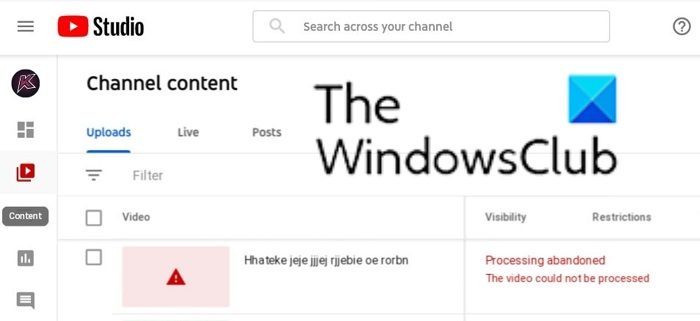
The Processing Abandoned error basically means that YouTube is rejecting your video. The video could be rejected because of incorrect size and format. It could be rejected if you use a VPN connection. Other than this, incorrect upload speed can also cause the problem in the discussion. We can troubleshoot the problem sequentially isolating one cause at a time.
Why does YouTube place restrictions on videos?
There are two preferred ways of sharing content with users. One is your own website. The other one is YouTube. Unlike with your own website, you would experience a lot more restrictions while uploading content on YouTube. The reason is that YouTube is the actual owner of your channel, and you are a mere creator. YouTube prefers to maintain standards with content, and it places strict standards for the same reason.
Fix Processing abandoned, The video could not be processed YouTube error
To fix the Processing abandoned, The video could not be processed YouTube problem, try the following solutions sequentially:
- Render the video again
- Disable VPN and upload
- Use the correct file format
- Increase the speed of the internet connection
- Make sure that you are not uploading a duplicate video
- Change the browser
1] Render the video again
A lot of times, videos get corrupt when you try to render them. If such videos are uploaded without being played and verified, YouTube will reject them. In this case, it is advisable to play the complete video on your computer to verify for corruption. In case the video is corrupt, then you can consider rendering it again.
In the rare case that the corruption in the video is not due to rendering, you will have to recreate the whole video.
2] Disable VPN and upload
YouTube is a location-centric concept. Eg. Some channels are considered for Indian audience and some for America. In this case, the location from which you create the channel and upload videos matters. Some video creators try to fudge this concept by using a VPN to their advantage. If YouTube recognizes the same, then it will simply stop you from uploading the video.
3] Use the correct file format
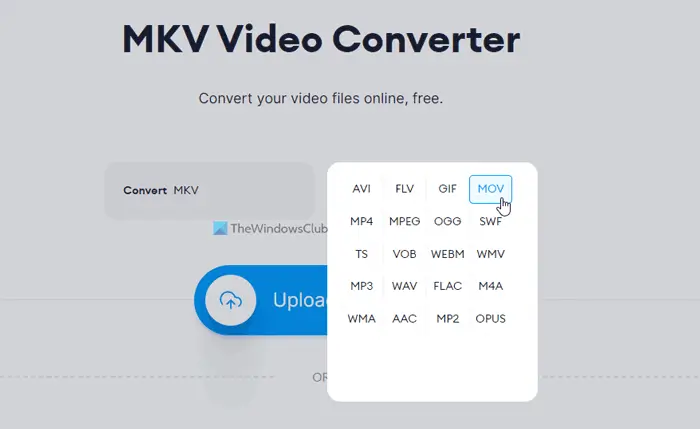
Videos can be created in many video formats. However, YouTube does not accept all formats. Rather, the number of supported file formats are very limited and can be checked on support.google.com. If your file is not in any of the supported formats, then you can use a video format converter to change the same.
Many users have reported that many file formats suggested in the list of supported formats don’t work. Eg. The MOV format might not work for many users. However, converting to the MP4 format will work. We suggest converting problematic videos to the MP4 format and upload them again.
Other than the file format, it is advisable to keep the size of the video between the specified limits too. However, the overlapping the size limit does not give the Processing Abandoned error. The error would be different. The maximum upload size is 256 GB or 12 hours.
4] Increase the speed of the internet connection
Uploading videos to YouTube needs considerable internet bandwidth. If the speed of the internet connection is slow, then you might encounter the Processing Abandoned error. In this case, uploading the video through a better internet connection can be helpful. It should also be noted that most internet connections advertise their download speeds and speed test tools also display the same as speed results. However, the upload speeds for internet connections are usually less than the download speeds.
5] Make sure that you are not uploading a duplicate video
If you upload the same video twice on YouTube, the platform might return the Processing Abandoned error message. In this case, you can simply delete the current video. If your previous video was faulty, then you will have to delete it before uploading the better version. Other than this, for minor edits, you can edit your video instead of uploading a new one.
6] Change the browser
If you have isolated all the above-mentioned causes, then you can consider changing the browser. In some cases, the browser itself is problematic and if the uploading process works well with other browsers, then you can clear the cache and cookie files of the original browser.
Please let us know in the comments if this was helpful.