When a Program runs in Windows 11/10, it uses CPU. Most of the computers have a multicore processor. Any Program that you run uses all the CPU cores. In simple words, Windows OS decides how to use the cores for any program. That said, it is possible to set programs to use only one or two core instead of all cores. In this post, we will explain what is Processor Affinity and how to set Processor Affinity for any program or application in Windows 11/10.
What is Processor Affinity in Windows 11/10
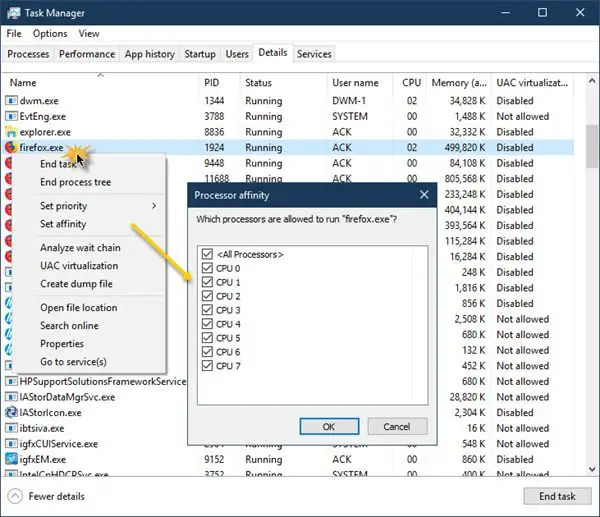
Select which core a process can use
Processor Affinity also called CPU pinning, allows the user to assign a process to use only a few cores. Technically you can bind and unbind a process or thread to CPU or CPUs which here can be termed as CPU cores. But the real question is why is such an option available, and is there an advantage of setting processor affinity.
Processor Affinity is useful if you have a heavy program like video rendering. When you dedicated a core for the video editing program, it ensures that the core of the processor is always dedicated to the task. It improves performance because it reduces reduce cache problems as there is no delay with a dedicated core.
However, this also means that the program cannot use any other core which affects load balancing.
Usually, Windows 10 balances pressure on a CPU by distributing multiple threads to multiple processor cores. So unless you are sure what you are doing, we would highly recommend you to let things run on default settings.
How to set Process Affinity in Windows 11/10
In Windows 11/10, an administrative user can specify which cores a process can use every time it is launched. Here is how to set it up.
- Right-click on the taskbar.
- Click on the Task Manager option.
- In the Task Manager, switch to the Details tab. It will show a list of running programs.
- Right-click on the program for which you want to set process affinity.
- Choose Set affinity from the menu.
- It will open the Processor affinity window.
- Choose which core the process can use, and deselect the rest of them
- Click OK to complete the task.
Once done, your program will not only use that CPU core.
I would recommend you to keep an eye on how the program performs if the program slows down, it’s best to assign more cores to use all the cores.
Processor Affinity in Windows 11/10 should be used by pro users. Change it only if you know what and why you are doing it.
Now read: How to check Processor Cache Memory Size.