In today’s post, we will explore the cause and possible resolution to the issue of CPU frequencies shown in the Windows 11/10 System Properties page do not match. From the System property page, you can change visual effects, processor scheduling, memory usage, and virtual memory.
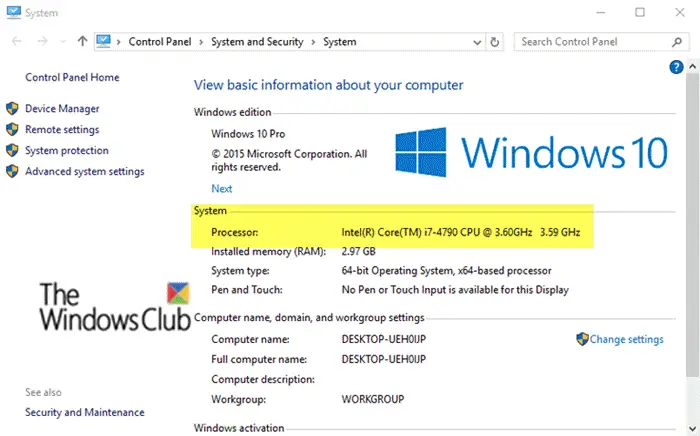
If you have a Windows computer with multiple Intel processors, and you open the System property page, and under the Processor section, the CPU name is shown but the two frequencies that are listed do not match, then this post explains why.
This can happen if you install the Intel Collaborative Processor Performance Control (CPPC) driver, which provides additional power management and increases battery life. And after the Intel CPPC driver is installed, the second CPU frequency listed in the System Properties page does not match the first one.
CPU frequencies do not match in Windows 11/10
In Control Panel > System page, you may see two different CPU frequencies listed against your Processor. Why does this happen?
According to Microsoft Support KB article:
The first frequency that is listed for the processor is fixed and part of the name of the processor. The second frequency is normally computed by Windows using P-states or the frequency of the time stamp counter. However, when the Intel CPPC driver is installed, the system uses CPPC to manage the frequency of the processor and not P-states. As a result, Windows uses the time stamp counter frequency to determine processor frequency. On systems with Intel-based processors that support configurable thermal design power (TDP), this may result in the second frequency listed being different from the first.
Microsoft points out that this is a cosmetic issue and does not affect how Windows manages the processor frequencies. Windows is aware of the processor frequency at any given point in time and will manage it accordingly.
I hope you find this information helpful.