While installing Windows 11/10 as a clean install on your device, you might have come across an error stating that The product key entered does not match any of the Windows images available for installation. This happens when in fact you haven’t even got to the stage of entering the product key.
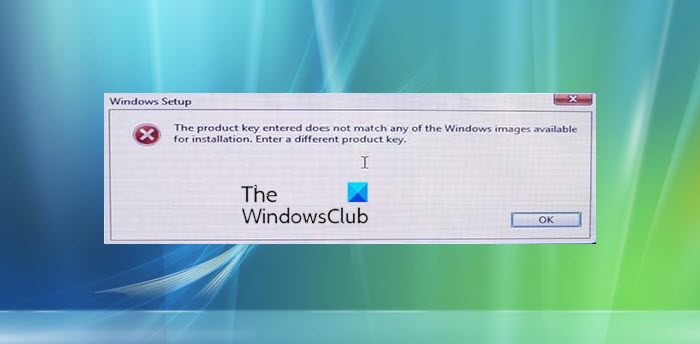
You can get such an error even if you have done all the right things before and during your clean installation. For example, you may have formatted the drive, downloaded the Upgrade Assistant, and created a bootable USB properly.
The product key entered does not match any of the Windows images available for installation
The setup process starts with booting from the installation media. After the reboot and once you’re done with selecting the language, region, and time zone, the system shows a message saying:
The product key entered does not match any of the Windows images available for installation. Enter a different product key.
The system then simply goes back to the first screen. This problem prevents the clean install from getting completed and the user might just have to settle for a simple upgrade.
But, if an upgrade is not what you’re looking for, this post will be helpful for you in solving this issue. The problem can be sorted out through the installation media. Extract the contents of the Windows 11/10 ISO file, using extraction software like 7-Zip.
Now follow this solution posted on Microsoft Answers. It is simple and has proven effective more than most of the time.
Open Notepad and type the following:
[PID] Value=XXXXX-XXXXX-XXXXX-XXXXX-XXXXX
Even though it may seem obvious, it is worth mentioning that XXXXX-XXXXX-XXXXX-XXXXX-XXXXX has to be substituted with your genuine and unique 25-character product key.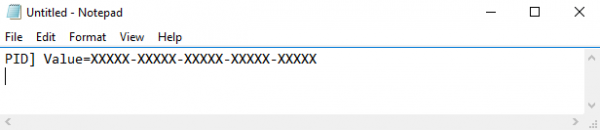
Once you are done typing the above line with your product key, the Notepad file needs to be saved as PID.txt to the /sources folder under the Windows 10 ISO extracted folder. This way, the OEM key that’s already installed in the BIOS of your device gets overridden by the PID file.
After placing the PID.txt file under the sources folder, use an ISO creator software like ISO Workshop, to create the ISO file. Once you are done with re-creating the ISO file, create another bootable installation media with the just created ISO file.
You can now start another clean install. This time, you won’t get any errors and will be able to complete the entire process.
How do you fix The product key entered does not match any of the Windows images?
To fix The product key entered does not match any of the Windows images available for installation issue on Windows 11/10, you need to overwrite the existing OEM product key. For that, you can go through the aforementioned steps. In other words, you need to create a PID.txt file and save it in the /sources folder inside the Windows ISO. For that, you can take the help of Notepad or any other text editing app.
Why is Microsoft not accepting my product key?
There could be countless reasons why Microsoft is not accepting your product key. For instance, if the product key doesn’t match with the version of Windows, it won’t work. If the product key is incorrect, you can’t use it. Like these, there are other reasons why you are failing to activate your copy of Windows with the existing product key.