Many users are failing to update or activate Microsoft Office. When they try to do so, the following error message appears.
Account Issue
The products we found in your account can’t be used to activate Office in shared computer scenarios.
Error Code: 0x80004005
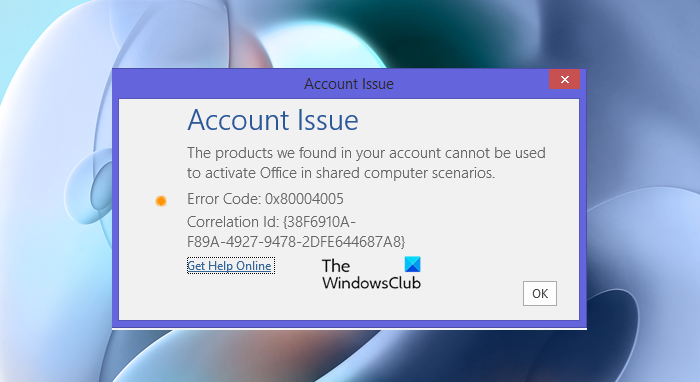
In this article, we will examine what you need to do to resolve the issue in question. The solutions are very easy, and even an amateur can follow them. So, without wasting any time, let us get started.
Products we found in your account cannot be used to activate Office
If you are seeing the “The products we found in your account can’t be used to activate Office in shared computer scenarios” error then try the following solutions to resolve the issue.
- Check your plan
- Update Microsoft 365 apps
- Deploy Microsoft Support and Recovery Assistant
- Repair your Microsoft 365 apps
Let us talk about them in detail.
1] Check your plan
First, you need to know whether your plan includes Microsoft 365 apps and supports sharing. You should also check the expiry date of your plan. You can go to account.microsoft.com, use your credentials to log in, and then check your subscription.
2] Update Microsoft 365 apps
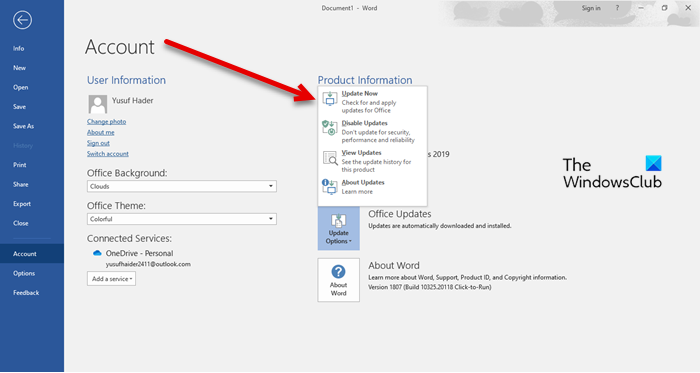
If your apps are not up to date, you may also see the error code and error message. This method is also useful if the issue is caused by a bug.
To update Office, you need to go to Files > Accounts > Update Options. Then, click Update now. Hopefully, this will do the job for you.
3] Deploy Microsoft Support and Recovery Assistant
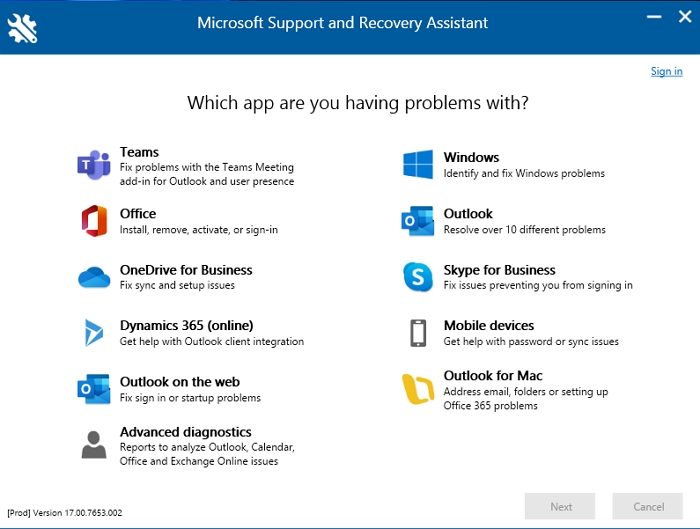
Microsoft Support and Recovery Assistant can be used to resolve issues related to Microsoft 365 apps. It is a troubleshooting utility that runs tests to find the error and then easily fix it. So, you need to use Microsoft’s SaRA tool to resolve the problem.
Related: Windows Activation Error 0x80004005 or 0x8004FE33
4] Repair your Microsoft 365 app
If the Microsoft 365 app is corrupted, you may also see the error code 0x80004005. We will see how to repair the app. Follow the given steps to do so.
- Open Windows Settings by Win + I.
- Go to Apps > Apps & Features.
- Look for the app.
- For Windows 11: Click on three vertical dots and click Modify.
- For Windows 10: Select the app and click Modify.
- Select Quick Repair > Repair.
Hopefully, this will work for you.
Read: Microsoft Office Activation Troubleshooters for Office 365 and Microsoft Office
How do you fix This product cannot be activated because the product key is not valid?
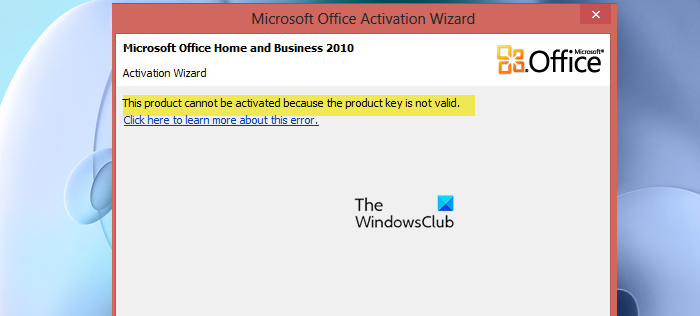
If your product key is not valid, then maybe it got expired, or the key has been blocked. As for the former, you need to check your subscription, but the latter concerns many people. Some users tend to buy the package from a third-party vendor and not from Microsoft directly; they are the ones seeing the error message. You should contact the seller and ask them to look into the matter and if the key is blocked, replace the product. However, if you have bought your product directly from Microsoft then contact them and request them to resolve the issue. Hopefully, your issue will be resolved.
How do I activate Microsoft Office on a new computer?
You can easily use Microsoft Office that’s pre-installed on your new computer. Open any Microsoft app, such as Word, Excel, or PowerPoint, and click Activate. Then, follow the on-screen instructions to activate the suit. You should also check our guide on how to activate Microsoft 365 or other versions.
That’s it!
Also Read: Fix We’re having trouble activating Office error.
Leave a Reply