If your user profile removal process was not completed correctly, it could show an error message saying Profile not deleted completely, Error- The directory is not empty. Although it typically appears when you delete a part of a Domain profile, you can find the same on a regular home computer as well. Irrespective of where you got this error, you can fix it within moments.
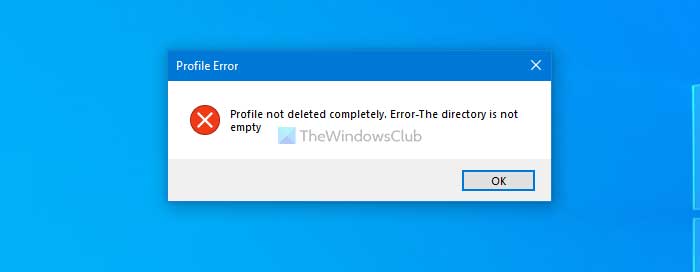
It is possible to create a profile to allow someone to access your computer and delete it when the job is completed. However, if Windows 10 doesn’t complete the entire process of deleting a profile, you might find this aforementioned error message while removing a specific folder or file.
Profile not deleted completely, Error – The directory is not empty
To fix Profile not deleted completely error-
- Delete profile from System Properties
- Disable Windows Search service
1] Delete profile from System Properties
If there were some internal conflicts while deleting a profile earlier, there is a chance of getting this error message on your Windows computer. The simplest way to eliminate this issue is by deleting the Account Unknown profile from the System Properties.
Open This PC, right-click on empty space, and select the Properties option. On your right-hand side, you can see an option called Advanced system settings. Click on it.
Click the Settings button under the User Profiles label.
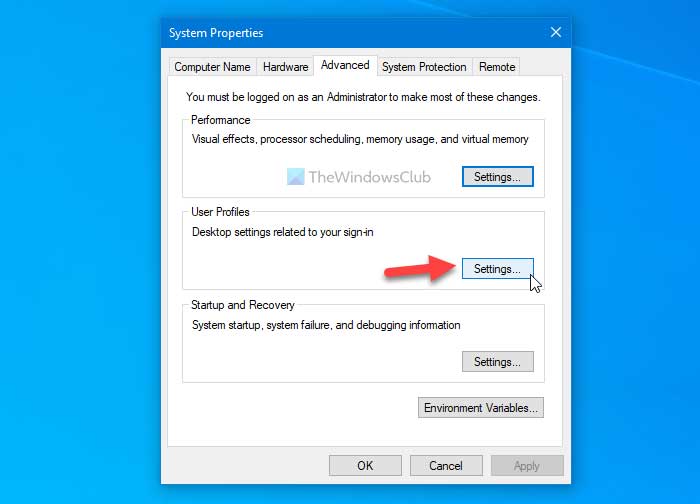
If you can find a user profile named Account Unknown in the list, select it and click the Delete button.
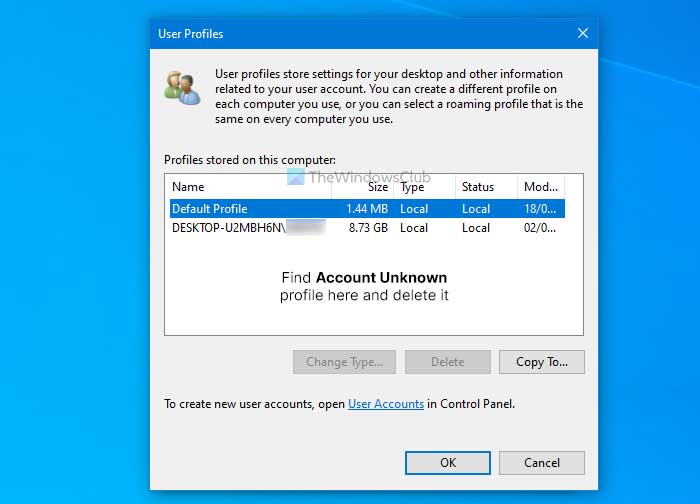
It may take a few moments to complete the process. Once done, click on the OK button to save the change.
Read: How to fix a Corrupted User Profile.
2] Disable Windows Search service
As it provides file indexing, some of the old documents or files from partially removed profiles might be linked. Therefore, turning off the Windows Search service temporarily might fix this issue on your computer. For that, you can use the Services panel, and thus, you do not need third-party software to get it done.
At first, search for “services” in the Taskbar search box, and click on the corresponding result to open the Services panel. After that, find out the Windows Search service and double-click on it.
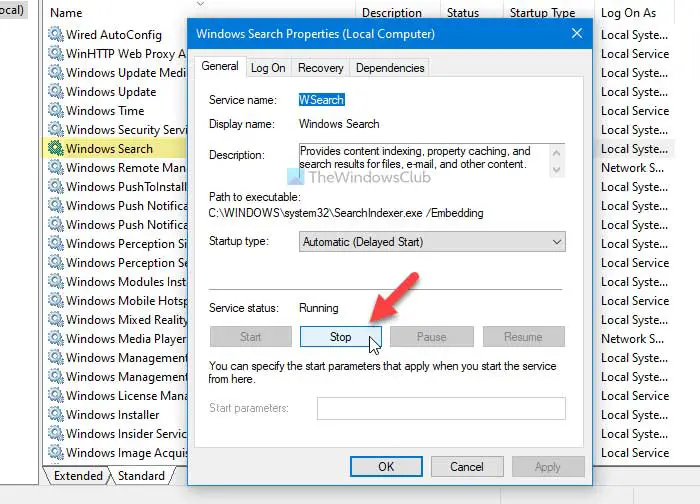
Click on the Stop button and let it be completed.
Click the OK button to perform the task you wanted to do earlier.
On computer restart, this Service will be restarted automatically.
That’s all!
Read next: The User Profile Service failed the logon, User profile cannot be loaded.
How to fix Environment location directory is not empty?
To fix the “Environment location directory is not empty” error, delete or relocate the contents of the specified directory. If necessary, check for hidden files or system processes using the space and ensure no virtual environments are active before recreating or configuring a new environment.
How to fix The directory is not empty?
To fix the “Directory is not empty” error, first try deleting unwanted files within the folder. Alternatively, use the Command Prompt by entering rd /s /q <FolderPath> to remove the directory forcefully. Ensure no files are in use by other programs, and consider using Safe Mode for a clean deletion.
Leave a Reply