Windows Program Blocker is a free App or Application blocker software to block software from running on Windows 11/10/8.1/8/7. The AppLocker in Windows lets an administrator block or allow certain users from installing or using certain applications. You can use black-listing rules or white-listing rules to achieve this result. If your version of Windows has the Group Policy Editor, you can configure it to run only specified Windows Applications or block users from installing or running programs. But if you are looking for a quick way to block or allow software from running on your Windows PC, do check out our freeware Program Blocker.
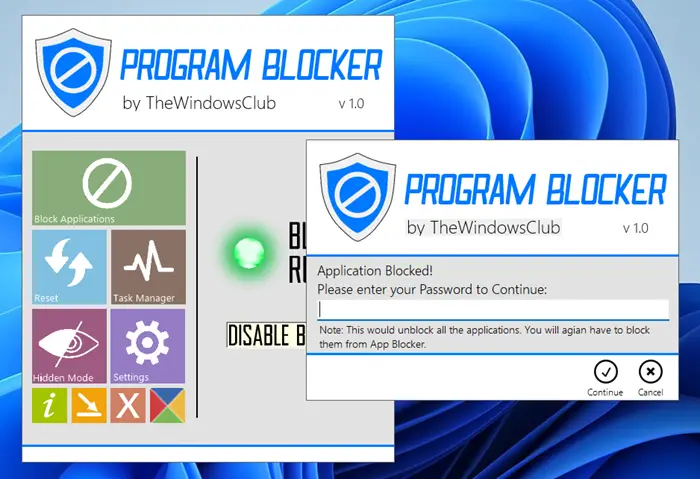
Block software applications from running
Program Blocker is a portable TWC freeware that lets you block any desktop application. You can block it with a password or simply make it non-functional on your computer. The program is completely based on the idea of simply blocking applications from running, without taking any chances with the system, as a result of which the program does not make any changes in the registry and operates independently of the system.
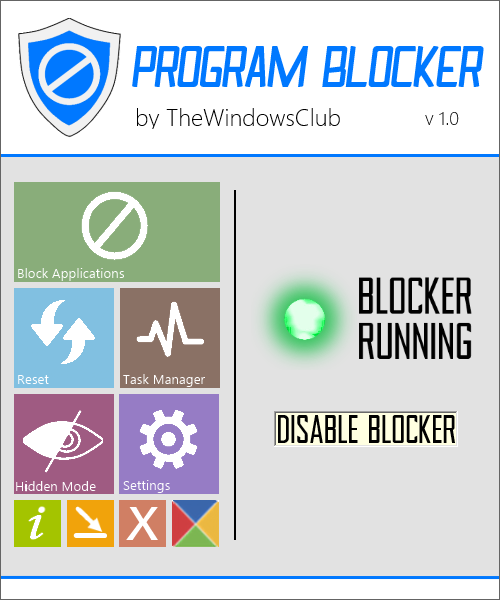
The UI of the program is entirely based on the new Metro UI by Microsoft. The color schemes and the buttons are somewhat similar to those of Windows 8 apps thus giving you a premium feel.
Program Blocker Features
Password Protection. So that no one other than you can access the Program Blocker, the software comes with in-built security features. You can secure the software using a master password. You can create a strong master password at the first start and then if you want you can modify the password or recovery email later through the settings. Don’t worry if you’ve forgotten the password, recovery options are available too – but you will have to give your email ID for this feature to work. So it is important that you give your email ID for the recovery option to work. The other way is to write the password down and save it where others won’t be able to find it.
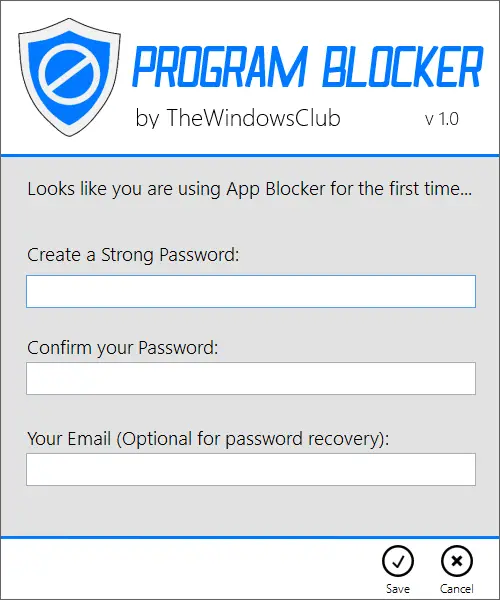
Block Applications. Blocking applications are the very basic function of the software; you can block almost any windows application. There are 35 commonly preloaded applications that you can choose from but if you want to block some other application, then you can manually browse for the exe file and add it to the ‘Blocked Applications’ list. In addition to these, Program Blocker automatically blocks a few system apps like Windows Task Manager, Registry Editor, etc. to enhance the security and functioning of the software. You can even disable system applications blockers from the settings.
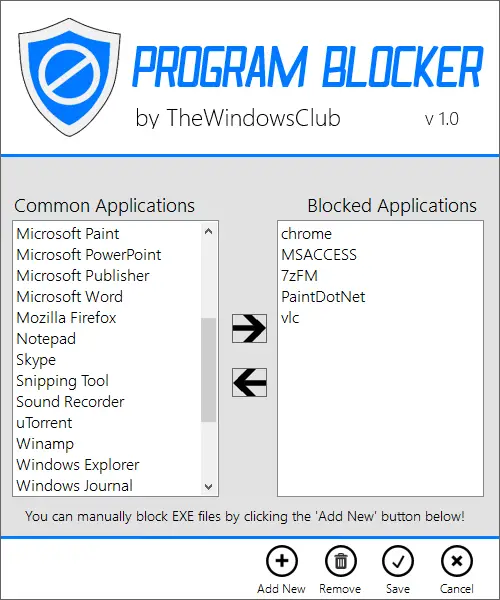
If a user tries to run a blocked program he will see a prompt for entering the password.
Task Manager. As already mentioned, Program Blocker by default blocks some system applications including the Windows Task Manager, so that no one can terminate Program Blocker. As a replacement for Windows Task Manager, another simple task manager is added to the software that lets a user kill any process. If the Program Blocker is running then ‘Ctrl+Shift+Esc’ will bring up the Program Blocker’s Task Manager, and not the Windows Task Manager.
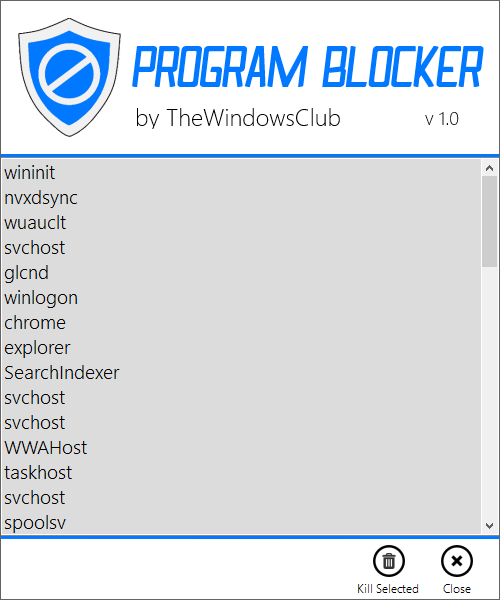
Hidden Mode. If you want the software to operate silently without any pop-up messages or alerts, then you can do so by simply enabling the Hidden Mode from settings. Hidden Mode will make the software completely hidden from the taskbar, system tray, etc. but it will continue blocking the apps. If a blocked application tries to run, there will be no notification or pop-up displayed by the software. So if you want to stay hidden, then go for the Hidden Mode. Once the program is in the hidden mode you access it only by a combination of keyboard keys, by default the hotkey is ‘Ctrl + T’ but again, you can change it from Settings.
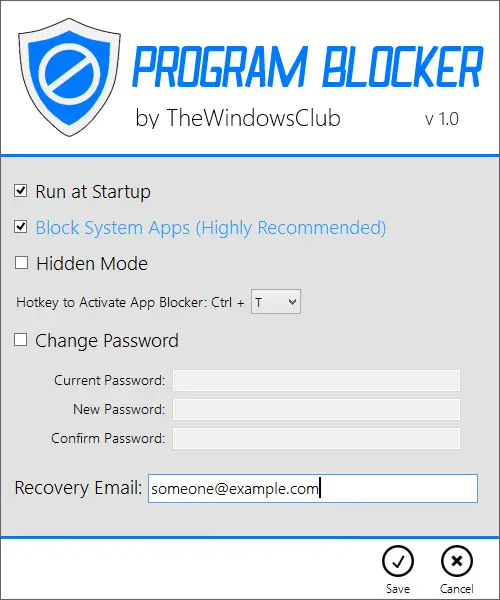
There are several other features and options included in the Program Blocker that you will discover when you will use it. Before you use it, do remember to create a system restore point first.
Program Blocker has been developed by me for TheWindowsClub.com. It has been tested on Windows 8.1/7, 32-bit and 64-bit, but works on Windows 11/10 too. Program Blocker is portable. That means It does not require installation or uninstallation.
How to remove Program Blocker
To uninstall or remove the portable Program Blocker tool, click on ‘Disable Blocker’ and then delete the Program folder.
How do I block a program or exe from running in Windows?
Windows Program Blocker is a freeware that helps you block a program or exe from running in Windows. Although it is rested on Windows 8 and Windows 8.1, you can use this app on Windows 11 and Windows 10 too. It is a portable app that lets you block almost any installed program from running on your PC.
How do I temporarily block a program on my computer?
To temporarily block a program on your computer, you can take the help of Windows Program Blocker. This portable app does the job pretty well on the latest version of Windows, including Windows 11. You can set a password, block the system app, use Hidden mode, etc.
If you wish to give you feedback or report bugs, please do so in the comments section below, and I will try to address them.
The app looks amazing!
Thanks Lavish
A very handy wee program to have especially when trying to convince certain folks not to go poking about and then causing problems.
Sometimes when an issue occurs and I ask what they have been doing just prior to the fault the normal answer is “nothing” when in reality the have been investigating what “this or that” does. With this they will be able to have a “look see” with Program Blocker stopping them in their tracks from going where it is dangerous for them to be and creating [possibly] serious problems.
Thank You Hadrian!
it’s great work what you’ve done here, although I have a suggestion rather then to block programs (black list) why not have a list of allowed programs (white-list) it’s more effective in blocking unwanted programs by only allowing authorized ones
your software is awesome!. There is a problem with that password field remembering my password…
Dear Lavish, Thanks for the program — I tried it, but would like to now uninstall. Can you tell me how to uninstall the program, as it doesn’t appear in the list of installed programs.
How do we whitelist – can we just not allow what’s running now and then nothing else to install without a password – otherwise looks brilliant.
White list feature is not available yet but we are planning to consider this in the next versions! :)
can this app block program that not install yet ?
Thanks for this product.Would be great if you can add options for people who want to get away from distraction.Like instead of password,a 128long alpanumeric code and time based restriction like cold turkey .Would be helful for people looking for selfrestriction .Do let us know if there are any such plans in the future.
Nice app.. But hidden mode doesn’t make sense, Program Blocker pop-up for login every time you restart your PC..
how can i unninstall it?
It is a portable tool.
Yes I can conform what Klint says about it popping up when you restart your pc. Also after trying to make and save changes in the settings part of the app, I get first get error on click of save link to error #1:https://drive.google.com/open?id=0B3eailQk8B-ROFFEMkhDVlNINzA&authuser=0 then here is the log from that error:https://drive.google.com/open?id=0B3eailQk8B-RQkNzdzZzUE5Fa2M&authuser=0 Then when i close the program and open it again and click on settings, this pops up:https://drive.google.com/open?id=0B3eailQk8B-ReHlUYWpxMVF4RE0&authuser=0 so for me the program doesnt even work. running w7 x64 framework 4.5 and 3.5 Any help appreciated!
I think this is a great App, I am running it on Windows Vista. I like the hidden mode, but when hidden it still shows up in the taskbar near the clock. My daughter could easily click on it and disable the blocker. Please let me know how to remove it without stopping the program.
thanks for sharing this… i really loved this app.
if i change name of exe file. e.g if i change skype.exe file to abc.exe in program files folder , your application does not block the exe file anymore. And opens skype.
I think this application is great. I have run across an issue. I was testing the program, and I added Google Chrome as a block program. The program asks for a password. I enter the password, and then run the program find. After I am done, I enable the blocker. When I run Chrome, it prompts for a password, but the password I enter is left in the box. It does not clear the password. Is this something I can change in the .xlm or setting to clear the password?
Thanks Ken for pointing out the issue! I will look into it and try to resolve the issue in the next possible update!
Thanks. I look forward to the update.
One more thing I have found is when you have the software placed in the startup, it prompts for a password. If the program just runs at startup without prompting for a password, the program would be perfect.
Maybe he can add MD5 hash check to his program. That would be smart because people can reread programs. I want to block Apps by MD5/SHA values!
The program in uninstallable wtf ?!
did you figure out how to Uninstall/Delete it ?
@Ahmad.Wissam — Program Blocker is portable. That means It does not require installation or uninstallation. If you recall, you did not have to install the downloaded app in order to run it.
To remove the app from your system, simply delete the downloaded ZIP file, & the folder to which you unpacked the contents of the ZIP file.
If you didn’t change the filename, the downloaded ZIP file is called progbloc. zip, & the main extracted folder should be called Progbloc. There are a few files in that folder, including the binary file TWC Program Blocker.exe.
The tool is completey portable and there is nothing like uninstalling it….
Where is the download link?
The big light-blue button which says Download File.
Lame… I downloaded this and launched it. Two major problems… first was I received a bunch of errors when trying to put the password in. Something about the executable string and wouldn’t proceed. The other defeats the entire purpose of this program… I can right click on icon at the toolbar and close it down. Which then opens the blocked program up to anyone. Even if I use “hidden” it still shows the toolbar icon.
Anyway… was worth a shot. I have ONE application I want to block from my kids without having a whole stupid separate account for them to log into via the Parental Controls. Just wanted something I had to put a password or better yet a PIN in, to unlock to use thus blocking them.
Nice virus my computer began running slow as a snail the second i started the program and there’s no way to remove it also my task manager has completely stopped working
Hello,
I ran the program and now forgot the password a week later, The “Forgot password” gives me an error. Now what?
Hello,
I ran the program and now forgot the password a week later, The “Forgot password” gives me an error. Now what?
Mailbox unavailable. The server response was: access denied….
Did you guys ever update this program with the ability to whitelist?
Ran the exe, and after setting up my password and email, I couldn’t get in. The password, apparently, was incorrect. I tried to reset with my email, but this threw an error. Then, I tried to close the program or get it off my system. My task manager was replaced by this program. I didn’t find it in ‘programs and features’ so I assumed it was supposed to be a portable. So I went to delete the files but windows would not let me, saying that the file was in use. I tried to stop windows.exe and then stop this program (this would in effect stop the ‘file in use’ error) but windows recovered too fast. Even when I tried to run cmd, WITH /K to keep it open, it would close. I was forced to set a command that would run on startup to delete the file permanently. Even when I tried to restart the computer to run the script, this program tried to stop me from restarting. Is it just me, or was there somehting wrong with all this? Currently checking for system corruptions. Sorry, not a fan.
When will this be availible for windows 10?
It says that it requires a certain .Net version when i try to run it.
Nice idea Lavish, and a promising program. But, when opening Program Blocker or trying to change settings I get weird .NET errors about system exceptions and alterations in the Program Files folder (?). Hope to see improvements in future versions (if you’re still working on this), but for now I won’t be able to use this as it’s supposed to run seamlessly and block the programs upon startup without user awareness. A- for UI, B- for bugginess :
?t must be a joke , this is not a blocker , just rename the exe file and it runs again
Hey there! Loving this program, except for 1 thing: the combo of Hidden Mode & Run at Startup means that it pops up as the first thing seen by the win10 user that it’s being implemented for. Any way around that?
Thanks much
I have the weirdest problem with Win10, that antivirus, malware bytes, and nothing finds or fixes. Something creates a bunch of folders on boot and writes them to my data drive D: The files include a master directory (hex string of up to 26 characters) with subdirectories and files within. These all have locked permissions inhibiting their deletion and inhibiting the changing of their security permissions. I moved all the D files to a network drive, wiped the drive, reformatted the drive, and copied all the directories and folders back to D. Although the BAD directories were NOT on the network drive because I didn’t move them, when the Moved Directories and files were copied back to D, up popped the ^&^%$ MAL directories and files again. Copying must have caused some embedded exe to run and create the directory triggered only by the Copy/Paste operation. If I knew what was causing this, I could use the program blocker on it, but how on earth can the exe be tracked down? Doesn’t seem to be a virus, all it does is create multiple instances of identical directories and subdirectories. Anybody had this weirdness and fixed it?
Now the Billion Dollar Question!!, Does this Application block Tor Application on a single PC???
Has anyone Tested?
My computer is sabotaged by an software blocker. I finally have the chance to push it out of my way and “unlock” my PC. Thanks for this!