If a program, software or app doesn’t open after Windows Update on your computer, then this post may be able to help you. This error occurs if the installed update files are corrupted or if the update has broken the program’s installation. This is observed with Google Chrome, Office apps, or other such programs.
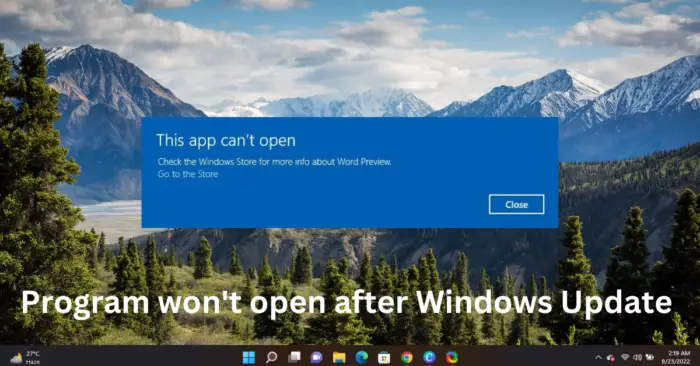
What causes programs to not open after Windows Update?
There isn’t any particular reason why this error may occur. However, many users have reported this occurs if the installed update files were damaged. The primary reasons why this error may occur are:
- Corrupt update files
- Update breaks the installation
- System image corruptions
- Misconfigured settings
- Issues with the user account
Fix Program won’t open after Windows Update
Follow these suggestions to fix the issue where your program, software or apps do not open after Windows Update:
- Repair/Reset the Faulty app
- Reinstall the Program
- Run Windows Store Apps Troubleshooter
- Uninstall recently Installed Windows Update
- Roll back Windows Feature Update
Now let us see these in detail.
1] Repair/Reset the Faulty app
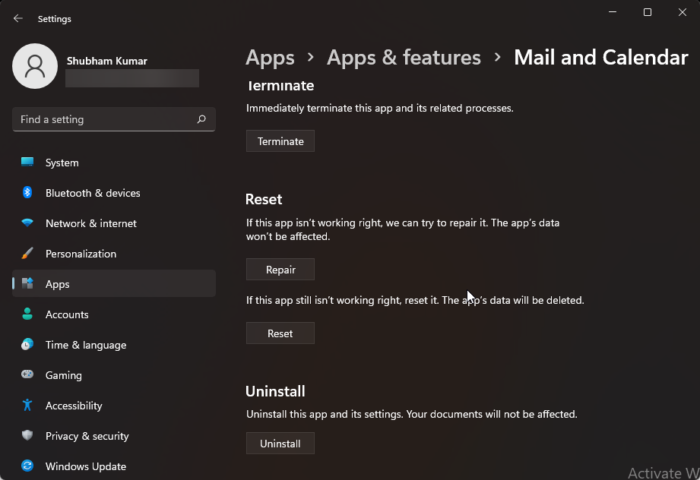
Try repairing and resetting the faulty app. Doing so will repair the application and reset its settings to their original defaults. Here’s how you can do it:
- Press Windows key + I to open Settings.
- Then click on Apps > Apps & features.
- Select the faulty program and select Advanced Options.
- Scroll down and click on Reset.
Read: This app can’t open error in Windows 11
2] Reinstall the Program
It is best to download the latest version of the program or software and install it afresh. This has been known to help most users get over this error.
Read: Firefox will not open or launch on Windows
3] Run Windows Store Apps Troubleshooter
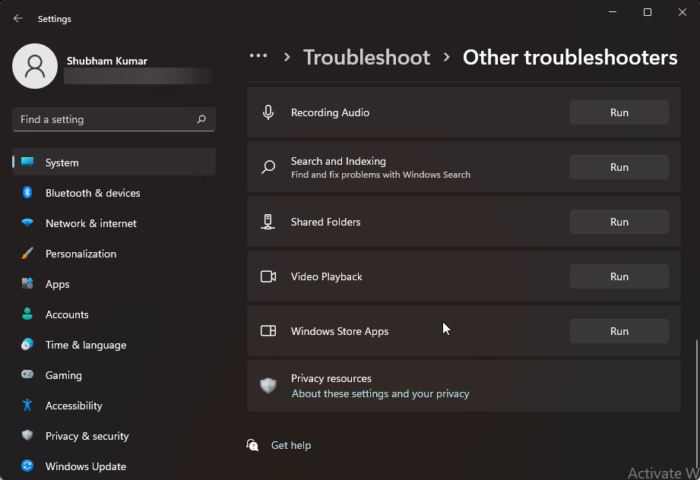
Running Windows store apps troubleshooter can diagnose and solve the problem quickly. It is an inbuilt function by Microsoft that automatically scans and fixes minor bugs and errors in Microsoft Store apps. Here’s how to run the Windows Store Apps troubleshooter:
- Press Windows key + I to open Settings.
- Click on System > Troubleshoot > Other Troubleshooters.
- Now scroll down and click on Run beside Windows Store Apps.
- If any errors are found, Windows will automatically fix them.
Read: Program exe won’t open when you click on it
4] Uninstall recently Installed Windows Update

A broken or corrupted file installed with the system update sometimes makes applications crash. Uninstalling a Windows Update can help fix the program that won’t open after a Windows Update. To Uninstall Windows Updates in Windows 11, do the following:
- From the Start or WinX Menu, open Windows 11 Settings
- Click on Windows Update on the left side
- Click on Update History
- Now scroll down till you see Uninstall updates under Related settings
- Click on the button on the right side
- The Installed Updates Control Panel applet will open
- Right-click on the Update and select Uninstall.
Read: Chrome won’t open or launch on Windows
5] Roll back Windows Feature Update
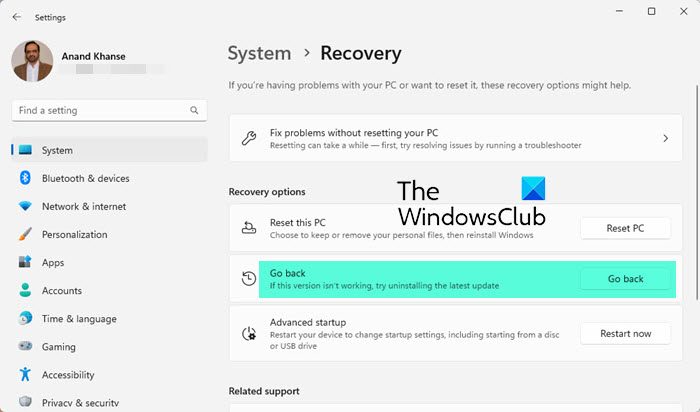
The following steps will help you rollback and uninstall any Windows 11 Feature Update you may have installed recently:
- Open Windows 11 Settings.
- Go to System > Recovery.
- Click Go back.
- Explain what you want to go back to the previous version
- Click Next and wait for the roll back to complete.
Do this if the program that was broken is more important to you than the Feature Update.
TIP: FixWin 11 is the best PC Repair software to fix Windows problems
Why is a program not opening on Windows 11/10?
An application might not open because a previous process from that application is still running in the background and did not properly exit. To fix this, open Task Manager and check if the application is still running. If it’s running, disable or restart it.
Related: Can’t run any Program on Windows 11
What should you try if you Cannot open an application program after updating Windows?
If you get Cannot open an application program error after updating Windows, you need to repair the app first. However, if the update breaks the app, you must uninstall and reinstall it to get the job done. On the other hand, you can also use the Windows Store Apps Troubleshooter as well. If nothing helps, you can roll back Windows Feature update.
Read next: Programs not responding in Windows.
Leave a Reply