At times, you may have seen a message that some program had stopped responding on your Windows 11/10/8/7 computer. The reasons for such Programs not responding or Program has stopped working or responding message could be many and there the troubleshooting options are different too.
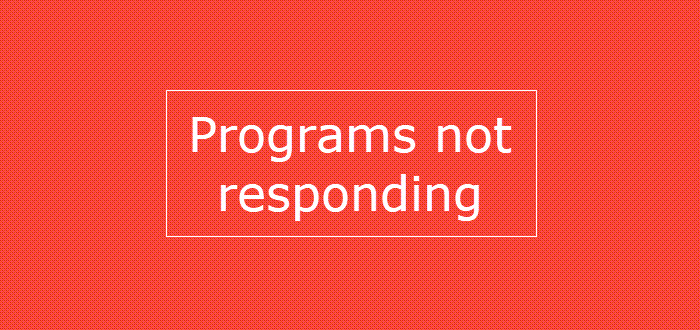
We have already covered the following subjects:
- PowerPoint is not responding
- Outlook is not responding
- DNS Server is not responding
- Windows is not responding
- Internet Explorer is not responding.
Today we will take a look at some other common scenarios where you may encounter a Program not responding message.
Programs not responding in Windows 11/10
If a Program is not responding, it means that a problem has occurred in the program and it is, therefore, interacting more slowly than usual with Windows. You can choose to wait for it to start working automatically or you can terminate or kill the process.
The probable causes for this problem are:
- Lack of computer resources available for the program to start or run properly
- Computer infected with malware
- A conflict between two software
- Incompatibility with the operating system version
- File or registry entries of the program may have been corrupted.
The actions you could take if you face such a situation are:
- Terminate or kill the program process
- Full scan your PC with your antivirus software.
- Relaunch the program and see if it works
- Restart the computer and see if it runs properly
- See if the problem occurs when you boot in Clean Boot State. Here you can manually try and identify conflicts.
- Reinstall the software
- Disable hardware graphics acceleration and see.
- If the program uses add-ins or extensions, start the program in Safe Mode and see. If need be, check the add-ins and disable or remove the offenders. To run a program in No add-ons mode or Safe Mode, you usually open the Run box, type the name/executable of the program and use the /safe parameter. Eg. outlook /safe.
- Try and increase the RAM.
One last thing! You could also optimize the computer for performance. Clean up Disk Space, uninstall unwanted programs, run the Program & System Maintenance Troubleshooters.
Open an elevated Command Prompt, type the following and hit Enter to run the Performance Troubleshooter.
msdt.exe /id PerformanceDiagnostic
This troubleshooter helps the user adjust settings to improve operating system speed and performance.
Similar: Fix The application is not responding error
Why my Desktop is not responding in Windows 11/10?
If you find that your Desktop is not responding or it is frozen in Windows 11/10, then you need to restart File Explorer. If that works, it is well and good. If that doesn’t help and it is happening because of the graphics driver, then use the Win+Ctrl+Shift+B hotkey for restarting the display driver. You should also roll back or update your graphics driver.
Program has stopped working
These posts too will help you if you receive a Program has stopped working message:
- Program won’t open after Windows Update
- Display driver stopped responding
- Modern Setup Host has stopped working
- Microsoft Setup Bootstrapper has stopped working
- Windows Host Process Rundll32 has stopped working
- Protection Stub has stopped working
- Managed SQL Server Installer has stopped working
- COM Surrogate has stopped working.
All the best!
how to fix not respondig ms office 2016 when click on insert menu of symbol option?