Windows 11/10 has three main power plans. They are – High Performance, Balanced and Power saver. Each Power Plan has different settings and is meant for varying situations and target different uses. Switching between the plans offers trade-offs between Performance and Power consumption.
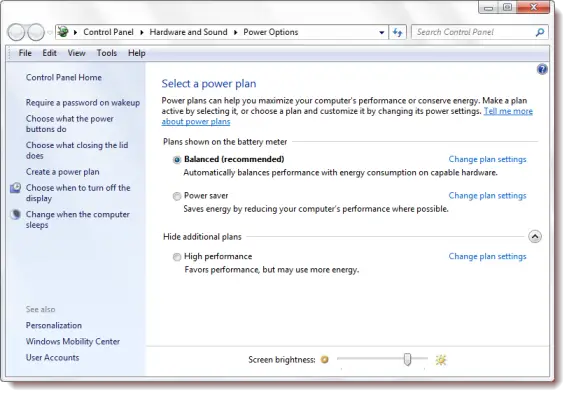
Power Plans in Windows 11/10
You can access the Power Plans by right-clicking on the Power icon sitting in your Notification area via the Control Panel > Hardware and Sound > Power Options.
For most users, the Balanced Power plan may be suitable and is thus the default. Depending on the workload requirements, this plan configures Windows to scale the level of performance dynamically.
The High-Performance power plan disables dynamic scaling of performance to match the workload and instead delivers constant high-performance levels at the cost of increased power consumption. This power plant is useful in certain high-performance or latency-sensitive scenarios or in scenarios in which power consumption is not an issue.
Read: How to enable Ultimate Performance Power Plan in Windows.
Advantages of High-performance power plan
- The display is brighter.
- The computer operates at a very high level of performance.
Disadvantages of High-performance power plan
- There is a potential for more heat generation.
- Processor performance is not optimized during short idle periods.
- The CPU fan spins up more frequently.
The Power Saver power plan maximizes energy savings. It also maximizes battery life if you are using a Mobile PC or running on battery power.
Advantages of the Power Saver power plan
- Battery life increases because of the reduced power levels.
- Screen brightness is reduced automatically.
- The CPU and hardware are set to take advantage of downtime aggressively.
- Mobile or desktop computers consume less power and generate less heat.
Disadvantages of the Power Saver power plan
- Applications may run slower or start slower.
- The screen may not be bright enough for outside use.
Of course, power plans can be customized to meet your requirements. To enable the option to change a power plan’s settings, click Change plan settings, click Change advanced power settings, and then click Change settings that are currently unavailable. This may increase the number of options that you can adjust.
What is the difference between HP Optimized Power Plan and Balanced power plan?
The HP Optimized Power Plan enhances the Balanced power plan with HP-specific settings designed to improve I/O and memory performance. In contrast, the Balanced power plan prioritizes lower power consumption while maintaining good overall performance.
Which power mode is best for PC performance?
The best power mode for PC performance is the “High performance” power plan. This setting increases CPU performance by using more energy, making it ideal for CPU-intensive tasks like gaming or audio production. Switch to “High performance” for optimal performance and to avoid potential issues like audio dropouts or crackles.
These posts may also interest you:
- How to Change Power Plan Settings & Options using the Control Panel.
- How to troubleshoot Power Plans.
- Configure, Rename, Backup, Restore Power Plans using Command-Line.
Leave a Reply