It may so happen, when you try playing a game of your choice you are greeted with the following message – Protection Stub has stopped working. A problem caused the program to stop working correctly, Windows will close the program and notify you if a solution is available. You do not know what to do and find it difficult to find a patch/solution to move past this message. You may also encounter the same problem while running certain programs and applications.
Protection Stub has stopped working
Here are two things you can try on your Windows 11/10 computer.
First, disable UAC and see if it helps.
If not, adjust the Data Execution Protection (DEP) settings. To do this, right-click Computer, and choose Properties.
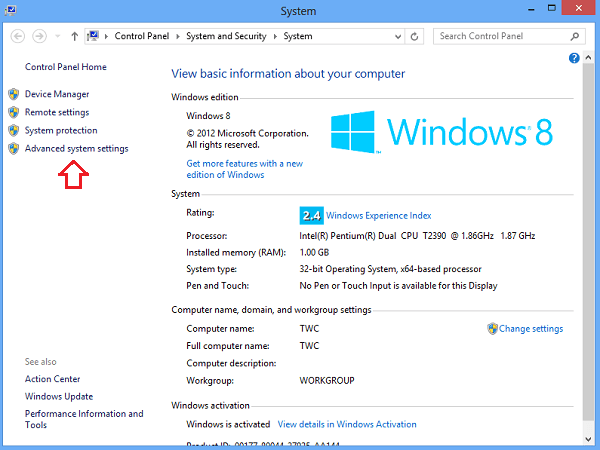
If you are prompted for an administrator password or for confirmation, type the password or provide confirmation. Next, click Advanced system settings. On the Advanced tab, under ‘Performance’ section, click ‘Settings’.
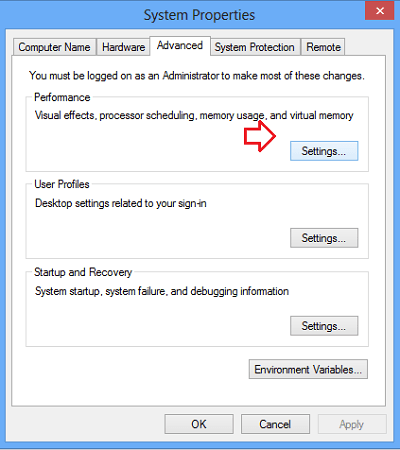
Then, select ‘Data Execution Prevention’ tab. Click Turn on DEP for all Programs and Services except those I select.
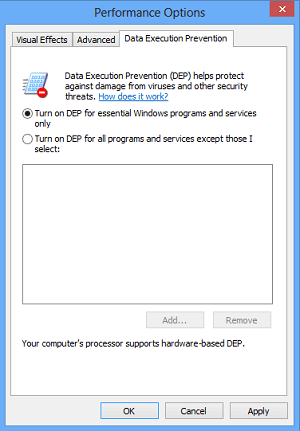
Then do the following. If the game is listed, click to select the checkbox next to its name. If the game is not listed, click Add. Locate the folder in which the game is installed. Then, double-click the executable file for the game.
Next, click ‘Apply’ and then hit ‘OK’. When done, ‘Restart’ your computer.
If the problem still persists, I suggest you disable Data Execution Prevention and try again. DEP is a security feature, and it is not recommended that you disable it, though. It basically monitors applications and ensures that they use protected memory in a safe manner. An incorrect usage, causes the application to shut down.
To do so, copy-paste the following
bcdedit.exe/set {current} nx AlwaysOff
in Windows Start Menu Search Bar and press Ctrl+Shift+Enter together, to Run As Administrator.
To re-enable it use
bcdedit.exe/set {current} nx AlwaysOn
instead.
Best to create a system restore point first!
Leave a Reply