Thanks to the Portable Start Menu that I have, most of my important tools and applications are always at a glance. Portable Start Menu, as the name explains is a portable freeware that helps you launch applications quickly from the System Tray of your Windows 11/10 PC.
Portable Start Menu for Windows 11/10
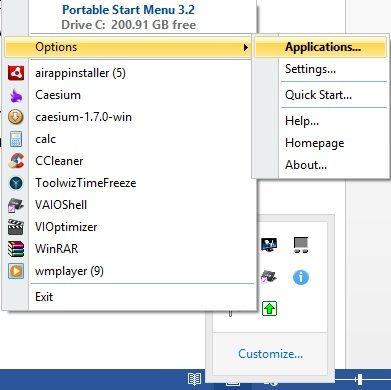
The tool creates a new Start menu on your computer, which further provides you quick access to frequently used programs, applications, games, etc. installed on your PC or USB device. You can also divide your favorite programs into various categories to get even faster access.
Being completely portable, the freeware can be copied on a USB drive and launched on any PC directly without prior installation. You can install it locally on your hard disk and get an additional start menu on your PC or can also install it in on your USB stick to launch portable applications easily on your various computer systems.
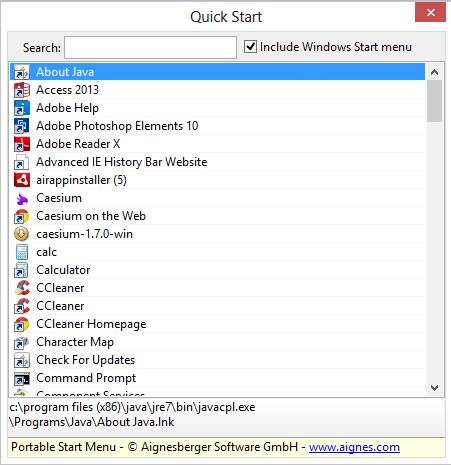
Once you have downloaded and installed it, the application icon lands on your System Tray. You can then launch any of your programs right from your System Tray with just a single click.
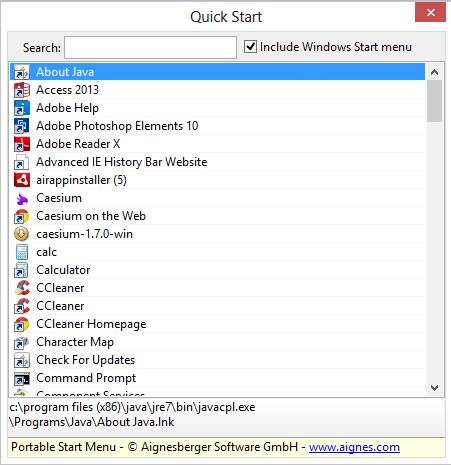
You can add new applications to the start menu easily. Just click on the tray icon -> go to Options > Applications. This will open a new window where you can browse and add any new program to the start menu.
To add a new program, click on ‘New Application’ and add the Application Name, location of the application, and the parameter. You can use a custom icon for an application and also can define the Windows state. The Portable Start Menu also offers a ‘Quick Start’ function which helps you access any program through the shortcut. 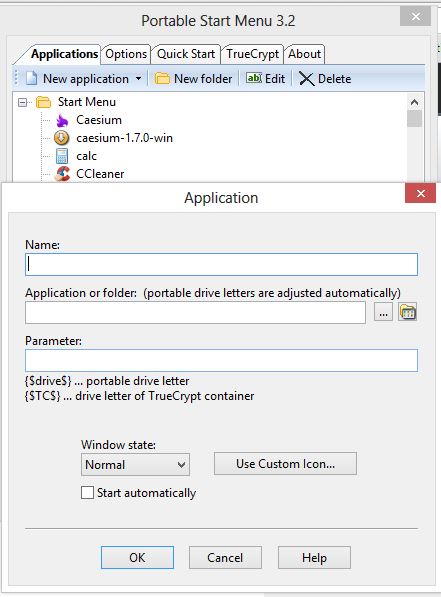
PSMenu also helps you launch the portable applications stored in your USB drive. To launch the applications directly from your USB drive, you just have to set the PSMenu to auto-start on inserting the USB drive. It can search out and find all the.exe files and add it to ‘Start’ menu. Besides EXE files Word or Excel documents, for example, can also be added to the list.
Main features:
- Organize and launch applications via a tray menu
- Closes running applications on USB-Sticks automatically
- Checks if an application has been changed before execution
- Quick Start functionality to start applications with a few keystrokes
- Automatically mount/dismount TrueCrypt container
- Runs on USB-Sticks without leaving any traces on a host PC
- Portable Start Menu is Freeware
Additional functions on USB sticks:
- Create an autorun file to automatically launch Portable Start Menu
- Close running applications when you exit Portable Start Menu
- Safely remove your USB-Stick
PSMenu free download
Portable Start Menu is a free download for Windows systems only. Overall this freeware quickly builds up your own portable start menu accessible right from the system tray of your PC. You can download PSMenu here and organize your programs in a simple menu system and launch them via a tray icon. Try it and share your experience.
Classic Shell FTW nothing else comes even close :D
But it’s not portable, Ruchi.
__________________________________
Gregg L. DesElms
Napa, California USA
gregg at greggdeselms dot com
Veritas nihil veretur nisi abscondi.
Veritas nimium altercando amittitur.
That’s an excellent one, Shiwangi; another decent freeware one is…
SyMenu
http://www.ugmfree.it
…though it required NET framework 2 (though any higher version will do, also). In a way, it’s not really and truly “portable” if it requires that; but since most every Windows machine has it, it’s oddly moot…
…that is, unless one is booting from the flash drive, and then all bets are off. And so that’s why I don’t use SyMenu, though I like it better than PSMenu, just generally.
There are still others, though… most of them, however, not as good as either PSMenu or SyMenu. Still, it’s worth hunting them down. Some are very interesting.
The key with any of them, though, is RELATIVE locations on the flash drive: no use of drive letters to find and launch programs since the drive letter of the flash drive will likely be different on different machines. Both PSMenu and SyMenu will do relative locations, and will ignore the drive letters. If the portable menu app won’t do that, then it’s not worth considering.
Yes, suites like “Portable Apps” and “Liberkey” (and others) come with their own menuing systems; however, unless you want to launch the “Portable Apps” menu for those apps, and the “Liberkey” menu for those apps, it’s easier to use neither of their menus and, instead, use something like PSMenu or SyMenu. The way I do it is that I make the “Portable Apps” menu a menu item on either PSMenu or SyMenu; same with the Liberkey menu; and any others that are sorta’ forced onto my flash drive whenever I install one of their apps. Fine. They don’t take much room; and by making them menu items on either PSMenu or SyMenu, you can still get at them. Just be careful to use whatever is your real overall menu (be it PSMenu, or SyMenu, or whatever) to close everything and remove the flash drive from the USB port.
Nice article!
__________________________________
Gregg L. DesElms
Napa, California USA
gregg at greggdeselms dot com
Veritas nihil veretur nisi abscondi.
Veritas nimium altercando amittitur.
nice idea but lacks some important features like drag and drop and hotkeys to launch the tray menu.