PUBG: Battlegrounds is a demanding game, and as such, many players choose to adjust the graphics to match their gaming computer better. Some players also make changes to the audio and controls to match their preferences, and that’s fine. The problem is some players have been complaining that their PUBG Battlegrounds Settings are not saving. For some reason, whenever changes are made, they cannot be saved. The game’s settings would reset each time the game is rebooted.
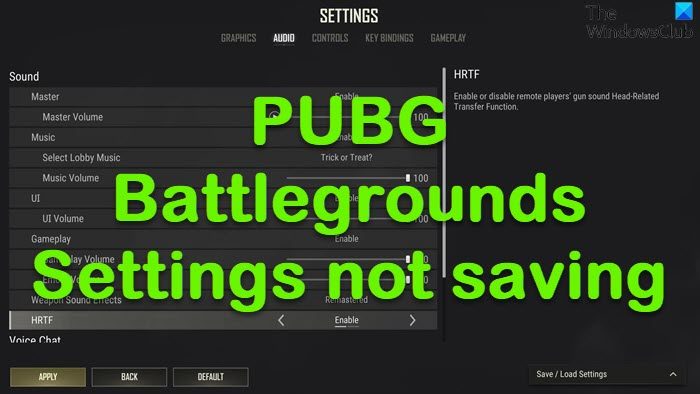
As one might expect, this is quite annoying and could lead to some players choosing to play competing titles such as Fortnite or Call of Duty.
How to fix PUBG Battlegrounds not saving Settings
Fixing the PUBG settings not saving issue requires the verification of the game files, deleting GameUserSettings.ini file, and turning of Controlled Folder Access. Let us explain what to do in more detail.
- Verify the game files of PUBG: Battlegrounds
- Delete the GameUserSettings.ini file
- Turn off Controlled Folder Access
1] Verify the game files of PUBG: Battlegrounds
The first thing we suggest for users to do in a situation like this is to verify the game files since doing so can several issues relating to the game.
- A bug is probably the reason for the issue the game is facing. Verifying the game files’ integrity has the potential to get things back to normal.
2] Delete the GameUserSettings.ini file
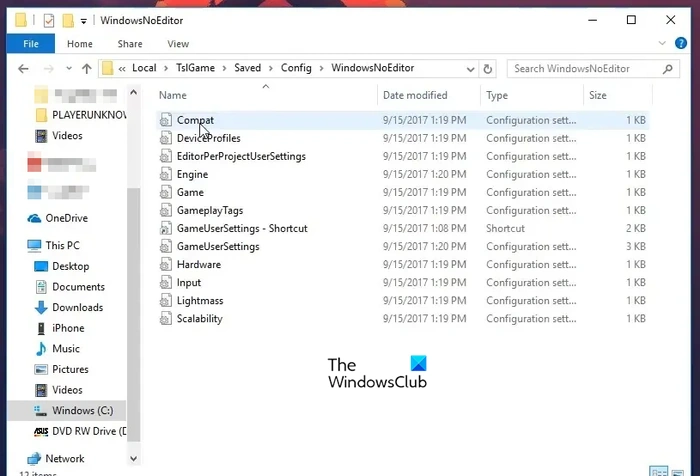
If the above fails to work as intended, then your best bet is probably deleting the GameUserSettings.ini file. We say this because several players have confirmed that doing this has solved the problem they’ve been facing.
- To do this, please open the Run command app.
- From there, type %appdata% within the box then hit the Enter key.
- The File Explorer should open with the AppData folder.
- Next, you must open AppData to view the directory.
You must open the Local subfolder from within AppData, then select TslGame folder.
- Navigate to Saved > Config > WindowsNoEditor.
- Find GameUserSettings.ini, then right-click on it.
- Select the Delete option from the context menu.
Finally, launch into PUBG and try to change the game settings once more.
3] Turn off Controlled Folder Access
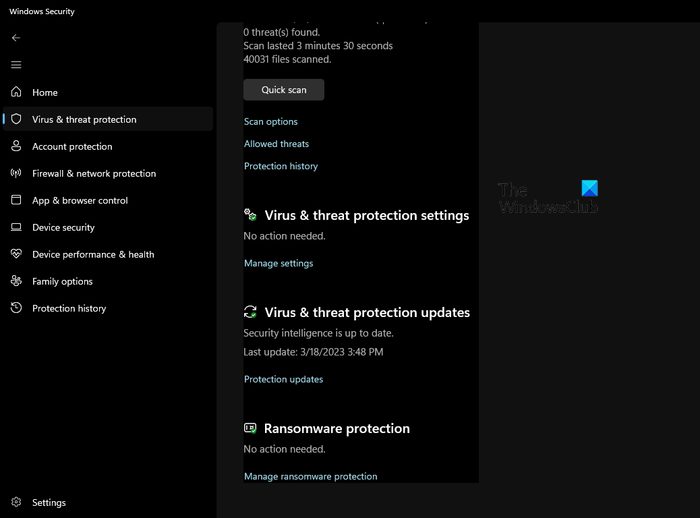
When the Controlled Folder Access is turned on, it blocks ransomware and other malware from changing files or folders on your computer. The problem is, this feature can also prevent games from saving their progress and settings.
With that in mind, you have to ensure it is not causing problems for PUBG where saving settings is concerned.
To disable this feature, you must open Windows Security by double-clicking on the icon located in the system tray.
Click the Virus & threat protection section from the Home tab.
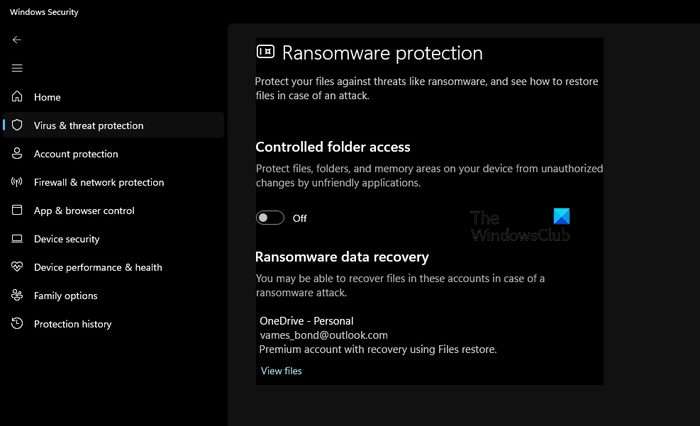
Scroll down and click Manage ransomware protection.
Now, if Controlled Folder Access is turned on, then disable it.
Restart your computer, then check to see if PUBG is working as intended.
READ: Fix PlayerUnknown’s Battlegrounds (PUBG) mouse acceleration
What settings do pro PUBG players use?
If you want to maximize your framerate when playing PUBG, then use the following settings:
- Anti-Aliasing: Very Low.
- Post-Processing: Low.
- Shadows: Low.
- Textures: Medium.
- Effects: Low.
- Foliage: Very Low.
- View Distance: Medium.
- V-Sync: Low.
Doing this should improve your framerate a great deal.
What are the best settings for PUBG to see people?
To see other players more clearly in PUBG, you must increase the brightness value between 60 and 70. Once that is done, you must set the Shadows setting to LOW to ensure indoor shadows are brighter than normal.
Leave a Reply