Are you one of those who keep multiple Windows Explorer open to move files around to organize your files and folders better than Q-Dir is for you? Q-Dir is a Quad Explorer based on Windows Explorer, which gives you a quad-view of files on your Explorer. It’s not just quad-view, but it will let you browse files in four different locations simultaneously.
Q-Dir also lets you preview WebP, WMF, and EMF files, play animated GIFs on its quad-view mode, rename multiple files at once, activate/deactivate directories in File Explorer, and more. You can also export file and folder information (file and folder names, date modified, Type, and Size) from a particular drive as a TXT file which is a handy feature.
Q-Dir Quad Explorer replacement
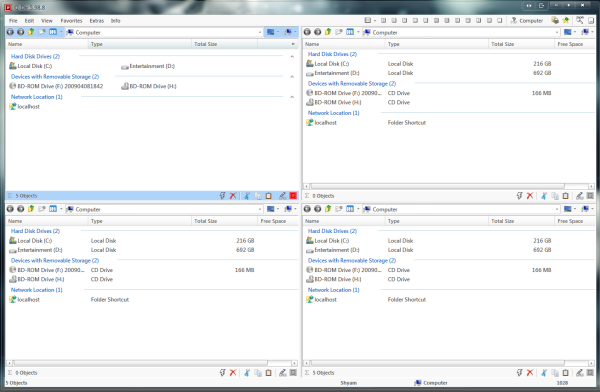
When you first install the freeware, you can choose if you want an installed version or a portable version. If you are using an older version of Windows, such as Windows XP or Windows Vista, you need to extract the setup first from the zip file and then install it.
Since it has a portable version, it makes it easier to test the application without worrying about files and entries going into the registry or any other location. Also, Q-Dir will be an excellent addition for people who like to carry some valuable utilities on their USB.
When we talk about the look and feel of the application, Q-Dir is customizable in many ways without losing the essence of traditional Windows Explorer. When I say it doesn’t lose the essence of Windows Explorer, I mean that the icons, the context menu, etc., are the same, so you won’t feel like you are working in a completely different environment.
Since you have the quad-view, you have a lot of real estate to work with, and there are different views you can choose from like Quad View, 3-Dir, 2-Dir, four tiles Vertically, and three tile Vertically, four tiles Horizontally, etc.
A RUN button has a couple of Windows utilities embedded into it like Regedit, Notepad, DxDiag, etc. Look at the screenshot to see the complete list of shortcuts available.
The best part of this feature is that it’s completely customizable. Go to the Extras menu and click on More options. You’ll get the options screen where you can define your shortcut programs. It can be either an EXE or a Batch file. So if you are a System Administrator, IT Pro, or just a power user, this option can be convenient.
It is just the tip of the iceberg. There are many more options like the ability to export the list of filenames with size and other info from the explorer to a text file. Also, you can print the current view. It’s an elegant way. Most view-related options can be found under the Extras menu like the default view of Q-Dir, then Tree view, List view options, etc.
To conclude, Q-Dir is a neat application that is extremely useful with a tiny footprint. If you are looking for an explorer replacement, you should test Q-Dir out. Compared to the other Windows Explorer replacement and alternatives, it can stand pretty well. You can download Q-Dir from here.
Is there a better file manager than Windows Explorer?
There are many alternatives to Windows Explorer or File Explorer, like Explorer++, Total Commander, etc., but it depends on your need. If you are looking for a particular set of features according to your requirements, then you can use third-party File Explorer alternative tools. Otherwise, Windows 11/10 File Explorer is already a handy feature in itself for accessing and managing files and folders.
What is the best file manager for Windows 11/10?
While Windows 11/10 File Explorer is one of the best utilities to manage files, there exist some best free file manager software for Windows PC that you can use. Konvertor (with built-in file viewer, dual-pane, etc.), FileVoyager (includes wildcards feature), Multi Commander, etc., are some useful tools to try.
Hope this will be helpful.
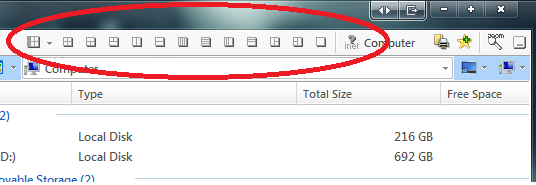
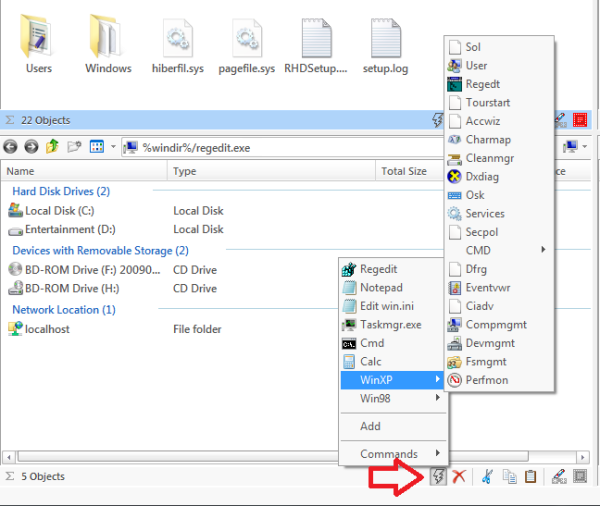
Some of the items in Q-Dir’s Control Panel return a “Connect Error (4)” message. Not sure why! Have used this for quite a while and while it’s more than satisfactory it can be also frustratingly slow, especially when copying a large number of folders/files. Credit to the developer because the program is continually updated with newer versions, but the delivery of these can sometimes be rapid-fire necessitating re-installs. A small price to pay I suppose for a better program…
I have been using this as a solid replacement to Windows Explorer. Overall, this is an essential tool in my toolbox of apps. Pros: Can run fully portable, footprint is very small, and the app is very fast. Cons: You will run into some bugs when using it. The developer posts minor updates/minor releases that ‘correct’ the bugs every 5-10 days. You will find that you will be updating it more frequently than you would with Windows updates :) BTW, great post, Shyam!
Q-Dir is a wonderful tool and can’t live without it. I use it to sort my photos from one folder to another and it is quite useful. Yes, i know that there are other tools for photo organization but just like Q-Dir…..
Does it work in win8? As it is not listed as compatible.
My fav is OneCommander
The new version 6.02 x 64 seems to have worked around a few Bugs. I really like this tool and was previously using OneCommander ( that was about a year ago) but after using Q-Dir for a while i switched. It’s my main Windows Explorer tool and use it quit frequently.