When you right-click on a drive, you will see an option called Format. When you select it, a window opens that allows you to format the drive. The default is Full Format. An option to select Quick Format is also available. In this post, we will try and explain the difference between Quick Format and Full Format in brief.
Quick Format vs Full Format
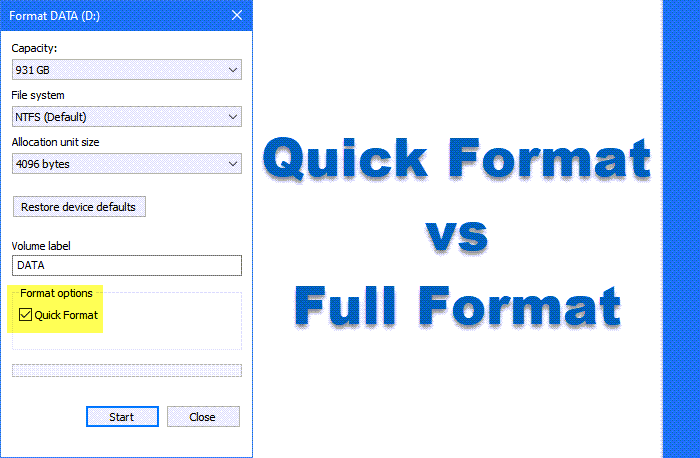
A Quick Format will rebuild the file system, volume label, and cluster size.
A Full Format will delete the files, rebuild the file system, volume label, cluster size & scan the partition for bad sectors. Since Windows Vista, a full format writes zeroes to all data sectors.
By default in Windows Vista and later versions, the format command writes zeros to the whole disk when a full format is performed, says Microsoft.
Storage devices like HDD and SSD need to have tracks and sectors on them so that the data can be written to them. The address of different data sets is stored in the file allocation table. If you create a new file, the storage devices store it in different sectors and write its address in the file allocation table. Operating systems need access to such file allocation tables if they are to work (read data and write data).
When you Quick Format a drive, it deletes the file allocation table and creates a fresh blank one. So, the addresses of all the data on the drive are removed. The data on disk stays as long as the computer does not rewrite other data to its sectors. That’s it. Quick Format means removing and creating a fresh new file allocation table to reuse the storage drive. It does give an air of freshness, but the old data stays until it is written over. If not already written over, people can find out what was stored on it, using one of the Data Recovery Tools.
Like the Quick Format method, the Full Format method too, deletes and creates a fresh new file allocation table. Before doing that, it checks all sectors to see if there are any bad sectors. If found, it notes down its address so that data isn’t stored on that bad sector.
What is Low-Level Formatting
People often confuse Low-Level Formatting with quick formatting. Quick Format is meant to build a new file allocation table—nothing more. Manufacturers do low-level formatting before shipping new storage devices. Low-level formatting creates tracks and sectors, which are later used by Quick and Full formatting.
PS: I used the term File Allocation Table in this post, which is not exactly the FAT and FAT32 system. I used it as a general phrase so that even novice users can understand. Windows 11, 10, 8.1, 8 and 7 use NTFS format for storing file information.
TIP: If you need to wipe off the drive, use third-party software to wipe storage devices. There are plenty of them on the Internet, and some are free. That way, you will be safer when wiping data.