The Windows 11 Start Menu is significantly different from that of Windows 10. For some, this could be an advantage, while others might find the transition a little difficult. Thus, we are here to help you with tips about the Start menu.
Quickly locate Apps from All apps in the Start Menu of Windows 11
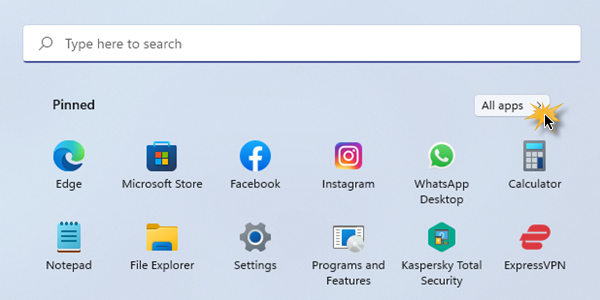
The procedure to quickly locate apps from All apps in the Start menu of Windows 11 is the same as what it was in Windows 10. It is as follows:
- Click on the Start button.
- At the top-right corner, you would find an option named All apps. Please click on it.
- This will display the list of all apps in the system.
- To categorize them alphabetically, please click on any letter in the list. Eg. Click on A.
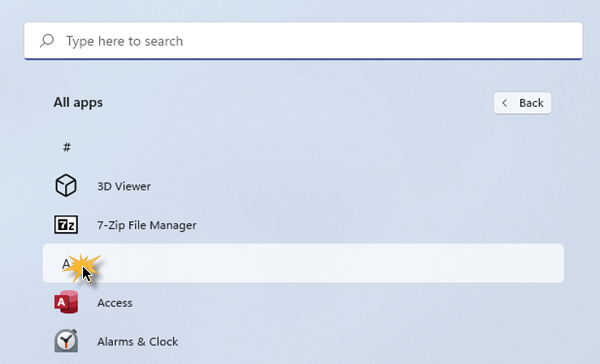
- Doing so will open an alphabetical list to access the apps. Now, you can easily reach the app.
- Eg. If you wish to access Microsoft Edge, please click on the letter M to open all apps starting with M.
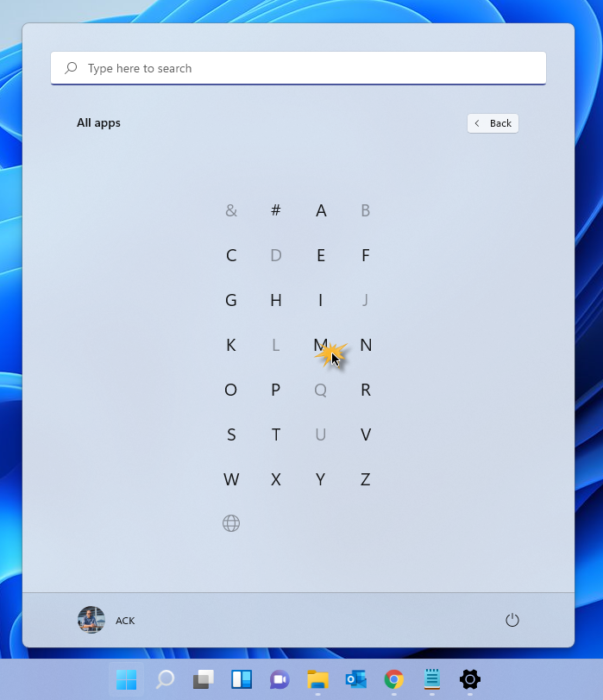
- From the list, select the application Microsoft Edge.
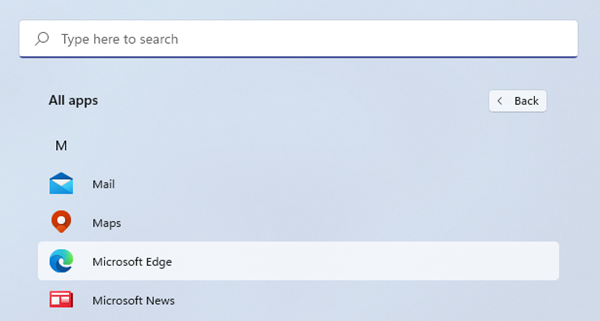
Of course, you always have the option of simply searching for the app name in the search bar.
The alphabetical list is very helpful in today’s times when most computers have hundreds of apps.
What is the quickest way to quickly find an application on your device?
You have two quick options to find an application on your computer. Search for the name using the Search bar or use this method of clicking on All apps > First alphabet > Select from the list method.
Now read: How to customize Windows 11 Start Menu.
Leave a Reply