Are you tired of typing the exact words and phrases again and again? Here is the solution. QuickTextPaste is a free tool to insert or paste pre-defined text using a keyboard shortcut in Windows. No need to copy the exact text every time. The free portable tool also allows running programs and commands via assigned keyboard shortcuts.
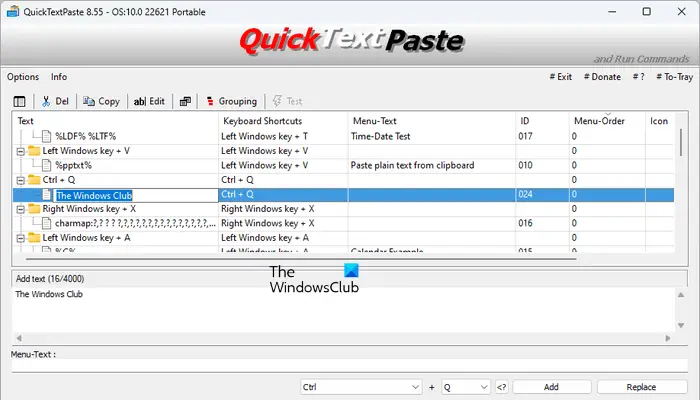
QuickTextPaste will save your time in writing good emails, text messages, reports, or documents over and over again. You can save a long string of words into your document. The same as the clipboard manager does is in MS Word.
The main window of QuickTextPaste shows three panes where the upper pane contains the default set of links, the second pane is a window where you can add text up to 4000 characters, and in the third pane, you can add the menu text for your text. The preference tab includes buttons like ‘delete’, ‘copy’, and ‘edit’ for deleting, copying, and editing your text.
The tab at the bottom allows you to assign shortcuts to your text. The program does not let you define your shortcuts. You have to select anything from the drop-down list of the program, which contains a list of combinations for your shortcut.
Paste text with hotkey using QuickTextPaste
Enter the text in the ‘Text’ pane for which you want to define a hotkey, write a short menu text, and select a shortcut key. Click ‘Add’.
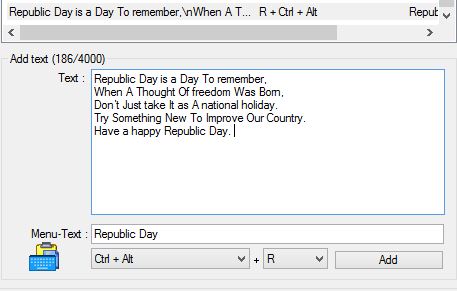
You can now paste this text whenever and wherever.
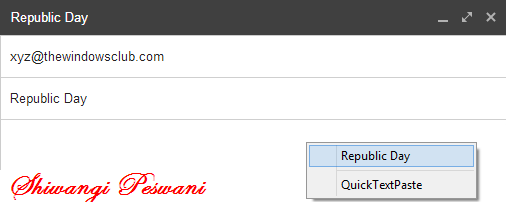
If you want to create a shortcut for a command, type- run: “command” .exe. For example, you want to get a shortcut for Chrome, add run:chrome.exe, select the shortcut keys and hit ‘Add’. 
From the menu-text you can give your shortcut any particular name. You can provide one shortcut to multiple programs, and when you press the hotkey, you will stack all programs you added. Select the program you want to run.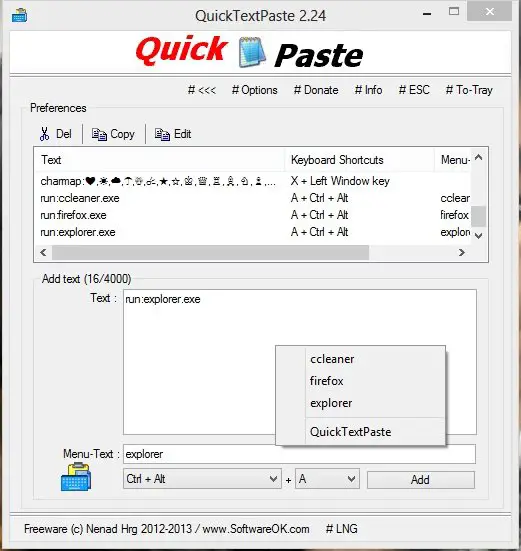
The tab at the bottom has an option of selecting the hotkey (left Win key, Right Win Key, or Ctrl+Alt) and a number, letter, or any F key. Try not to conflict with the default Windows shortcut keys like (Win+D= desktop, Win+L= Windows Lock Screen, etc.) 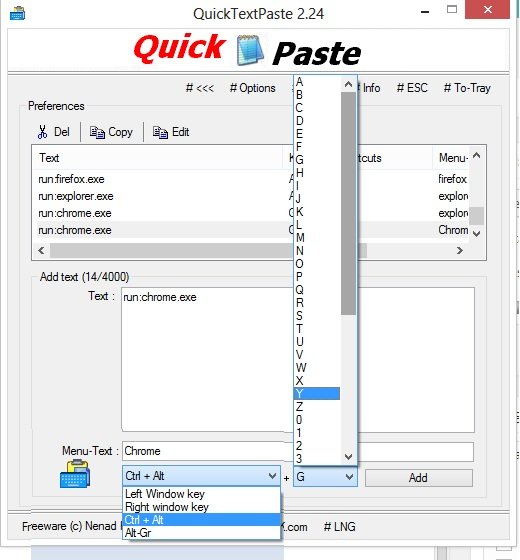
QuickTextPaste seems to be a helpful tool, but I don’t think it is helpful for regular computer users. Only advanced PC users might need a shortcut to run a command or a shortcut to copy/paste text quickly.
Do note that your keyboard shortcuts for pre-defined or custom text will work only if the QuickTextPaste is running in the background. Hence, if you cannot paste the custom text using a custom keyboard shortcut, check if it is running in the background by clicking on the System Tray or by launching the Task Manager.
Features:
- Minimal program
- Selection of text fields by single hotkey
- Multiple commands as a selection (program starts) by single hotkey
- Arbitrary Windows shortcut – Inserting text with multiple lines.
- Launching programs from the command line (keyboard shortcut)
- Paste anything you often type – Low CPU usage – Portable – Multilingual.
Although the program is fast and portable, it lacks a ‘Help’ section. There are no specific instructions or guidelines to use the program. Clear instructions or a more intuitive user interface might have benefited users more. The developer should have attached a short information file or ‘ReadMe’ text with the application – it would be a big help!
QuickTextPaste free download
If you would like to check out QuickTextPaste, you can do so here.
How to paste plain text without using any software?
There are a couple of ways to do it and keep the formatting away. You can use the keyboard shortcut Ctrl+Shift+V or open Notepad and paste it there. From there, you can copy-paste to anywhere else. While most document editors offer a direct way to paste anything without formatting, Notepad works like a charm everywhere. If you are using Mac, you can use Command+Option+Shift+V to paste without formatting.
How do you paste text using the keyboard?
Ctrl + V is the keyboard shortcut used to paste the copied text on Windows computers. Windows 11 has an improved clipboard. Windows 11 Clipboard can keep multiple copied entries. You can select them from the clipboard by using the Win + V keys. The Clipboard also has the option to paste the copied text as plain text.
That’s it. I hope this helps.
Read next: Best free OCR software for Windows 11/10.
Nice software!! But how do I download it . When I clicked on the above link it redirected me to softwareok com, but there was no download button there . So please help me to download this software. Thanks…
Click on the QuickTextPaste.zip link, when there.
Thank you…I didn’t see that first..:p . It is a small thing.
This is just great! I love it!
I’m running virtual Win7 on a Macbook Air. Those shortcuts with Windows Key does not work for me, even if I use the Command button on the Macbook keyboard. Is there a way to make it work?
I set those shortcuts with Ctrl+Alt combination and it works fine, but it is very uncomfortable to use 3 key combination using ctrl+alt+key on Macbook keyboard :(
btw what does Alt-Gr combination means?
I don’t think this may work on a MacBook.
AltGr is the Alt Graph key found on some computer keyboards – works some way similar to the Shift or the Ctrl+Alt key combo, but I never got to see or use it.
Hello there I am so grateful I found your webpage, I really found you by mistake, while I was researching on Aol for
something else.
Nice Post & Great Artical it Gives Soo Much Information
Windows 8.1 Permanent Crack
Great information nice selection of work thanks Waleed
Exactly what I was looking for. Simple, clear. And nice options like minimizing to taskbar on x-ing out and startup with Windows. BTW, using Win7 64 bit. Thank you.
5++++. Magnificent. Fits my needs to a T. Is ideal for transcriptionists, typists, anything where repetitive commands are necessary. Ideal. Would HIGHLY recommend.
Looks like a wonderful tool. But I can’t seem to get it to work in a dropdown list on a web page. When I actually type the first few letters of a name on a dropdown list, my selection gets updated in the list. But nowtwith this tool. Any ideas?
Wonderful. The only problem I have found is that it doesn’t paste to any program that I am running in citrix. for work I run quite a number of programs remotely.
The paste dialog comes up, it just doesn’t paste
i’m here to be able to type “I need healing” instantly in Heroes of The Storm chat while playing Genji