Since Rainbow Six Extraction was released, it has been the talk of the town. However, the game got some issues and there’s some fixing to be done. The gamers have been complaining that the Rainbow Six Extractions keeps crashing on their Windows 11 or Windows 10 computer. In this article, we are going to see why this happening and what you can do to fix it. So, without wasting any more time, let us hop into it.
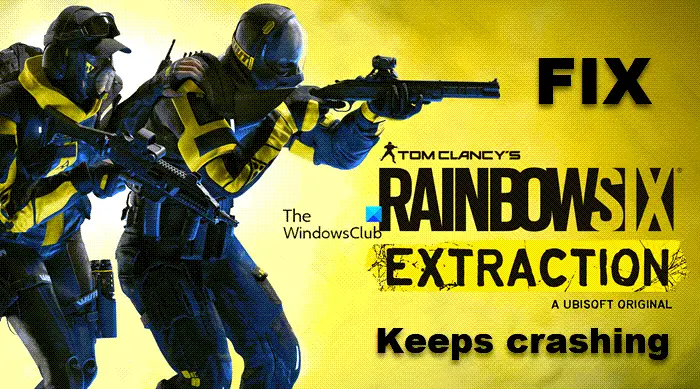
Why does Rainbow Six Extraction keep freezing or crashing?
There are many reasons why your game will crash but a basic reason why any game will crash would be an outdated Graphics Driver. It can be a bit difficult to keep track of your drivers, that’s why Windows release new builds that are meant to update everything.
You should make sure that the system requirement is met as there is no doubt, your game will crash if your system is not compatible.
You should also look for any corrupted game files. You can get rid of corrupted game files by just verifying the integrity and it will do the rest. Sometimes, you amp overclocking for advantages but in this case, it can cause the game to crash.
The game can also crash if a program is interfering in its task. Antivirus software is one such program. it can forbid Rainbow Six Extraction from accessing some of the essential files. There are some other reasons and workarounds that we will see later in this article.
Rainbow Six Extraction keeps crashing on Windows PC
If Rainbow Six Extraction keeps crashing on your system, then start the troubleshooting process by checking for updates. It’s a must to use the latest Windows version. After the process is done, follow the recommended fixes.
- Update your Graphics Driver
- Verify game files
- Disable Overclocking
- Quit conflicting apps
Let’s know these fixes in detail.
1] Update your Graphics Driver
Outdated Graphics Driver is a root cause that should be the first priority. Recently updated Graphics driver and the latest version of Window maintain a tassel-free environment for gamers. It is generally updated with Windows. However, you can also update your Graphics Driver manually with a free app. Or just go to the manufacturer’s website and download the latest version of your driver. Pick your method and just make sure your driver is updated.
2] Verify game files

Corrupted game files can also lead the game to crash. Verifying the game files can put an end to the game crashing. So we recommend you check if your game files are corrupted or not. Here are the steps.
If you have Ubisoft, try the following method to verify files.
- Open Ubisoft.
- Select the game and click Properties.
- From Local files, click Verify files
- Click Repair.
If you have Steam, do the following:
- Open Steam and go to your game library.
- Navigate to Rainbow Six Extraction.
- Right-Click on the game and go to the Properties.
- Go to the Local Files tab, and then click on Verify integrity of game files.
After clicking on the button, it may take some time to verify the files and then replace them. Thereafter, check whether you can play the game without it crashing. Make sure to restart the game once, before checking its situation. If the issue persists, then check out the next solution.
Related: No compatible driver/hardware found in Rainbow Six Extraction
3] Disable Overclocking
Enabled overclock helps users to get better gameplay. However, enabling overclocking may be the reason behind the issue you are facing. It would be in your interest to disable overclocking and set it on default. That’s pretty understandable as when you enable the feature, you are basically asking your CPU to unleash everything. This may sound like a good idea, but if you have an inferior computer, then chances it’s too much to ask. After disabling overclocking, check if the error is resolved. If it persists, try the next fix.
4] Quit conflicting apps
Antivirus software can, by mistake, identify your game as a threat to the system and hence can forbid it from accessing some of the files. They can also stop it from launching on you. Temporarily Disabling Antivirus allows you to play without any hindrance. You can also try to whitelist Steam and the game.
Hardware utility programs are another reason why the program is crashing. You can run Clean Boot to find exactly which program is causing the issue. After finding the program, you can delete it, then and try launching the game.
Hopefully, this will resolve the issue.
System requirement for Rainbow Six Extraction
The game will crash again and again if your pc is not meeting the system requirements. So, before going for the fixes, it is recommended to check out the system requirements given below and conclude that your game is compatible.
Minimum
- CPU: Intel Core i5-4460 3.2 GHz or AMD Ryzen 3 1200 3.1 GHz
- RAM: 8 GB
- OS: Windows 10 64-bit
- VIDEO CARD: Nvidia GeForce GTX 960 4GB or AMD Radeon R9 290X 4GB
- DISK SPACE: 60 GB
- DEDICATED VIDEO RAM: 4 GB
Recommended
- CPU: Intel Core i7-4790K 4.0 GHz or AMD Ryzen 5 1500X 3.5 GHz
- RAM: 16 GB
- OS: Windows 10 64-bit
- VIDEO CARD: Nvidia GeForce GTX 1660 Ti 6GB or AMD Radeon RX 580 4GB
- DISK SPACE: 60 GB
- DEDICATED VIDEO RAM: 4096 MB.
That’s it!
Read Next:
Leave a Reply