Is Rainbow Six Extraction not launching or working on your Windows 11/10 PC? Here is a complete guide on you can fix the launching issues with Rainbow Six Extraction and run the game smoothly.
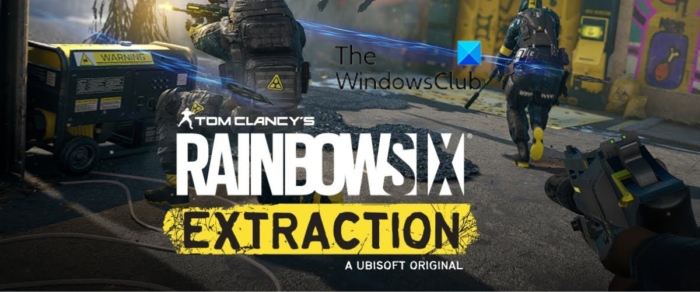
Rainbow Six Extraction is a popular multiplayer tactical shooter game developed by Ubisoft. It is a great game to play, but a lot of gamers have complained that they just can’t launch the game on their PC. Now, if you are dealing with the same problem and are unable to launch Rainbow Six Extraction, you have landed on the correct page. In this post, we are going to discuss different working fixes that will help you resolve the problem. So, let us check out.
Why is Rainbow Six Extraction not Launching or Working on PC?
Here are some potential scenarios why Rainbow Six Extraction might not launch on your PC:
- If your PC doesn’t meet the minimum requirements to play Rainbow Six Extraction, you might not be able to even open the game. Hence, check its minimum system requirements and make sure your PC fulfills them.
- Another reason for the same issue could be the fact that you have outdated graphics drivers on your system. So, update your GPU drivers to fix the problem.
- An outdated Windows OS can be another reason for the same issues. Hence, install all the available Windows updates.
- Missing administrative rights to run the game can also cause the issue at hand. So, try running the game as an administrator and see if it works.
- If you are having corrupted game files, the game might not launch correctly. Hence, verify the integrity of your game files to fix the problem.
- Antivirus or firewall interferences can also cause the problem at hand. So, you can try allowing the game through your firewall or whitelist the game in your antivirus to fix the issue.
Rainbow Six Extraction not Launching or Working on PC
Here are the methods you can use if you are unable to launch the Rainbow Six Extraction game on your Windows PC:
- Check Rainbow Six Extraction minimum requirements.
- Make sure your graphics driver is up-to-date.
- Install pending Windows updates.
- Run Rainbow Six Extraction as an administrator.
- Verify and repair game files.
- Terminate background apps.
- Whitelist Rainbow Six Extraction through your firewall.
- Turn on the game mode on Windows 11.
1] Check Rainbow Six Extraction minimum requirements
Before getting into any advanced troubleshooting method, make sure your computer fulfills the minimum requirements to play the Rainbow Six Extraction game smoothly. The game might not launch or work properly if the minimum specifications are not fulfilled. You are likely to face launch issues, FPS drops, stuttering issues, and various other performance issues if your PC doesn’t meet the minimum system requirements. And, you might need to upgrade your system to run the game smoothly.
However, if your system meets the minimum requirements for Rainbow Six Extraction and still the game is not launching on your PC, you can try some other fix to resolve the issue.
Here are the minimum system requirements for Rainbow Six Extraction:
Minimum requirements:
- System: Windows 10 (64-bit)
- Processor: Intel i5-4460 / AMD Ryzem 3 1200
- Graphics: NVIDIA GeForce GTX 960 4GB / AMD RX 560 4GB
- RAM: 8GB (Dual-channel setup)
- Storage: 85GB
Recommended requirements:
- System: Windows 10 (64-bit)
- Processor: Intel i7-4790 / AMD Ryzen 5 1600
- Graphics: NVIDIA GeForce GTX 1660 6GB / AMD RX 580 8GB
- RAM: 16GB (Dual-channel setup)
- Storage: 85GB
Read: Wolcen Lords of Mayhem crashes and not launching
2] Make sure your graphics driver is up-to-date
You might be able to launch or open Rainbow Six Extraction if you have out-of-date graphics drivers on your PC. The gamers must be aware of the fact that graphics drivers play an important role in gaming performance. So, you need to ensure that you have an up-to-date and most recent version of your graphics driver installed on your computer.
To update graphics drivers, here are the methods you can try:
- Open the Settings app using Win+I and go to the Windows Update > Advanced options section. From here, you can use the Optional Updates feature to download and install the available device driver updates.
- The official website of the graphic card manufacturer also provides the updated graphics driver. So, visit the website and download the latest installer for your graphics drivers. After that, run the installer and follow the prompted instructions to install the driver on your system.
- You can even use the Device Manager app which is the convention method to update GPU card drivers and other device drivers. Here are the steps you can use:
- Open Device Manager from the Win+X menu.
- Go to the Display adapters category and expand its drop-down menu.
- Right-click on your GPU card.
- Choose the Update Driver option.
- Follow the prompted instructions to complete the process.
- There are multiple free driver update software using which you can automatically update your graphics drivers as well as other drivers.
After updating your graphics driver, reboot your PC and then see if you are able to launch Rainbow Six Extraction or not. If not, you can consider some other fix from this guide to resolve the issue.
See: No compatible driver/hardware found in Rainbow Six Extraction.
3] Install pending Windows updates
You might face the problem at hand if your Windows is outdated. Also, having an up-to-date OS is very important to get the best performance from games, apps, etc. Hence, you need to ensure that you have installed all the pending Windows updates on your PC. If not, you can easily update Windows using the Settings app. You can launch the Settings app and go to the Windows Update tab. Now, simply click on the Check for updates button to scan for all the pending Windows updates. You can then download and install the available updates and reboot your PC.
Once your Windows is updated, try launching Rainbow Six Extraction and see if it launches correctly or not. If not, move on to the next potential fix to resolve it.
Read: Rainbow Six Extraction server connection error code BRAVO-00000206.
4] Run Rainbow Six Extraction as an administrator

The game might not launch or open if you are missing the administrator rights to run the game. This has proven to be the case for many affected users. So, if the scenario is applicable, all you have to do is run the game with administrator privilege and see if its launches or not.
To run the game with admin privileges always, here are the steps you can follow:
- First, open File Explorer using Win+E and navigate to the Rainbow Six Extraction game installation folder.
- Now, right-click on the RainbowSix.exe file and choose the Properties option from the context menu.
- After that, move to the Compatibility tab and checkmark the Run this program as an administrator option.
- Next, click on the Apply > OK button to save the new settings and close the Properties window.
- Finally, try launching Rainbow Six Extraction and see if the problem is fixed or not.
If the problem remains the same even after launching the game with administrative rights, there might be some reason for the issue. Hence, you can try the next potential fix to resolve it.
See: Fix God of War FPS drops and Stuttering issues
5] Verify and repair game files

You might experience launching issues with the Rainbow Six Extraction game if you are dealing with broken or infected game files. It is very common for game files to get corrupted over time. Hence, make sure you verify the integrity of game files and repair the damaged ones. Fortunately, most of the game launchers offer a direct feature to verify and repair your game files. Here, we are going to show you the steps to verify the integrity of the game files of Rainbow Six Extraction on Steam and Ubisoft Connect.
Here’s how to verify and repair game files on Steam:
- First, open the Steam app and go to its LIBRARY section.
- Now, right-click on the Rainbow Six Extraction game title and select the Properties option from the context menu.
- Next, go to the LOCAL FILES tab and press the VERIFY INTEGRITY OF GAME FILES button.
- Steam will verify and repair your game files. It might take a couple of minutes or maybe more than that. So, be patient and let the verification process complete.
- When done, try opening the game and see if the problem is gone.
To verify your game files on Ubisoft Connect, here are steps to follow:
- Firstly, open the Ubisoft Connect app and move to the Games tab.
- Now, choose the Rainbow Six Extraction game, and click on the Properties option from the left-side panel.
- Next, tap on Verify files under Local files.
- After that, if prompted, you need to press the Repair button.
- Once the process is finished, open the game and see if the problem is resolved or not.
If Rainbow Six Extraction is still not launching on your PC, try the next potential fix to resolve the problem.
Read: Squad not launching, responding, or working; Keeps crashing
6] Terminate background apps
There might be some third-party app interfering with the game and thus, you are unable to launch it. Hence, if the scenario is applicable, you can try closing the background apps and see if the issue is resolved.
To do that, press the Ctrl+Shift+Esc hotkey to open Task Manager. Now, select an app from the Processes tab and use the End task button to close it. Repeat this for all other apps and then try launching the game. If this fixes the problem for you, well and good. However, if it doesn’t, you can try the next potential fix.
7] Whitelist Rainbow Six Extraction through your firewall
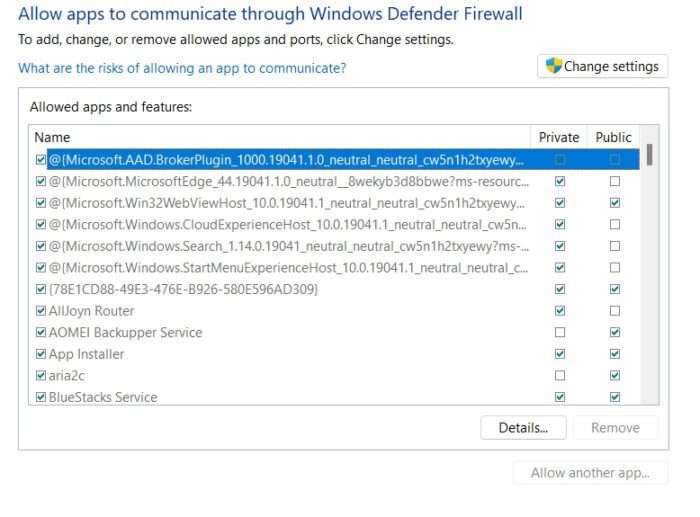
The game might be blocked by your overprotective antivirus or firewall. It might be the case that your security suite has detected the game as malicious due to a false positive alarm. Hence, if the scenario is applicable, you can try disabling your antivirus/ firewall and see if the problem is gone. If yes, you can be sure that the issue was triggered due to your security suite. So, add the game to the whitelist/ exception/ exclusion list of your antivirus and allow the game through your firewall.
You can try whitelisting Rainbow Six Extraction through your firewall using the below steps:
- First, launch Windows Defender Security Center and choose Firewall and Network Protection.
- Now, tap on the “Allow an app through firewall” option and click on the “Change Settings” button.
- From the app list, choose Rainbow Six Extraction. If it is not listed, you can manually add the game by using the “Add another app” option and browsing and selecting the main executable file of the game.
- After adding the game, allow it on both Private Network and Public Network.
- Finally, press the OK button and exit the window.
If this method doesn’t work, you can try the next fix.
8] Turn on the game mode on Windows 11
You can also try enabling the game mod on your Windows 11 PC to fix the issue. The game mode optimizes the PC’s environment to improve gaming performance. It has worked for some affected users and might work for you as well. Here’s how to do that:
- Firstly, open the Settings app using Win+I.
- Now, go to the Gaming tab.
- Next, select the Game Mode option.
- Finally, make sure to enable the toggle associated with the Game Mode option.
You can then try launching the game and see if the problem is resolved.
Why does my Rainbow Six Extraction keep crashing?
Rainbow Six Extraction might keep crashing if you have outdated or faulty graphics drivers on your PC. Besides that, corrupted game files, conflicting third-party apps, and enabled overclocking can be some other reasons that the game keeps on crashing on your PC.
How do I fix Rainbow crashes?
To fix game crashes with Rainbow Six Extraction, make sure that your graphics drivers are updated. Also, you can try verifying the integrity of game files, closing conflicting background apps, or disabling overclocking.
That’s it.
Now read: Fix Rainbow Six Extraction FPS Drops and Stuttering Issues.