Is Rainbow Six Siege not launching or opening on your Windows PC? Here is a complete guide to fixing the issue. A lot of users have complained about facing launching issues with Tom Clancy’s Rainbow Six Siege. It is a popular online tactical shooter video game. Many users have reported that Rainbow Six Siege won’t launch on their PCs. This can happen due to multiple reasons.

One of the common reasons for this issue is that your PC doesn’t meet the system requirements of the game. Other than that, outdated and faulty graphics drivers also can prevent Rainbow Six Siege from launching. Some other reasons for the same include antivirus/ firewall interferences, missing administrator rights, corrupted Microsoft Visual C++ Redistributable, or damaged game installation.
Now, if you are one of the affected users, this post is what you are looking for. Simply use the fixes we have mentioned in this post and you will be able to launch Rainbow Six Siege without any issues.
Rainbow Six Siege won’t Launch or Load on PC
Here are the fixes you can use if the Rainbow Six Siege game is not launching or opening on your Windows PC:
- Ensure that your PC fulfills the system requirements for Rainbow Six Siege.
- Run Rainbow Six Siege as an administrator.
- Update your GPU card drivers.
- Verify the integrity of Rainbow Six Siege’s game files.
- Repair or Reinstall Microsoft Visual C++ Redistributable Package.
- Allow Rainbow Six Siege through your antivirus/ firewall.
- Reinstall the game or game launcher.
1] Ensure that your PC fulfills the system requirements for Rainbow Six Siege
The first thing you should do is make sure that your computer meets the system requirements for Rainbow Six Siege. You can check both the minimum and recommended system requirements of the game and then check whether or not your PC fulfills those requirements. If it doesn’t, the game might not even launch. Hence, you will need to upgrade your PC to play the game. We have mentioned its recommended system requirements below, so checkout.
Recommended System Requirements of Rainbow Six Siege:
- OS: Windows 7 SP1 / Windows 8 / Windows 8.1 / Windows 11/10; 64-bit version
- Processor: Intel Core i5-2500K @ 3.3 GHz or AMD FX-8120 @ 3.1 GHz
- RAM: 8 GB
- Graphics card: Nvidia GeForce GTX 670 or AMD Radeon HD7970 / R9 280X or better (2048 MB VRAM)
- Storage: 61 GB available space
- Supported Controllers: Compatible with X-Input.
- Multiplayer: Broadband connection with 512 kps upstream
If your computer meets the above system requirements of Rainbow Six Siege but the game still doesn’t open, you can move ahead and use the below fixes to resolve the issue.
2] Run Rainbow Six Siege as an administrator
The next thing you should do is open the game with administrator rights. If you have logged in to Windows with a local account, there are chances that Rainbow Six Siege might not launch due to a lack of administrator permissions to run. So, if missing required access permissions is the cause of the issue at hand, you can try running the Rainbow Six Siege game as an administrator.
To do that, right-click on the Rainbow Six Siege game executable and select Run as administrator from the context menu. If the problem is resolved, make sure to always run Rainbow Six Siege as an administrator by following the below steps:
- First, press the Windows+E hotkey to launch File Explorer and then navigate to the directory where you have installed Rainbow Six Siege.
- Now, locate the main executable file of the Rainbow Six Siege game, simply right-click on it, and then press the Properties option.
- Next, you need to move to the Compatibility tab and tick the checkbox called Run this program as an administrator.
- Once done, save the new settings using the Apply > OK button and exit the Properties window.
- Lastly, try opening the Rainbow Six Siege game and see if it launches correctly or not.
If you are still unable to launch the Rainbow Six Siege game, move on to the next potential fix to open the game.
3] Update your GPU card drivers
Well, you must have up-to-date and clean graphics drivers to be able to launch and play your video games on your PC. If Rainbow Six Siege is not launching on your PC, there is a possibility that your graphics driver is out-of-date or corrupted. Hence, in case the scenario is applicable, all you need to do is update our graphics driver or reinstall them to fix the issue.
Update your graphics driver by using the Settings app;
- First, open Settings by pressing Win+I and go to the Windows Update tab from the left-side panel.
- After that, press the Advanced options > Optional Updates option. You will be able to view all the pending optional updates including driver updates.
- Now, download and install available driver updates using the respective option.
- When the updates are installed successfully, restart your PC and try launching Rainbow Six Siege to see if the problem is fixed.
Intel, NVIDIA, and AMD graphics card users can also visit their official websites and download and install the latest version of the graphics driver directly from the websites.
If updating the graphics driver doesn’t help, uninstall your graphics driver and then reinstall its latest version to check if the issue is resolved.
See: Rainbow Six Siege Error code 2-0x0000D00A, Matchmaking Error.
4] Verify the integrity of Rainbow Six Siege’s game files
Your game files are responsible for the way the game processes and run on your PC. If you have certain game files of Rainbow Six Siege which are corrupted or broken, the game might not launch. Or, if any of the game files essential to run the game is missing, it will fail to open. Hence, if the scenario is applicable, perform a verification scan on your game files and then try launching the Rainbow Six Siege game. Most of the game launchers allow you to verify the integrity of game files. Let us check out how.
Ubisoft Connect:
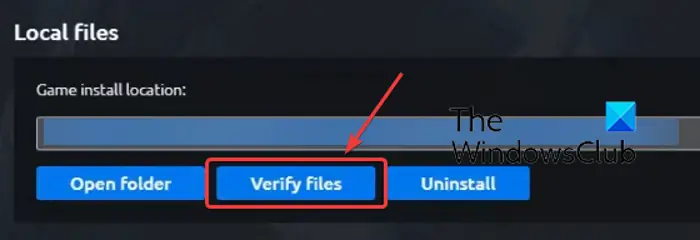
If you use Ubisoft Connect to play Rainbow Six Siege, use the below steps:
- Firstly, launch the Ubisoft Connect app and go to the Games tab.
- Now, click on the Rainbow Six Siege game, and then from the left-side pane, select the Properties option.
- Next, from the right-side panel, press the Verify files option under the Local files section.
- After that, if prompted, click on the Repair button to fix all the damaged game files.
- When the process is complete, you can try opening Rainbow Six Siege and see if it launches correctly or not.
Steam:
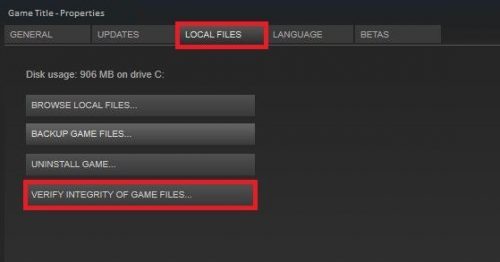
Steam users can use the below steps to verify and repair the game files:
- First, open the Steam app, go to LIBRARY, and right-click on the Rainbow Six Siege game title.
- Now, click on the Properties option from the appeared context menu.
- After that, navigate to the Local Files tab and press the Verify Integrity of Game Files button.
- Let Steam verify and repair the corrupted game files.
- Finally, run the game and see if it launches or not.
Epic Games Launcher:
Here are the steps to verify the integrity of the game files of Rainbow Six Siege:
- First, run Epic Games Launcher and navigate to its Library.
- Next, look for the Rainbow Six Siege game from the games you own and then click on the three dots menu button present next to it.
- After that, tap on the Verify option and it will verify and repair the corrupted game files in a couple of minutes.
- Lastly, launch the game to check if the problem is resolved or not.
If the game files are clean and still you can’t open Rainbow Six Siege, there must be some other underlying reason for the issue. So, you can use the next potential fix.
Read: Rainbow Six Siege server connection Error Code 3-0x0001000B.
5] Repair or Reinstall Microsoft Visual C++ Redistributable Package
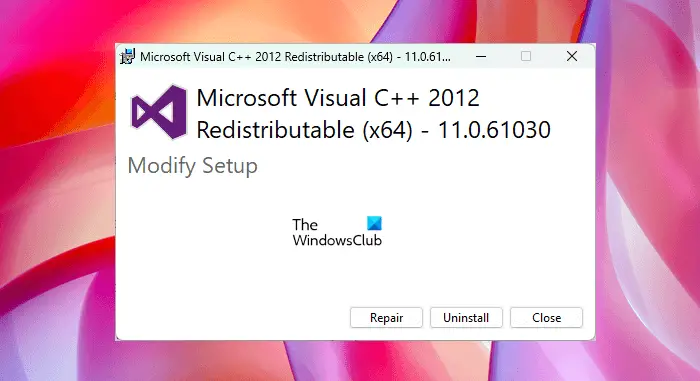
You can also try repairing or reinstalling the Microsoft Visual C++ Redistributable package to resolve the issue at hand. The game might not be launching or loading because of the corrupted Microsoft Visual C++ Redistributable package. Hence, if the scenario is applicable, you need to repair Visual C++ Redistributable to fix the issue.
To repair Microsoft Visual C++ Redistributable, follow the below steps:
- Firstly, open the Settings app using Win+I and go to Apps > Installed apps.
- Now, from the list of installed apps, locate the latest version of Microsoft Visual C++ Redistributable and click on the three-dot menu button present next to it.
- Next, select the Modify option and choose the Repair button on the next prompt.
- Wait for the process to finish and once done, try opening Rainbow Six Siege to check if the problem is fixed or not.
If repairing the package doesn’t help, you may consider reinstalling it. So, uninstall Microsoft Visual C++ Redistributable and then download and install the latest version from the official website of Microsoft. Hopefully, you will be able to open Rainbow Six Siege now.
6] Allow Rainbow Six Siege through your antivirus/ firewall
There might be interference by your overprotective antivirus or firewall due to which Rainbow Six Siege is not launching. Now, to check if your security suite is the main culprit, temporarily disable your antivirus and firewall and then see if you are able to launch Rainbow Six Siege or not. If yes, you can allow Rainbow Six Siege through your firewall or antivirus to fix the issue at hand.
Here’s how you can allow Rainbow Six Siege through Windows Firewall:
- First, launch Windows Defender Security Center and press the Firewall and Network Protection option.
- Now, click on the Allow an app through firewall option and hit the Change Settings button.
- Next, check if the Rainbow Six Siege game is present in the list of your apps. If not, click on the Add another app option and select the executable file of Rainbow Six Siege to add the game to the list.
- After that, click on the Rainbow Six Siege game and enable it on both Private and Public networks by ticking the respective checkboxes.
- Lastly, click on the OK button and then launch Rainbow Six Siege.
Similarly, if your antivirus is causing the issue at hand, add Rainbow Six Siege to the exception or exclusion list of the antivirus.
7] Reinstall the game or game launcher
The last resort to fix the problem is to reinstall the Rainbow Six Siege game. It might be the case that the game’s installation is corrupted which is preventing it from being launched. Hence, uninstall the game and then reinstall it to fix the issue.
If reinstalling the game doesn’t help, there are chances that the fault lies within the game launcher. Some Ubisoft Connect (previously known as UPlay) users reported that reinstalling it has helped them fix the issue at hand. So, you can uninstall Ubisoft Connect from Settings > Apps > Installed apps, and then download the latest version from its official website and reinstall it. Hopefully, this will fix the issue for you.
What to do when Rainbow Six: Siege isn’t working?
If Rainbow Six Siege is not opening on your Windows PC, ensure that your computer meets the system requirements to run the game. Apart from that, you can try running the game with administrator rights, updating your video drivers, or verifying and repairing the game files. You can also temporarily disable your security program and check if the issue is resolved. The detailed fixes are explained above, so you can use them.
Why can’t I load into a game Rainbow Six: Siege?
Outdated graphics drivers can cause Rainbow Six Siege to crash. It might also crash due to corrupted game files, lack of admin rights, software conflicts, antivirus interference, etc. Also, if there are too many background applications running on your PC, the game might crash.
Now read: Fix Rainbow Six Siege Stuttering, Lagging, and FPS Drop.
Leave a Reply