Sysinternals RAMMap is an advanced physical memory usage analysis utility that will help you find out how Windows OS is assigning physical memory, how much file data is cached in RAM and how much RAM is used by the kernel and device drivers.
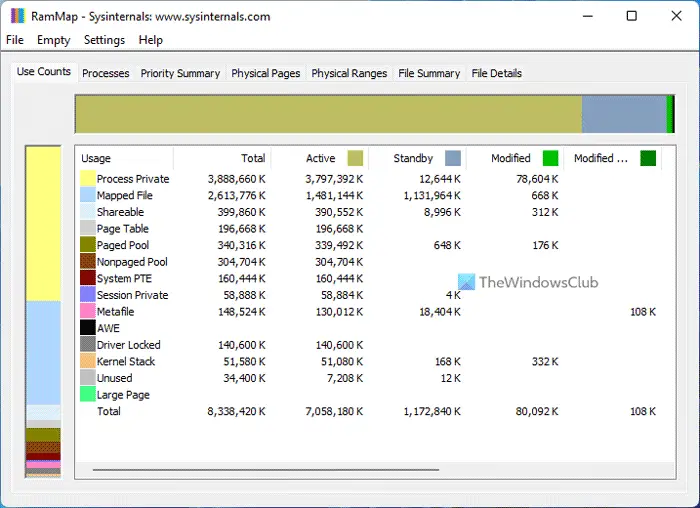
SysInternals RAMMap for Windows 11/10
Have you ever wondered exactly how Windows is assigning physical memory, how much file data is cached in RAM, or how much RAM is used by the kernel and device drivers? RAMMap makes answering those questions easy.
It presents usage information in different ways on its several different tabs:
- Use Counts: usage summary by type and paging list
- Processes: process working set sizes
- Priority Summary: prioritized standby list sizes
- Physical Pages: per-page use for all physical memory
- Physical Ranges: physical memory addresses
- File Summary: file data in RAM by file
- File Details: individual physical pages by file
- Use RAMMap to understand how Windows manages memory, analyze application memory usage, or answer specific questions about how RAM is being allocated.
You can download it here from Microsoft.
RAMMap runs on Windows 11, Windows 10, Windows 8.1, 7, Windows Server and Windows Vista.
How do I track memory usage?
If you want to track memory usage on a Windows 11 or Windows 10 computer, you have two main options. First, you can use the Task Manager. Second, you can use third-party programs like RAMMap. RAMMap is free and compatible with Windows 11/10/8/7. It displays almost everything required for users to check memory or RAM.
What is using all my RAM?
To find out how your computer is using RAM, you need to use either Task Manager or RAMMap. Task Manager is an in-built utility that allows you to see how much RAM an app is using. On the other hand, RAMMap shows what kind of process is consuming your RAM.
Vista and later? FAIL.
Played with it for a minute but it would be nice to have a tutorial walk us through unlocking the real power of this little tool….
.
Works fine on mt Windows 7 Professional 64. But most users won’t have the most vague idea what the data produced means.
El Raton de los Datos
.
doesnt work on windows 10