Microsoft Office runs an online store that provides extensions for Office apps like SharePoint, Word, Powerpoint, and more. These apps help you either personalize your documents or speed up the work in progress. For instance, with an app, you could add an online map to your document without having to leave Excel or perform basic operations like addition, subtraction, etc. If you find performing basic tasks of Addition, Multiplication in Excel by default method tiresome, here’s an application to help you do the job quickly – Range Calculations app by Ablebits.
Range Calculations app for Excel
The free tool performs calculations, such as multiplying or dividing a range by a value or adding a value to or subtracting a value from a range. Besides addition and subtraction, the Range Calculations application is also capable of adding percentages to or subtracting percentages from a range.
Although one can perform the same using Excel Paste Special options, beginner users often struggle at the starting point. The app requires you to simply select the range, the type of calculation, and the value to work with, and then it does all the work.
Remember, when you click Calculate button, Range Calculations warns you that formulas in the range will be overwritten with values after processing. When prompted with such a warning, either click Yes to continue or Cancel to exit.
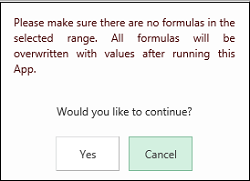
To use the application, open Excel workbook, click ‘Insert’ and choose ‘Apps for Office’ section.
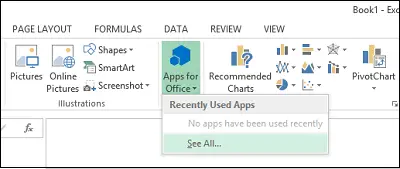
Next, in the search box of Office App Store, enter the name of the app.
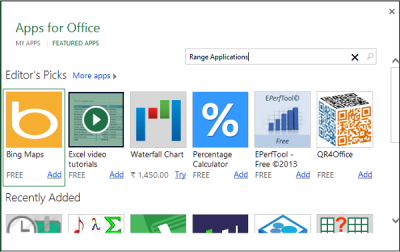
When found click on ‘Add’.
After the app is added to Excel 2013, you can observe Range of options that the application has to offer in the Right-Pane.
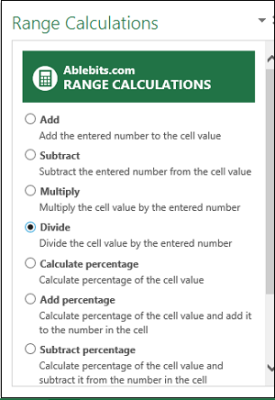
If you don’t want to use an app for Excel, hide it so it won’t show up in your list of apps. If you want to use the app again later, you can retrieve it. For this,
Click Insert > Apps for Office. Click Manage My Apps.
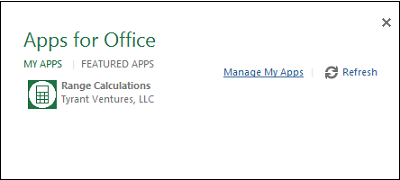
If you don’t see Manage My Apps, under Apps for Office, click My Apps.
Find the app in the list and under Action, click Hide. You need to sign in to your Microsoft account to complete this step. To see which apps you’ve hidden, next to Show, click Hidden.
I hope this helps!
Read next: How to use Data Validation for Excel Cells.
Leave a Reply