Microsoft Outlook is a multi-tasking application. Apart from email management, the service offers a blend of the Calendar, Tasks manager, Contact Manager, Note-taking tools, Journal and other tools. You can enhance the productivity of this application furthermore by installing a few add-ins. Add-ins for Outlook can help add functionality that Outlook fails to offer by default. RansomSaver is one such addon that protects you from emails that carry Ransomware attachments.
RansomSaver for Microsoft Outlook
Electronic mail has undoubtedly become a safe breeding ground for ransomware assaults. The different distribution techniques employed have made it a profitable substitute for propagating attacks in a brief time frame. As such, it is imperative for users to ensure email safety always.
While most security software will protect you from malicious email attachments, RansomSaver ensures that every email you open does not contain a potential threat of ransomware infection.
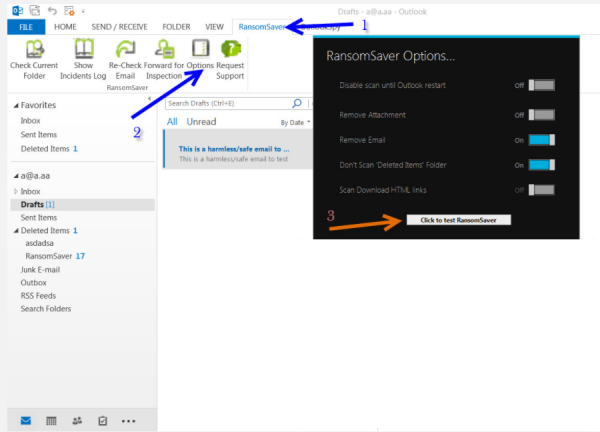
If you use Microsoft Outlook as your primary email service and aren’t quite sure about an email, i.e., whether it is legitimate correspondence from colleagues/clients, RansomSaver will help you determine its authenticity.
When installed as an Outlook add-in, RansomSaver will thoroughly scan archived files without opening them and search for dangerous executable signatures.
If it discovers anything suspicious in the attachments, the tool will instantly move that material to the ‘RansomSaver’ folder under ‘Deleted Items’. In case of a false positive, it will allow you to move the email back to your inbox.
To test RansomSaver, Open your Outlook, click on the RansomSaver Tab and then click Options.
Next, click the “Click to test RansomSaver” button and follow the instructions on your screen.
When you click on the email created in your default ‘Drafts’ folder, a pop-up window will appear on your computer screen, informing you if your selected email has a potential ransomware malware.
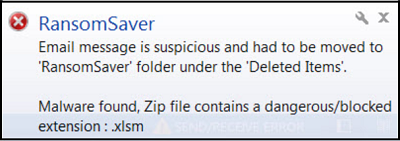
To find emails moved by RansomSaver, check the ‘RansomSaver’ folder under your ‘Deleted Items’.
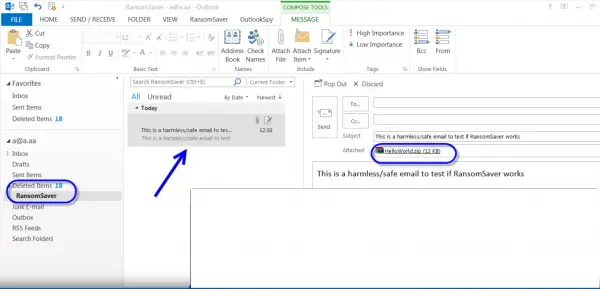
This is where suspicious emails are moved to your inbox.
Also, you can find the log files stored in the following location:
C:\Users\<Your username>\AppData\Local\Synergy USA llc\RansomSaver4\Logs
RansomSaver add-on for Microsoft Outlook works with all 32-bit and 64-bit variations of Microsoft Outlook including Outlook for Workplace 365. You can download it from www.synergy-usa-llc.com. It is completely free to use.