Rapid Environment Editor (RapidEE) is an environment variable editing tool that gives you a nice little GUI that helps in managing Environment values. The default Windows Environment value editor can create lots of problems – as you may accidentally enter a wrong path and leave out spaces or special characters. Using this tool, we can avoid such mistakes, because Rapid EE has a built-in Error Checker that will automatically check for invalid path names and file names, which I find most helpful, as you don’t have to be a tech-savvy person to make such changes.
Read about: System & User Environment Variables Paths.
Rapid Environment Editor for Windows systems

Rapid Environment Editor has two columns, one for System Variables and another one of User variables. The environment variables have an editable tree which makes it much easier to understand and verify the path. On upon right-clicking. It shows you various options to manage the values, as shown in the image below.
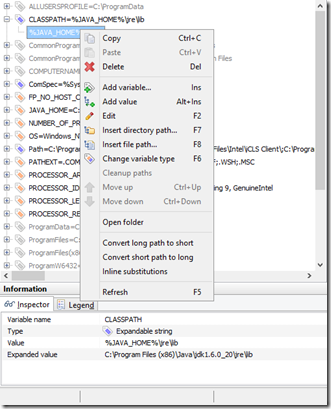
Rapid EE supports File Explorer, so you don’t have to actually type in the path. Just browse the path using File Explorer and select the path. Right-click and select the Insert directory option to get the File, Explorer. You can also reorganize the values by a simple drag and drop feature. Another useful feature is the ability to back up the values in the form of the registry key so that if you mess up, you can always restore the registry key backup to revert your changes.
Read: How to use Environment Variable Editor in PowerToys?
Rapid EE also supports command line parameters; you can find the syntax and usage and the download link here. The application also supports portable mode, so it’s easy for IT professionals to carry it to the client site. To do this just create an empty rapidee.ini file in the app directory.
In short, it is a nice little application and I dare say it’s a must-have application for IT Professionals – a good addition to your USB Toolkit.
Read: How to add or edit a PATH Environment Variable in Windows.
Leave a Reply