If Razer 7.1 Surround Sound is not working on your Windows 11 computer, the solutions provided in this article will help you resolve the issue. Some users experienced this problem after installing the latest Windows update. However, there could be several other causes of this issue, like corrupted or outdated drivers, incorrectly configured Razer 7.1 Surround Sound device, unsupported audio format, etc.

Razer 7.1 Surround Sound not working in Windows 11
First of all, restart your computer and then check again. If Razer 7.1 Surround Sound is not working in Windows 11, use the following solutions to resolve the issue.
- Check your default output device
- Make sure that you have selected the right audio device in Razer 7.1 Surround Sound software
- Run Playing Audio Troubleshooter
- Check the audio format
- Disable all options under the Exclusive Mode
- Turn off the Spatial Sound
- Select the right configuration for your Razer headset
- Uninstall and reinstall your audio device driver
- Uninstall and reinstall Razer 7.1 Surround Sound software
Let’s see all these fixes in detail.
1] Check your default output device
If an audio device other than the Razer 7.1 Surround Sound supported headset is set as the default audio device, you will not hear sound from the Razer 7.1 Surround Sound supported headset. Go through the following instructions to check this:
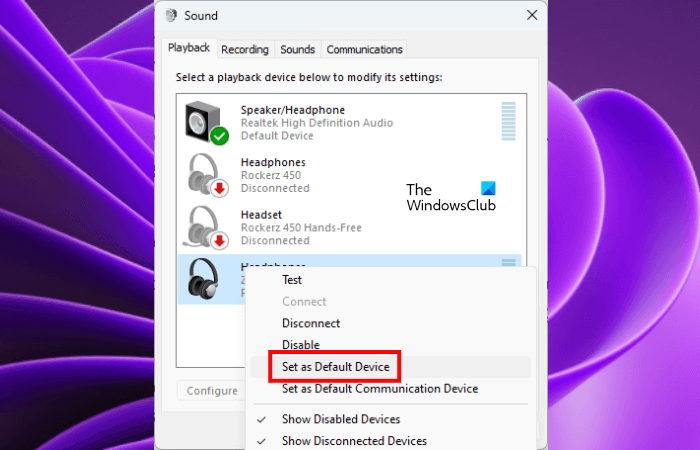
- Open the Control Panel.
- Type sound in the Control Panel search bar.
- Click Sound.
- Select the General tab. If the Razer headset is set as a default audio device, you will see a green tick on it. If not, right-click on it and select Set as Default Device.
2] Make sure that you have selected the right audio device in Razer 7.1 Surround Sound software
Your default audio device in Windows 11 should be selected in Razer 7.1 Surround Sound software. Hence, make sure that you have selected the right audio device in Razer 7.1 Surround Sound software. Check this and change your audio device accordingly.
3] Run Playing Audio Troubleshooter
As the name implies, Playing Audio Troubleshooter is an automated tool that helps users fix audio issues on their Windows computers. If you have selected the right audio device but still Razer 7.1 Surround Sound is not working, the issue may be associated with your Razer Surround Sound headset. Hence, running the Playing Audio Troubleshooter will be beneficial for you.
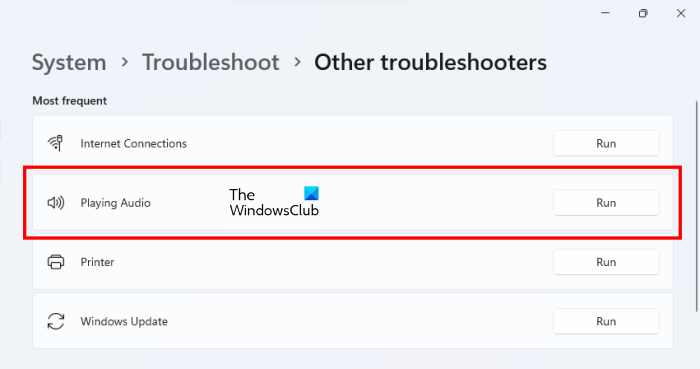
The following steps will help you run Playing Audio Troubleshooter on Windows 11:
- Open Windows 11 Settings.
- Go to “System > Troubleshoot > Other troubleshooters.”
- Click Run next to the Playing Audio.
4] Check the audio format
Different audio devices support different audio formats. The audio format should be in the range that Razer headset supports. The following instructions will guide you on this.
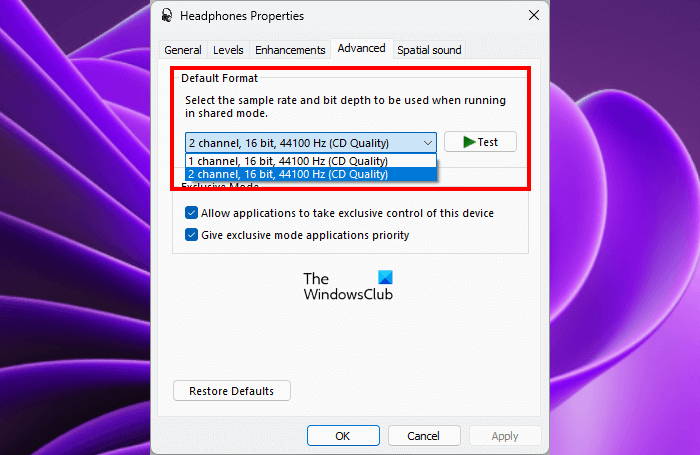
- Open the Run command box.
- Type mmsys.cpl and click OK.
- Right-click on your audio device and select Properties.
- Go to the Advanced tab and select another audio format in the drop-down.
- Click Apply and then click OK.
If the selected audio format is not supported by Razer headset, you will receive a popup message “Format not supported by the device.” Select all the audio formats available in the drop-down one by one and see which one resolves the issue.
5] Disable all options under the Exclusive Mode
Some applications can take exclusive control of an audio device driver and bypass the Windows audio engine. Sometimes, this feature can give unpredictable results. By default, the Exclusive Mode remains enabled for audio devices. Check this and disable all the options under the Exclusive Mode.
To do so, open the properties of your Razer 7.1 Surround Sound headset and go to the Advanced tab. Now, uncheck all the options under the Exclusive Mode. See if it helps.
6] Turn off the Spatial Sound
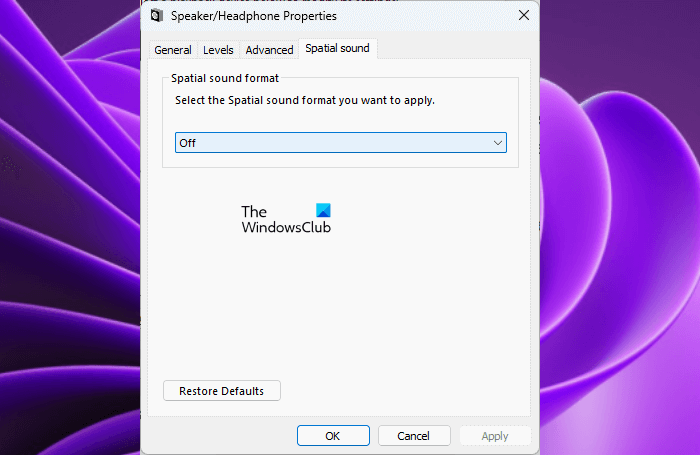
Windows Sonic is a Spatial Sound solution in Windows 11/10 that can enhance your gaming and movie experience. If you have enabled this feature for Razer 7.1 Surround Sound supported headset, turn it off and see if it helps. To do so, open the properties of your Razer headset and go to the Spatial Sound tab. Select off in the drop-down. Click Apply and then click OK.
7] Select the right configuration for your Razer headset
If the 7.1 Surround Sound still not working on your Razer headset, you can reconfigure it using Windows 11 settings. This can resolve the issue. The following instructions will help you with that:
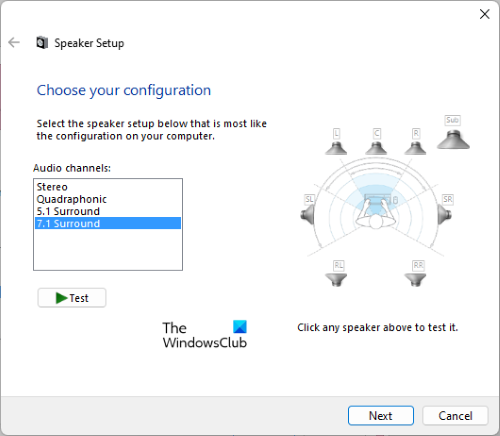
- Open the Run command box.
- Type mmsys.cpl and click OK.
- Select your audio device and click on the Configure button on the bottom left side.
- If your audio device supports 7.1 Surround Sound, you will see the same option in the Audio channels.
- After selecting the right audio channel for your Razer headset, click on the Test button if you want to test your headset, otherwise, click Next and follow the on-screen instructions to configure 7.1 Surround Sound on your audio device.
- On the last screen, click Finish to complete the setup.
8] Uninstall and reinstall your audio device driver
With Razer 7.1 Surround Sound software, you can apply the 7.1 Surround Sound on your Razer headset, provided the headset supports 7.1 Surround Sound. The issue can also occur if your Razer headset driver is corrupted. We suggest you uninstall and reinstall your Razer headset driver and see if it helps.
- Open the Device Manager.
- Expand the Sound, video, and game controllers node.
- Right-click on your Razer headset driver and select Uninstall device.
- After uninstalling the device driver, restart your computer.
After restarting your computer, connect your Razer headset to the computer and let Windows install its driver automatically. Now, check if the issue persists.
9] Uninstall and reinstall Razer 7.1 Surround Sound software
If none of the above solutions worked for you, uninstall and reinstall Razer 7.1 Surround Sound software. To do so, open Windows 11 Settings and go to “Apps > Installed apps.” Now, locate 7.1 Surround Sound and uninstall it. Restart your computer and download the latest version of 7.1 Surround Sound from the official website, and install it again.
Read: Computer sound volume too low on Windows 11/10.
Does Razer 7.1 surround sound work on Windows 11?
Windows 11 supports a 7.1 surround sound channel. To enjoy 7.1 Surround Sound on your audio device, you have to configure it correctly on Windows 11. Also, the same audio device should be set as the default output device on Windows 11.
We have already talked about how to configure an audio device for 7.1 Surround Sound earlier in this article.
How do I fix my surround sound on Windows 11?
Several things could be done if the Razer 7.1 Surround Sound is not working on Windows 11 computer. For example, you can check your default output device first. Then, you can ensure that the correct driver is installed or not. Following that, you can run the Audio Troubleshooter, disable all options of Exclusive Mode, etc. A detailed guide is mentioned here in this article and it is recommended to follow it to get it fixed for you.
I hope this helps.
Read next: Fix Channel Surround Sound not working in Windows 11.
Leave a Reply