Razer Synapse is a unified configuration software developed and released by Razer that gives you options to rebind controls or assign macros to your Razer devices or peripherals. All the settings and changes you do on Razer Synapse are synced to the cloud and you can access the same changes on another PC when you sign in with your account. Some users are reporting that Razer Synapse is not detecting their Razer peripherals. In this guide, we have a few working solutions to help you if your Razer Synapse does not recognize or detect your Razer device.
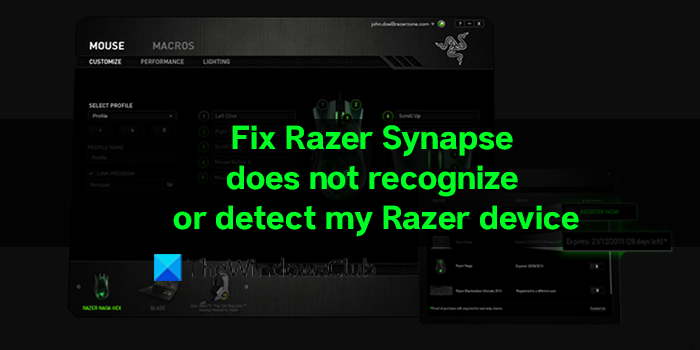
When the Razer Synapse fails to detect your Razer device, it might be due to,
- An issue on Razer Synapse
- An issue with the Razer device
- The device might not be Razer supported
Let’s see how we can fix the issue.
Razer Synapse does not recognize or detect my Razer device
When the Razer Synapse on your Windows 11/10 PC fails to detect or recognize the Razer device you connect to the PC, it can be fixed in the following ways.
- Make sure the device is working properly
- Restart your PC
- Update Razer Synapse
- Repair Razer Synapse
Let’s get into the details of every method and fix the issue.
Razer Synapse not detecting Devices
1] Make sure the device is working properly
Razer Synapse usually detects every Razer device you connect to the PC. If it does not detect the device, there might be an issue with it. Verify the device’s functioning on another PC and make sure it is working fine without any issues. Then, try plugging it in a different port.
2] Restart your PC
Restarting your PC can fix many issues. If you have just installed or updated Razer Synapse, you need to restart your PC for it to function correctly and detect your device. Try connecting the device after restarting and see if it works.
Read: Razer Synapse is minimizing games
3] Update Razer Synapse
Another cause for the issue may be a failure or corruption in the files of Razer Synapse. Even the bugs in the previous updates can cause the issue. Update Razer Synapse by downloading the latest version for the official Razer website and installing it on your PC. After installing the new version, restart your PC and try connecting the Razer device.
4] Repair Razer Synapse
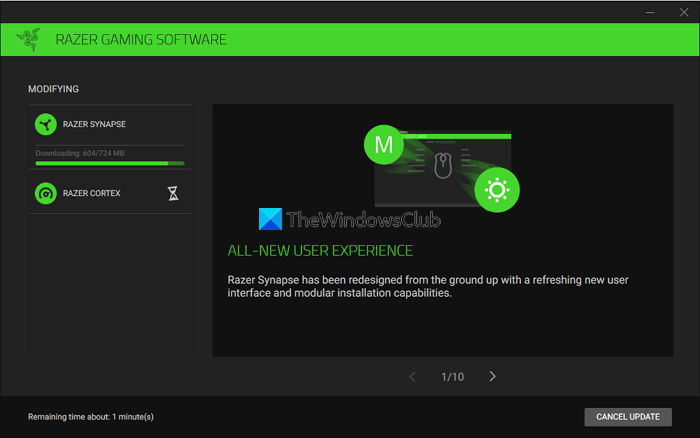
If the error is not yet fixed, it might be due to a glitch in the Razer Synapse. You need to repair Razer Synapse on your PC and try connecting the device again.
To repair Razer Synapse on Windows PC,
- Open the Settings app
- Click on Apps in the side panel
- Select Apps & features tab
- Find Razer Synapse in the list of installed programs
- Click on the three-dot menu beside it and select Modify
- It opens the Razer Gaming Software window with Modify, Repair, and Uninstall options.
- Click on Repair. It will automatically run the process and fix the issues.
- After the Repair process is done, restart your PC
How do I connect my Razer Synapse to my Razer device?
To connect Razer Device and Razer Synapse you just need to connect Razer device if the Razer Synapse is already installed on your PC. If you are using it for the first time, plug in your Razer device onto your PC and wait for it to prompt you to install Razer Synapse. Then, it will automatically detect your Razer device after installation and restart of your PC.
How do I reset my Razer Synapse?
Resetting Razer Synapse is easy. It can be done using the Settings app on Windows. Open the Settings app, select Apps, go to Apps & Features, find Razer Synapse, and click Modify. It will open Razer Gaming Software. Click on Repair.
Leave a Reply