If Razer Synapse is minimizing games on your Windows 11/10 computer, the solutions provided in this article will help. According to the users, the issue occurs only when they try to play games in full-screen mode.
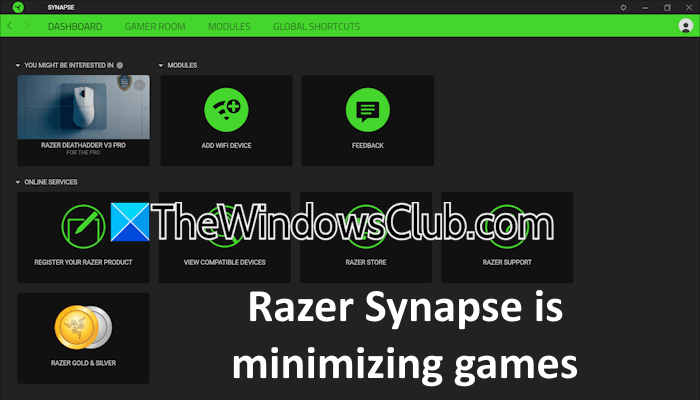
Razer Synapse is minimizing games in Windows 11/10
Use these suggestions if Razer Synapse is minimizing games on your PC:
- Update Razer Synapse
- Disable Notifications
- Troubleshoot in a Clean Boot state
- Check the status of the Microsoft device association root enumerator driver
- Change the game settings to borderless mode
- Uninstall and reinstall Razer Synapse
All these fixes are explained below in detail:
1] Update Razer Synapse
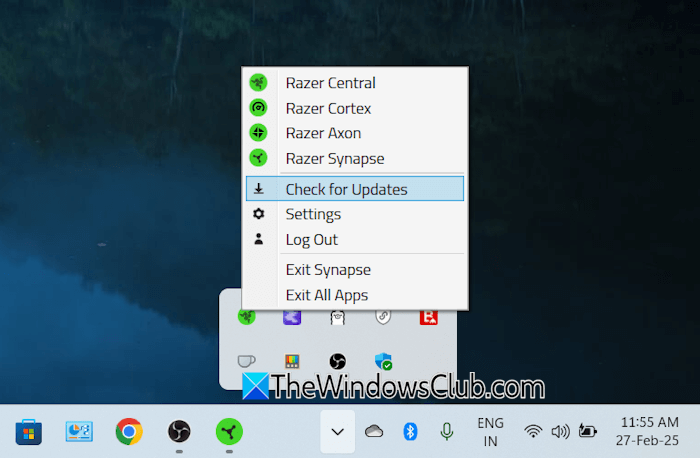
The first step is to check for updates. To do this, click on your system tray, right-click the Razer Central icon, and select the Check for Updates option. Razer Central will automatically check for updates and install them (if available) for all Razer apps.
2] Disable Notifications
Disable Notifications and check if the issue occurs. The steps for the same are explained below:
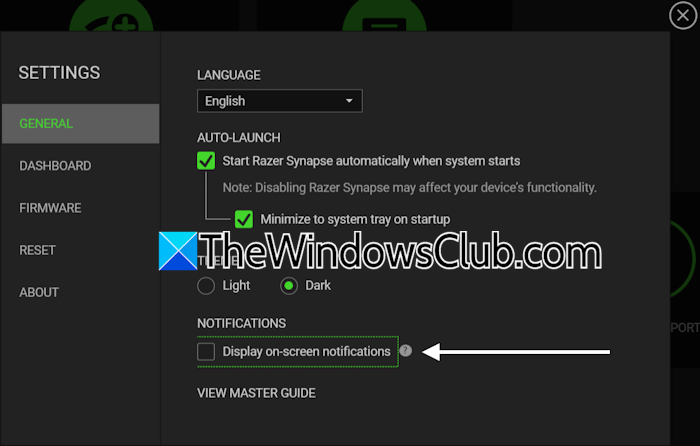
- Open Razer Synapse.
- Click on the gear-shaped icon on the top right side to open its Settings.
- Uncheck the Display on-screen notifications checkbox under the General tab.
- Close all Razer apps and relaunch Razer Synapse.
3] Troubleshoot in a Clean Boot state
A third-party background application or service might be interfering with Razer Synapse and causing this problem. To check this, enter the Clean Boot state and check if the issue occurs.

Disable all third-party services using MSConfig and all third-party background applications using the Task Manager. When you restart your computer after doing this, you will be in the Clean Boot state. Now, launch the game and Razer Synapse. See if the game minimizes this time. If the problem does not occur in the Clean Boot state, a third-party application or service is causing the problem.
Be careful while entering the Clean Boot, as disabling all or some Microsoft services can make your system unstable and get you in trouble.
To identify the problematic third-party application, enable some disabled background apps and restart your computer. Check if the issue occurs. If the problem reappears, one of the apps you just enabled is the culprit. Similarly, you can identify the problematic third-party service by using the MSConfig app.
4] Check the status of the Microsoft device association root enumerator driver
Check the status of the Microsoft device association root enumerator driver in the Device Manager. If it is disabled, enable it. The following steps will help you with that:
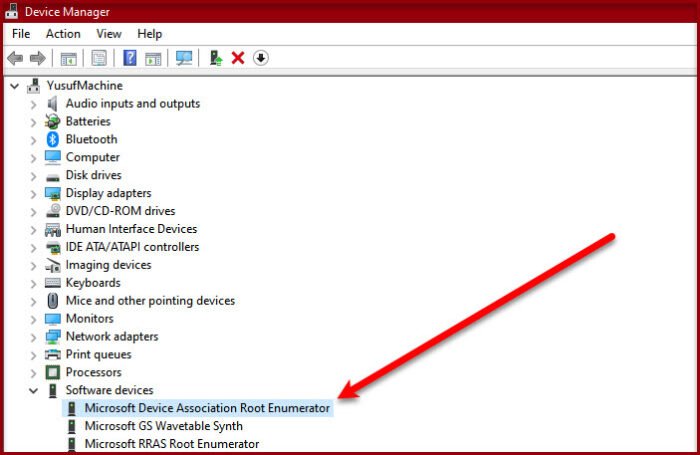
- Open the Device Manager.
- Expand the Software devices branch.
- Right-click on the Microsoft Device Association Root Enumerator driver and select Enable device. You will see the Enable device option only if the driver is disabled.
- Close the Device Manager and restart your computer.
Now, check if the problem persists.
5] Change the game settings to borderless mode
Force your games to launch in full-screen borderless mode to stop this problem from occurring. To do this, create a desktop shortcut of your game (if applicable). To create a desktop shortcut for your game, you have to go to the installation location to access the exe file. For this, search for your game, right-click on it, and select Open file location. Right-click on the exe file and select Send to > Desktop (create shortcut).

Now, go to the desktop, right-click on the shortcut to the game, and select Properties. Select the Shortcut tab. Put the cursor at the end of the command in the Target field, put one space, and enter the following command:
popupwindow -screen-height 1080 -screen-width 1920
Click Apply and OK to save changes. If you have a display with a larger resolution, you can change the screen height and width accordingly. Alternatively, you can also use a third-party application to force the games to borderless mode.
6] Uninstall and reinstall Razer Synapse
If the issue still persists, uninstall the game completely with the help of a third-party program, such as Revo Uninstaller, and then reinstall it. After uninstalling the game, restart your computer, download the latest version of Razer Synapse, and install it. Do not forget to disable notifications in Razer Synapse settings after reinstalling it.
That’s it. I hope this helps.
Read: Razer Synapse not opening on startup
Why do my Steam games randomly minimize?
A third-party background application or service might be responsible for this issue. Enter the Clean Boot state to check this. If you have installed Razer Synapse, disable notifications in its settings to fix this problem.
Is Razer Synapse mandatory?
Razer Synapse is not mandatory to install on your Windows computer, even if you use Razer peripherals. Windows installs all the required drivers of the peripheral devices automatically when you connect them to your computer for the first time. However, you may need Razer Synapse to enable advanced settings such as Macro recording.
Read next: Razer Synapse is not detecting the Razer device.
Leave a Reply