There are easy ways to reopen closed browser tabs in most web browsers, should you close them accidentally. But there is no way to reopen folders, files, and other windows in Windows 11/10/8/7, should you close them accidentally. But there are three free software, that will allow you to reopen them quickly.
Reopen recently closed folders, files & applications
You have 3 free tools that can help you reopen recently closed files, folders or programs:
- GoneIn60s Tool
- UndoClose
- ReOpen Tool.
1] GoneIn60s Tool
GoneIn60s is another 1-hour freeware that lets you do the same. It helps you recover closed applications.
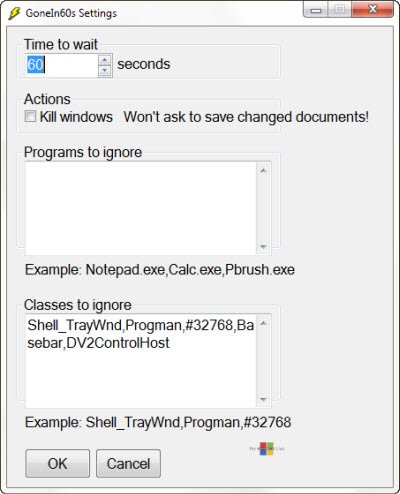
Once you run the tool, its icon will rest in the notification area. To recover and reopen an accidentally closed window, right-click on the icon and select the file you wish to reopen. To recover all, simply double-click on the icon.
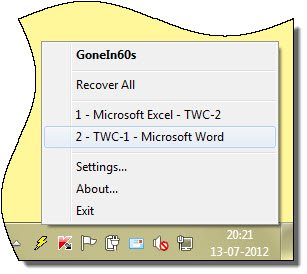
Features:
-
Click the X or press Alt-F4 to close an application
-
To recover, right-click the tray icon and choose an application
-
Doubleclick the tray icon to recover all applications
-
If not restored, it is gone in 60 seconds.
You can download GoneIn60s from here.
2] UndoClose
UndoClose for Windows will let you reopen recently closed folders, files and software windows. It lets you do that using keyboard shortcuts.
3] ReOpen Tool
ReOpen is a freeware portable app that sits in your notification area and allows you to re-open recently closed files, folders, and programs with a hotkey, in Windows.
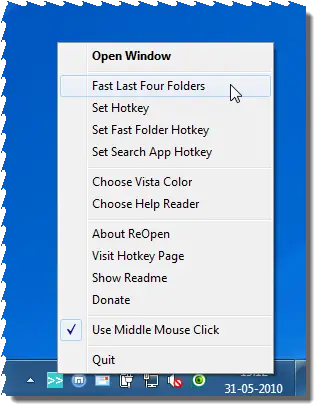
For the automatic monitor to work, the Explorer Folder Options View Settings should have “Display the full path in the Title Bar” and, if available, “Display the full path in the Address Bar” checked.
Also in Windows XP make sure that, under View Toolbars that Address Bar is enabled. After setting these options, remember to push the “Apply To All Folders” button.
You can visit its Home Page. Update – The tool seems to have disappeared from the Internet.
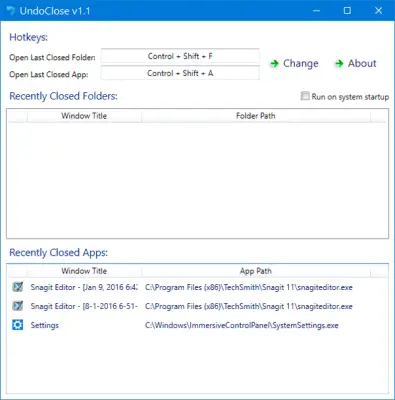
On Monday I thought that the feature which exists in browsers to reopen a closed tab or window would be a great enhancement to Windows Explorer. And here it is!
Thanks.
Totally awesome (and customizable) AutoHotkey utility/script. Still works great and compatible with Windows 8.1 64-bit!
Yea thats really awesome :D
…and there this also http://cloud.addictivetips.com/wp-content/uploads/2012/01/UndoClose-v1.1.zip
Where can I get this AHK script?
Click the “Download GoneIn60s from here” link above. This script still works in general, but I ended up un-installing it due to several conflicting issues. YMMV…
Thanks. I saw your comments on another alternative on a different site. There seems to be good demand for this type of program, but nothing compatible with W8. I’ve contacted the UndoClose devs, but I’ll give this a go in the meantime, cheers.
An update on this. UndoClose devs have just got back to me confirming they released a new version a few days ago that is now compatible with W8 & W8.1!
I’ve tested and everything seems well.
Thx LawLiner, This is great news! Can you please post a link where we can download the new version… -JT
Here you go. http://www.softpedia.com/get/System/Launchers-Shutdown-Tools/UndoClose.shtml
Thx Jason, However, this link is for UndoClose version 1.1 that was released over three years ago. I’m looking for the new version that LawLiner is referring to above…