We use Realtek HD Audio drivers on our PC. Though we don’t install them manually, we use them to play sounds indirectly. Along with Realtek audio drivers, we see Realtek Audio Console installed on the PC. Realtek Audio Console is an advanced audio manager program to configure your audio devices like speakers, headphones, microphones, etc. on your PC. You can use Realtek Audio Console to adjust audio device effects and all the audio device settings. It lets you adjust the volume settings for each speaker on its console. Some users are seeing Realtek Audio Console doesn’t support for this machine error on their PC when they open Realtek Audio Console. In this guide, we show you how to fix it.
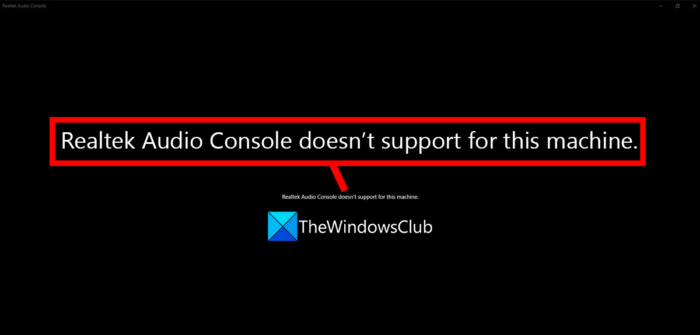
Realtek Audio Console doesn’t support for this machine
If you see Realtek Audio Console doesn’t support for this machine error when you open it on your PC, the following methods can help you fix it.
- Restart your PC
- Update Realtek Audio driver
- Reinstall Realtek Audio Console
- Reinstall the Realtek Audio driver
Let’s see how we can use these methods to fix the error.
1] Restart your PC
Restarting your PC is the most generic method to fix most of the issues that occur randomly. If you see Realtek Audio Console doesn’t support for this machine error, just restart your PC and open Realtek Audio Console again. The issue might have been fixed if it is caused by any interfering process.
Read: Why does restarting your computer fix most problems?
2] Update Realtek Audio driver
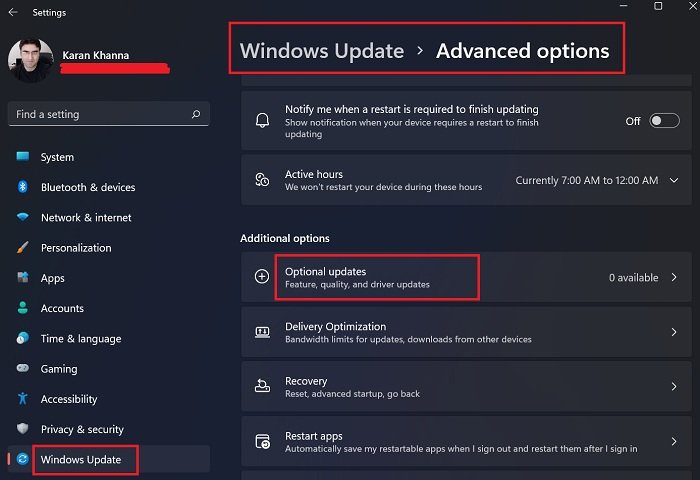
If you are facing issues with Realtek Audio Console, you need to update Realtek audio drivers as the console only lets you manage what the audio drivers recognize. Updating the Realtek audio driver is an easy process. You can update audio drivers using the Optional updates option in Windows update, or use a third-party driver updating software.
Read: How to use Realtek HD Audio Manager to boost PC Sound
3] Reinstall Realtek Audio Console
Another way to fix the Realtek Audio Console is to reinstall it on your PC. Uninstall Realtek Audio Console on your PC from the Start menu or Settings app and restart your PC. Download Realtek Audio Console from trusted sources like your laptop manufacturer and install it on your PC. It should fix the issues you are facing with Realtek Audio Console.
4] Reinstall the Realtek Audio driver
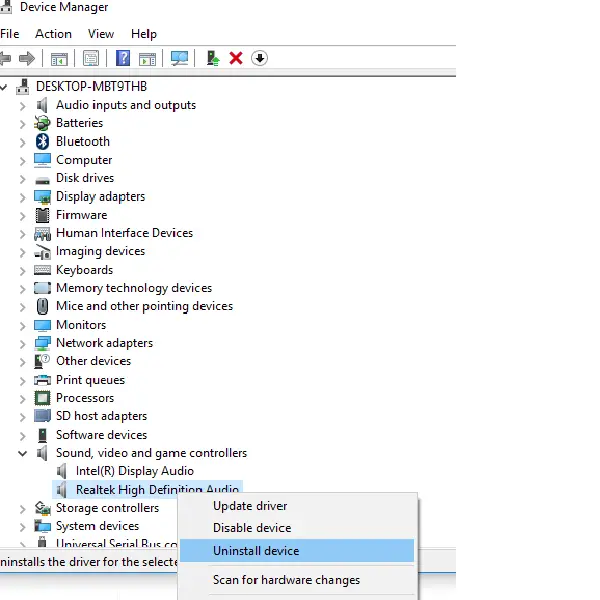
If none of the above methods helped you fix the error on Realtek Audio Console, you need to reinstall the Realtek Audio driver manually. First, download the Realtek audio driver from your device manufacturer’s website based on your device model, and then turn off the internet on your PC to stop it from installing the driver automatically. Open the Device Manager and uninstall the Realtek audio driver under the Sound, video, and game controllers tab. After the process is complete, restart your PC and run the Realtek audio driver you have already downloaded to install it on your PC. Wait for the installation process to complete and restart your PC. This should fix the issue with Realtek Audio Console.
Read: Realtek Audio Cannot connect to RPC service
These are the different ways using which you can fix when you see the error Realtek Audio Console doesn’t support for this machine.
How do I fix Realtek audio console doesn’t support this machine?
You need to first restart your PC and see if it is working or not. Then, update Realtek Audio drivers on your PC using the Optional updates in Windows update or using a third-party driver updater program. If you still face the error, then you have to uninstall Realtek Audio Console and reinstall it after downloading it from your PC manufacturer’s official website. As a last resort, you need to reinstall Realtek Audio drivers manually by turning off the internet to stop your PC from installing the driver automatically.
How do I enable Realtek audio console?
Realtek Audio Console lets you manage audio devices and configure them properly for your use. It comes pre-installed on your PC. As it does not occupy much space or use system resources, there is nothing to worry about its installation on your PC. Realtek Audio Console comes pre-installed on your PC. If by any chance, it is uninstalled you can download it from your device manufacturer’s official website and install it on your PC to manage your audio devices.
Related read: Realtek HD audio manager not working or showing on Windows.
Leave a Reply