If your icons appear blank or look corrupted or do not refresh correctly, when they should, then it is quite possible that your icon cache database may have become corrupted on your Windows 11/10 PC. The same thing applies to Thumbnails too. If they do not display correctly, then they may have become corrupted. In such a scenario, you may need to delete the cache files to rebuild the Icon cache and clear the Thumbnail cache.
This post will show you the location of these cache files so that you can delete IconCache.db and thumbcache.db files, in order to rebuild the Icon cache and clear the Thumbnail cache in Windows 11/10.
Rebuild Icon Cache in Windows 11/10
The Icon Cache or IconCache.db is a special database file that Windows utilizes to keep copies of each icon handy. When Windows needs to draw an icon, it uses the copy from the cache instead of retrieving the icon image from the original application file. This helps in making Windows draw the icons faster. Things were different in Windows XP, and they are different in Windows 7/8. Things changed again from Windows 8.1 onwards. In Windows 11/10, you need to do the following.
If you needed to rebuild the Icon Cache in Windows 7/8, you needed to do the following:
- Open File Explorer > Folder Options > Views to show Hidden System Files.
- Next, go to C:\Users\%username%\AppData\Local folder
- Delete the hidden IconCache.db file. Reboot.
- This action would purge and rebuild the icon cache.
But this is not enough in Windows 11, Windows 10 or Windows 8.1. You will have to navigate to the following folder:
C:\Users\%username%\AppData\Local\Microsoft\Windows\Explorer
![]()
Here you will see a lot of files like iconcache_32.db, iconcache_48.db, iconcache_96.db, iconcache_256.db, iconcache_1024.db, iconcache_1280.db, iconcache_1600.db, iconcache_1920.db, iconcache_2560.db, iconcache_exif.db, iconcache_idx.db, iconcache_sr.db, iconcache_wide.dd, iconcache_wide_alternate.db, etc.
Delete them all to purge and rebuild your icon cache in Windows. If you were to be able to delete some of them, you would now be able to see a new folder created named IconcacheToDelete, which will disappear when you reboot your computer or restart Windows File Explorer.
![]()
If you find that you are unable to delete these files, do the following.
First, close all open programs. Next, open Task Manager, look for the process Windows Explorer, right-click on it and select End process. Next, from the File menu > select Run new task. Type cmd.exe, check the Create this task with administrative privileges box and press Enter.
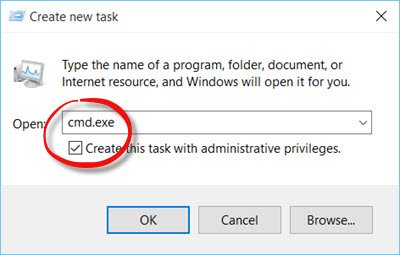
This will open an elevated command prompt window.
Now type the following commands one after the other and hit Enter:
cd /d %userprofile%\AppData\Local\Microsoft\Windows\Explorer
attrib –h
iconcache_*.db
del iconcache_*.db
start explorer
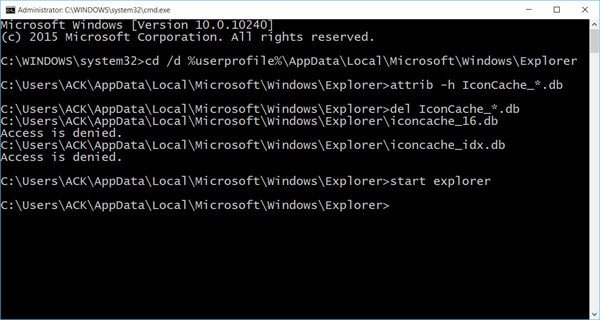
This will rebuild your icon cache in Windows 11/10.
If the above does not work, execute the following commands one after the other:
taskkill /IM explorer.exe /F
CD %userprofile%\AppData\Local
del iconcache.db /a
CD %localappdata%\Microsoft\Windows\Explorer\
del iconcache* /a /f /q
start explorer.exe
TIP: See how you can stop Windows from deleting the Thumbnail cache on every shutdown, restart or boot.
Clear Thumbnail cache in Windows 11/10
Windows Thumbnail cache or Thumbs.db files are hidden data-files in the Windows operating system, which contain small images, displayed when you view a folder in “thumbnail” view, as opposed to tile, icon, list, or detail view. Windows keeps a copy of all your pictures, video and document thumbnails so that they can be displayed quickly when you open a folder. In Windows XP you see these ‘hidden’ files thumbs.db files scattered all over the place. In Windows Vista and later, the thumbnails ‘thumbcache’ are stored at C:\Users\Owner\AppData\Local\Microsoft Windows\Explorer – which is the same where the icon cache files are stored.
If you want to delete and clear the Thumbnail cache, you will have to follow the same procedure as mentioned above, but finally, use these commands:
cd /d %userprofile%\AppData\Local\Microsoft\Windows\Explorer
attrib –h
thumbcache_*.db
del thumbcache_*.db
start explorer
Please let us know if this worked for you and helped you fix Broken Icons in Windows 11.
TIP: FixWin 11 for Windows 11/10 lets you reset the thumbnail cache. You will find the fix under the System fixes tab.
Windows 10 users may want to use Thumbnail and Icon Cache Rebuilder, which lets you purge and rebuild Thumbnail & Icon Cache in a click.
If your desktop or explorer icons load slowly when they start the Windows PC, you may want to increase Icon Cache size and see if it helps you. See this post if your Desktops icons are slow to load.
Thanks very much! I’ve been a few hours searching for a solution but your automatic method solved it! You are the best!
i don’t have the explorer folder
Hello I have done as you said to rebuild the icon cache and thumb cache but I didn’t see the IconCacheToDelete folder appearing; I was just able to delete them directly. Is that normal?
PS: I can’t find the iconcache.db in the users appdata either
Good job! I still had to change security settings and ownership on a few icons to get them to display their icons, but that wasn’t working before I did this. Thank you!
P.S. I noted that those two iconcache files (*_16.db and *_idx.db) would not delete, even from the elevated cmd prompt (as your image showed), but it still worked.
This doesn’t work at all. All I see is “access denied” all the way down the street in CMD and yes I’m running as administrator.
Use this: https://www.thewindowsclub.com/icon-cache-rebuilder-for-windows-10
Wow… between running this and CCleaner on the same reboot it’s actually fixed.
It’s called File Explorer (formerly Windows Explorer, depending on Windows version). Try searching for it. Once you find it, put it on your Desktop or Taskbar. I use mine all the time so I keep it close.
This didn’t work. Even from the command line, Windows won’t let me delete those files.
Can you see if this helps you? https://www.thewindowsclub.com/icon-cache-rebuilder-for-windows-10
I’ve got the same issue, I was not able to delete those files.
I just tried this rebuilder and it did not work either, still got a lot of blank thumbnails.
I had one particular icon that kept blanking itself. Following your instructions involving the command line fixed it. Pleasantly surprised.
This fixed my Start Menu’s folder icons.
how or is it possible to convert is to .bat ?
cd /d %userprofile%AppDataLocalMicrosoftWindowsExplorer
attrib –h
thumbcache_*.db
del thumbcache_*.db
start explorer
also why always ” access denied ”
Now this is real usefull. Thanks!
Your little icon rebuilding program has fixed a long-standing problem (i.e. several l-o-n-g months!) on my Win10 PC – folders not displaying properly, never finishing a refresh, eventually becoming unresponsive and requiring a File Explorer restart via Task Manager, usually with no improvement. I ran the program, rebooted – and hey presto! Folders load faster than ever before, and the processor’s no longer running under such a heavy load all the time! Brilliant! Thanks so much :) Recommended to all my Facebook friends!
Further to my above post, some clarification: after a day or so, it started happening again. I found the ultimate culprit to be my remote backup service Carbonite, which by default overlays the icons of the files it’s backed up with little dots to indicate the backup state. Disabling this “feature” has now cured the problem completely – it’s not happened again since I disabled it, and then cleared the icon and thumbnail caches using your handy tool :)
It is not working. Access denied while run the 2 scripts.
Use this tool then https://www.thewindowsclub.com/icon-cache-rebuilder-for-windows-10. Run it as administrator.
this was great helped alot was thinking my pc was messed up for a minute
I just used the procedure you described to rebuild my icon cache in Windows 10. Worked like a charm. I was a bit nervous since I really don’t know anything about computers. But those little red x’s were driving me crazy on every icon. Thanks for the great advice.
Worked, thanks.
Thank you! Could you please also educate us on how to make windows 10 work like windows workgroup of the old days, ie. without constant denial of access to critical networked folder and need to reconfigure security etc? 2) Can you show us how to whitelist a bunch of 20 office computers so that they don’t look for security problems on each one , everytime we try to access a file inside a shared folder? Sorry…Each iteration of windows and each of the “Creators Updates” brings in a fresh harvest of connectivity problems in windows
hello sir.
i have a problem with my desktop icons.
it only shows the text but there is no icons. however the text is still clickable.
i have tried the method on this page but it does not work.
can u help me sir?
nevermind sir. i have been trying a lot of stuff and fix but they did not work for me.
but then, it fixed itself yesterday when i was simply switching from medium icon size to large size and to medium again.
to anyone who has the same problem n fixes are not working, can try this method.
hopefully it will sort out