This post features solutions to fix the Recipient Address Rejected, Access Denied error when sending email. The error indicates that the recipient’s email server has rejected the sender’s email due to access restrictions. Fortunately, you can follow some simple suggestions to help fix the error.
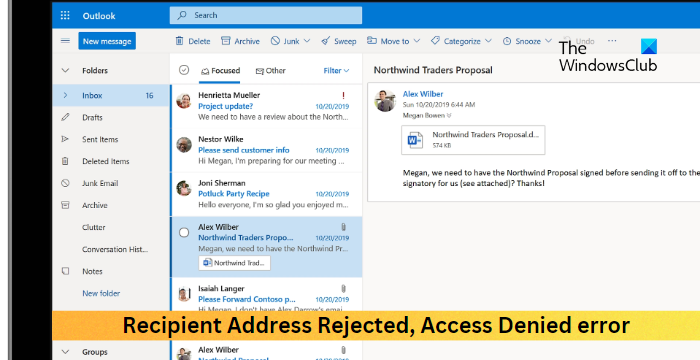
Why is my recipient address rejected?
The recipient address rejected error can occur if the email you’re trying to send the message to is inactive or no longer registered. However, it can also occur if your email is getting caught up by the recipient’s spam filter. Other than that, here are some more reasons it may occur:
- Restrictive email server settings
- Domain restrictions
- An incorrect email server configuration
Fix Recipient Address Rejected, Access Denied error when sending email
To fix the Recipient Address Rejected, Access Denied error when sending email, you can follow these steps:
- Check the recipient’s email address
- Ask the recipient to check the spam or junk folder
- Disable Directory-Based Edge Blocking
- Store All the Public Folders On-Premise
- Ensure Public Folders are Hosted in Exchange Online
- Run these network commands
Now let’s see these in detail.
1] Check the recipient’s email address
Before using different methods, check if you’ve entered the right email address. The Recipient Address Rejected, Access Denied error can occur if you enter the wrong email address. Make sure to enter the correct email address without any typographical errors. Even a minor mistake can result in the email being rejected.
2] Ask the recipient to check the spam or junk folder
Next, ask the recipient to check their spam or junk folder. Their spam filter may be blocking the email. If that’s the case, they’ll need to modify their spam filter settings.
3] Disable Directory-Based Edge Blocking
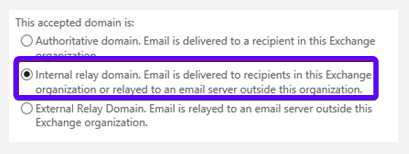
Disabling Directory-Based Edge Blocking will prevent DBEB from blocking your emails. Here’s how:
- Log into Exchange Online, click on Mail flow, and navigate to the Accepted domains tab.
- Select your public domain’s root folder and click Edit.
- Now, select the Internal relay domain under This accepted domain is section.
- Click on Save to save the changes.
4] Store All the Public Folders On-Premise
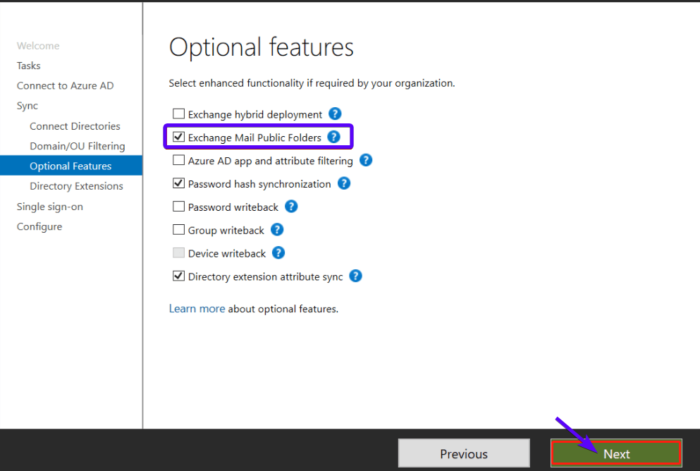
Public folders have long been valuable in email systems, allowing organizations to organize and share information across teams and departments. To fix the Recipient Address Rejected, Access Denied error, make sure you store all the public folders on-premise. Here’s how:
- Start by opening the Microsoft Azure Active Directory Connect screen.
- Navigate to the Optional Features tab and check the box beside Exchange Mail Public Folder in the right pane.
- Lastly, click on Next to save the changes.
5] Ensure Public Folders are Hosted in Exchange Online
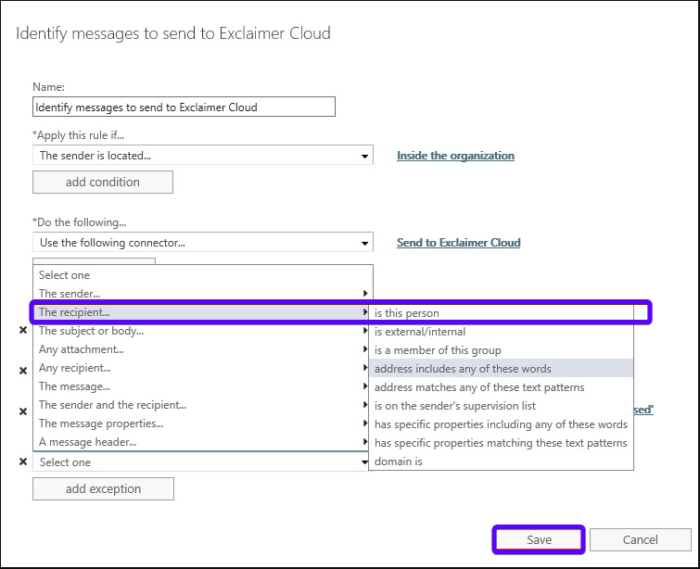
Migrating public folders to Exchange Online will enable automatic updates and improvements Microsoft delivers. These ensure that the public folder environment remains secure and up to date eliminating the need for manual software updates and patching. Here’s how you can do it:
- Log into Exchange Online with your account.
- Here, click on the Main flow and navigate to the Rules tab.
- Select Identify Messages to send to Exclaimer Cloud, click Edit, then scroll down and click Add Exception.
- Click on The recipient…is this person from the Use the following connector section.
- Check all the mailboxes for the public folders and then click on Add.
- Once done, click on Ok to save the changes and see if the Recipient Address Rejected, Access Denied error gets fixed.
6] Run these network commands
Running these network commands will reset the TCP/IP stack, renew the IP address, Reset Winsock and flush the DNS client resolver cache. Here’s how you can do it:
- Press the Windows key, search for Command Prompt, and select Run as Administrator.
- Type the following commands one by one and hit Enter.
netsh winsock reset netsh int IP reset ipconfig /release ipconfig /renew ipconfig /flushdns
- Restart your device once done.
Read: This is not a valid file name – Outlook when sending email
I hope these suggestions help you.
What does 5.4 1 Recipient address rejected Access denied mean?
The 5.4 1 Recipient address rejected Access denied error indicates that the Directory-Based Edge Blocking (DBEB) settings is configured within Exchange Online. This feature rejects external emails with addresses not present in the Azure Active Directory.
Why is my email being rejected by recipient in Outlook?
If the recipient in Outlook rejects your email, it’s possible that the sender in Blocked Senders in OWA or Outlook. If that’s the case, both the sender and the recipient should check their Safe and Blocked senders configuration.
Leave a Reply