Early this year, Microsoft introduced a new Outlook.com with several new features, and they have been upgrading the Outlook.com web accounts of all the users gradually. If you are using Microsoft Outlook as your desktop email client, you may have to reconnect Outlook client to your Outlook.com account for uninterrupted email access. If you do not do it, Outlook may just stop syncing with Outlook.com.
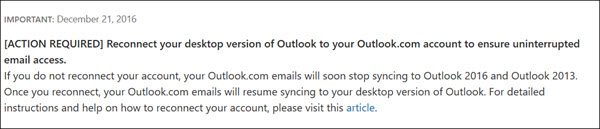
Microsoft had put up a notice as follows:
[ACTION REQUIRED] Reconnect your desktop version of Outlook to your Outlook.com account to ensure uninterrupted email access. If you do not reconnect your account, your Outlook.com emails will soon stop syncing to Outlook 2016 and Outlook 2013. Once you reconnect, your Outlook.com emails will resume syncing to your desktop version of Outlook.
Reconnect Outlook to Outlook.com
If you need to reconnect Microsoft Outlook desktop email client to your Outlook.com account, you have two options:
- Create a new Profile, if it is the primary or only account you are accessing
- If you have multiple accounts in Microsoft Outlook, delete the old account and create and add outlook.com as a new account.
Create a new Profile in Outlook
To create a new profile, open your Control Panel, type Mail in the search box and click on the result – Mail that you see, to open the following box.
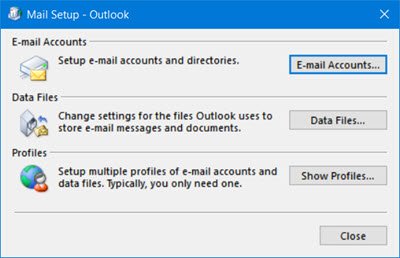
Click on Show Profiles and then on the Add button.
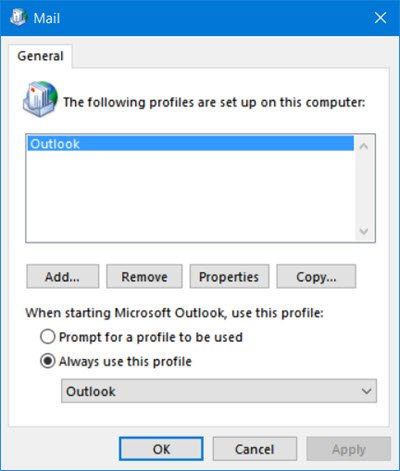
Give the profile a name and select OK.
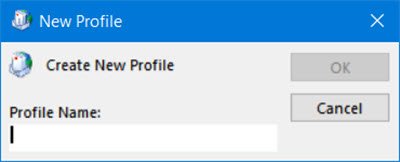
The following box will open, where you can set up your outlook.com as usual.
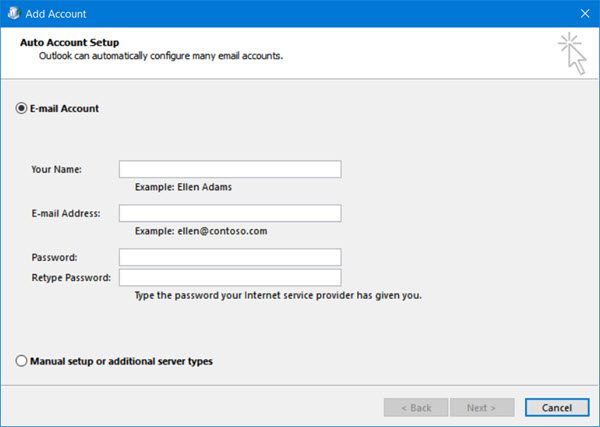
Click on the Add Account link to open the following wizard and fill in the details. Click on Next and follow the wizard.
Remove the email account & recreate it
If you use Microsoft Outlook to sync several email accounts, you must delete one account and create a new one.
To remove the email account from Outlook, open Outlook, click on the File tab > Account Settings. Now select the email account and then click on the Remove link.
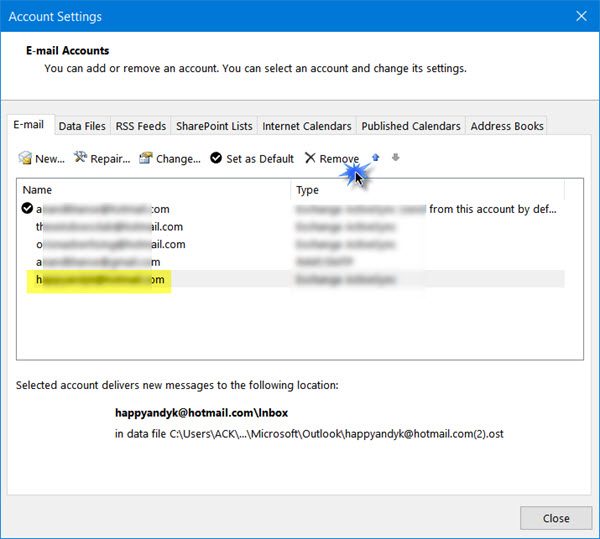
Having done this, you will have to re-create this account, as mentioned above.
Once the account is created, you will have to restart Microsoft Outlook.
This worked for me, and I hope it works for you too.
These suggestions can also be useful to you if you see Problem connecting to Server message in Outlook.
Read: The name cannot be matched to a name in the address list Outlook error
How do I reconnect my Outlook email?
To reconnect your Outlook email in the Outlook app, create a new profile first. Otherwise, it will continue using the same old profile you had problems with. Following that, you can use the default way to add your Outlook email address to your computer’s Outlook email app. For your information, you must insert your email address and password to get started.
How do I sync Outlook with Outlook.com?
To synchronize Outlook with Outlook.com, you must add the @outlook.com or @hotmail.com email address first. For that, you can open the Outlook app and enter your name, email address, and password. Once you click the Next button, the app will fetch your account and show it on your screen almost instantly.
You may be required to do this only if you use Outlook 2021/19 to access your Outlook.com accounts. You do not have to reconnect to your other email accounts, such as Office 365, Exchange, etc. If you face issues,
See this post if you face issues, Troubleshoot issues after reconnecting Microsoft Outlook client to Outlook.com.