If you’re a regular user of Facebook Messenger, then it should be apparent that it comes packed with several cool features. Folks can send money, pictures, GIFs, and files, but for a long time, sending audio through Messenger was tedious.
How to record audio in Facebook Messenger
To send audio, users had to record in a different app and upload it through Facebook Messenger. However, this is not the ideal way to do things in the modern world, so we’re happy the developers finally decided to make some changes.
As it stands right now, it is possible to record audio directly from the Messenger app and send it to whoever. We’re not sure how Facebook took so long to implement this feature, but hey, it’s here now, so there’s no need to complain anymore.
Before we proceed, please remember that we will be discussing the desktop version of Facebook Messenger, which is available in the web browser. We will also discuss the app in the Microsoft Store.
- Record audio in a web browser via Facebook Messenger
- Send a pre-recorded message via Facebook Messenger
- Should you record audio using Facebook Messenger?
Let us discuss this in more detail for your understanding.
1] Record audio in a web browser via Facebook Messenger
![]()
The first thing users must do is open Facebook and navigate to the Messenger section. From there, locate the other party and click on the blue plus icon at the bottom of the page. This should now reveal additional options.
From this section, the user can record and send audio, send pictures and GIFs, or launch a game.
![]()
Now, you will want to select the microphone icon, then hit the red button that says Record when you’re ready to record a message.
When you want to cancel or finish recording your content, please click on the same red button.
2] Send a pre-recorded message via Facebook Messenger
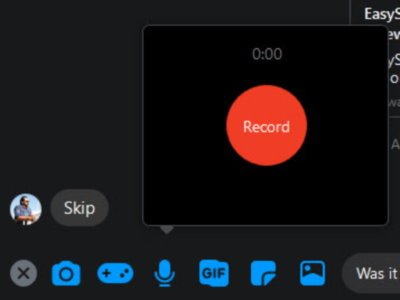
OK, so as we’ve seen from the above, we talked about how to record audio messages from Facebook Messenger in the web browser, but this option is different. This time, the discussion is all about sending audio messages that were already recorded and saved on your computer, but not by Messenger.
To send the pre-recorded audio message, click on the blue plus icon once more, then select Files. You will now want to seek out the audio file and add it to Messenger. Finally, hit the Enter button to upload it to the person on the other end.
3] Should you record audio using Facebook Messenger?
Facebook is the world’s top social network, but that doesn’t mean it’s a perfect experience. The platform is known for its privacy issues.
The company confirmed that a team of contractors was transcribing audio messages without the user’s knowledge. The basic idea is to have an algorithm check the audio for anything unusual. Now, this isn’t the same as a human listening to your audio, but at the same time, we cannot say for certain if Facebook has taken part in such practices before.
In truth, we recommend using other platforms to send audio messages and files, but if you have few options, take advantage of what Facebook Messenger has to offer.
Leave a Reply