Microsoft touts Mixed Reality as the next wave in computing followed by mainframes, PCs, and smartphones. Consumers and businesses alike are adopting Mixed reality, which breaks users’ limitations to screen-bound experiences, by offering instinctual interactions with data in our living spaces, among our things, and with our friends. In this post, we will show you how to Record Video in Windows Mixed Reality in Windows 10/11.

Record Video in Windows Mixed Reality
PC users can record video in Windows Mixed Reality on their Windows 10 or Windows 11 computer in 2 quick and easy ways. We’ll explore this topic under the methods outlined below as follows.
1] Record Video in Windows Mixed Reality from Start Menu
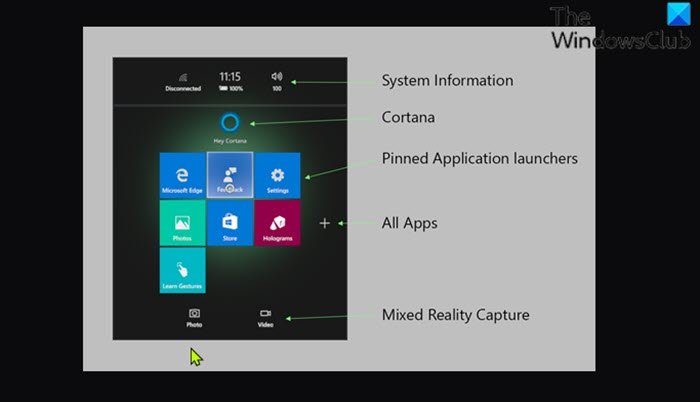
To record video in Windows Mixed Reality from Start Menu on your Windows PC, do the following:
- Press the Windows button on your motion controller while using the Mixed Reality Portal app for mixed reality.
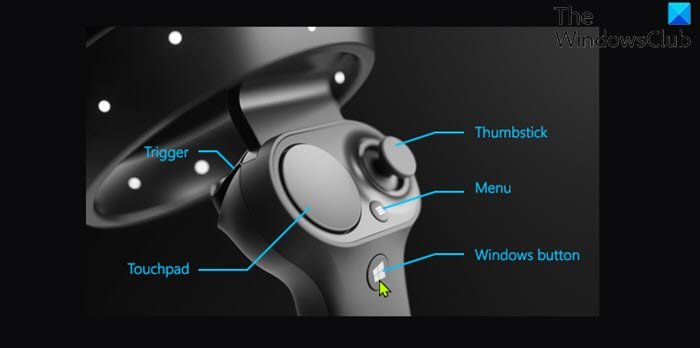
- Select the Video icon on the Start menu.
- You will now see the Select to start recording and Hold Start and tap select when you are done instructions.
- Press the trigger button on your motion controller when you are ready to start recording your video.
A numeric countdown will now show before the recording starts.
- To stop recording your video, press the Windows logo button and trigger button simultaneously on your motion controller.
A stop recording icon will now appear indicating the recording has now stopped and the recorded video will now show and automatically close in a few moments.
The recorded video (a maximum length of five minutes) is saved as a .mp4 file to your Camera Roll folder at the location below:
C:\Users\<username>\Pictures\Camera Roll
Where <username> placeholder is your actual username.
2] Record Video in Windows Mixed Reality using Cortana
Note: To use this option, you are required to turn on speech recognition in Windows Mixed Reality.
To record video in Windows Mixed Reality using Cortana on your Windows PC, do the following:
- Look at what you want to record while using the Mixed Reality Portal app.
- Say Hey Cortana start recording video when ready to start recording your video. Cortana will now start listening and perform your speech/voice command.
- Say Hey Cortana, stop recording when you are ready to stop recording your video.
That’s it!
How do I record video with HoloLens?
To record directly from the HoloLens, you can ask Cortana to Take a Video. – the recording will now start and to exit, you just have to do the “Bloom” gesture, which is bringing up your whole hand in front of you and opening your fingers, mimicking a flower blooming. This will stop the recording.
Where are Windows Mixed Reality videos?
Mixed reality photos and videos are saved to your Windows 10/11 device’s “Camera Roll”. You can browse the contents of this folder on your HoloLens with the File Explorer app – just navigate to Pictures > Camera Roll.
Hope you find this our guide useful!
Leave a Reply