There are numerous occasions where users may find the data on their USB flash drive has become corrupted and that they are unable to access or recover it. In this post, we will see how you can attempt to recover corrupted files and data from USB using the Command Prompt. We will also list a few free USB Drive Recovery software along with their unique features so that you can use them if the former method fails to yield the desired results.
Recover corrupted files & data from USB using CMD
Drive corruption can be caused by many factors like File Table corruption, Virus infection and so on. We can attempt to recover corrupted files from a USB without using a 3rd-party data recovery software as follows.
Run Command Prompt as Administrator, type the following command and hit Enter:
Chkdsk e: /r
This will run the built-in Disk Error Checker or Check Disk Utility to identify and repair potential file table corruptions. Here e represents the drive letter for your USB.
- The chkdsk tool will check a disk for structure corruption.
- The e instructs the tool what drive letter to use. You have to see and enter the drive letter for your USB.
- The /r parameter identifies Bad Sectors and attempts recovery of information.
Once the tool is done checking the entire USB disk surface for bad sectors, it will attempt to repair those having problems.
After this is done, we will have to use the built-in attrib.exe tool to repair and recover files which may have been made inaccessible by malware.
Run the following command in the same CMD window and hit Enter:
attrib -h -r -s /s /d e:\*.*
Here the explanation is:
- –r : These are readable files, but cannot be changed
- –s : Files for use by the operating system
- –h : Files are hidden & not displayed in a directory listing
- /s : Processes matching files
- /d : Processes folders as well
Once the scan is completed, you may try and see if you are able to access your data.
If this does not work for you, the other option you have is to run some free data recovery software.
Free USB Drive Recovery software
USB drive data recovery are software that can help you restore data from dead USB drive. Here we are taking a look at Recuva, R2FD Recover, and Easeus.
1] Recuva
Piriform’s Recuva Free Advanced File Recovery software allows you to restore lost files from your hard disk (using the NTFS file system, or the FAT) of Windows computer, recycle bin, digital camera card, or MP3 player. It has an intuitive interface and supports easy navigation.
An easy to understand wizard guides you through every step of the recovery process. All you need to do is to specify the type of files you want to track down. This process can be restricted to individual folders or drives – including memory cards and CDs/DVDs.
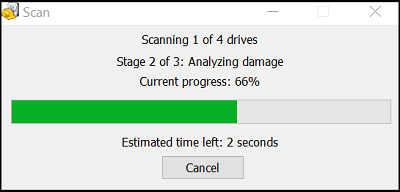
This software runs a quick standard scan and an optional “Deep Scan” that covers all the technological bases in the search for recoverable files.
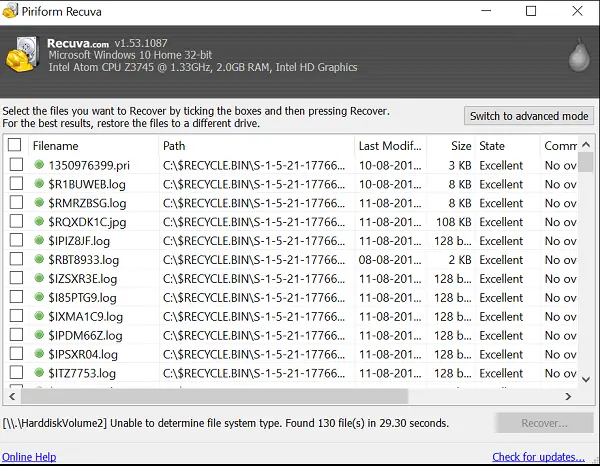
It is also available as a portable application that can be made to run from a USB stick. No installation is required!
2] R2FD Recover
R2FD Recover enables easy recovery of lost, misplaced or destroyed files due to malware infections or other reasons. An important feature of this software is that it doesn’t require installation. Simply download the package and double-click the .exe to run the program and fire up the main app window.
By default, the lightweight program displays two options:
- Erasing all root executables and
- Recovering files or skipping the first step to just retrieve the missing items.
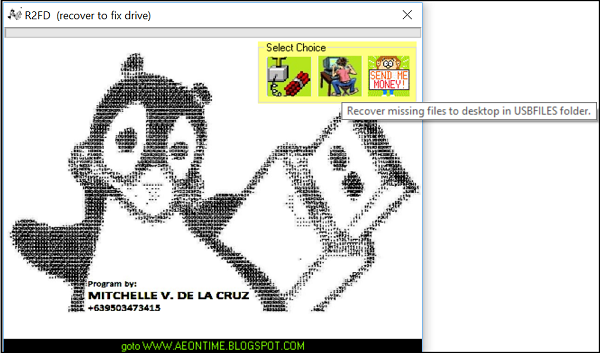
The latter option only scans removable drives, checking for any files missing and restoring them to a newly created folder called “USBFILES” when found. The folder can be found on the desktop screen.
3] EaseUS free data recovery software
EaseUs Free Data Recovery takes three easy steps to recover the lost data of any user. The simple Wizard of the program walks you through the whole process of discovering the lost files precisely and recover them from PC, laptop, hard drive, SSD, USB, memory card or digital camera.
Select the USB hard drive where you want to recover corrupted files and click “Scan”. The action when confirmed will perform a quick scan and upon its completion, switch to deep scan, automatically to find more files on the USB drive. When found, you will have the option to recover them all on the USB hard drive by simply clicking “Recover” button.
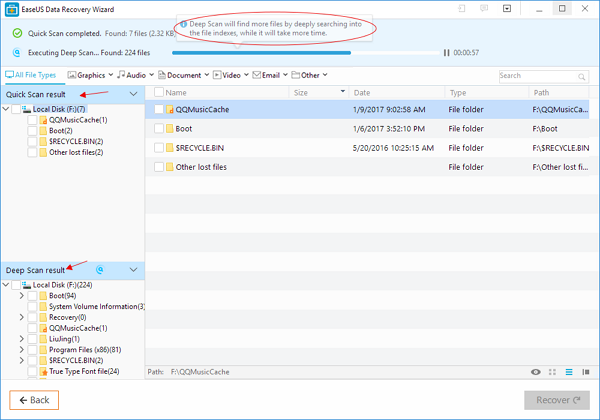
It is advisable to save the recovered files to a different location to avoid any instance of data overwriting. Please note that the free version allows for 2GB corrupted file recovery for free. For extra GB, you’ll have to switch to its Pro version.
All the best!
TIP: These freeware will help you recover data from CD/DVD.
The built in tool rarely if ever works for me. You have better chances with Recuva.
testdisk is another great tool for recover RAW partition issues.
the in built tool was amazing… worked for me. Can’t thank you enough for saving my files.
thanks for using r2fd 2.4, this software will recover missing files/data in your usb disk or portable drive cause by malware or virus.
Anything you can use for when your computer doesn’t actually recognize the usb device as a hard drive? I have an SSD hard drive that suddenly died on me, and my computer recognizes that there is something there, simply an unspecified device.