When using Outlook client and using an Exchange account or an Outlook account, you get access to the Deleted items folder. Any email you delete using Outlook client is temporarily stored here so it can be recovered. However, if you delete it from here, how can you recover? This post shows how to restore or recover the emails you may have deleted from the Deleted Items folder of Outlook.
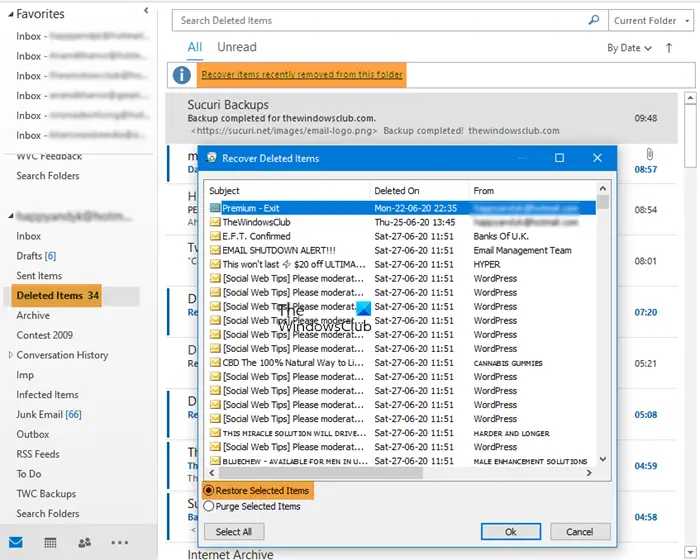
Recover items deleted from the Deleted Items folder of Outlook
Before we start, here are some facts you should know. Any item moved into the Deleted Items folder is deleted after 30 days and is recoverable for the next 30 days. If the items are purged from the mailbox, you cannot recover them. Also, emails are automatically deleted from the Junk Email folder after ten days.
- Open Outlook, and select the account for which you’d want to restore deleted items.
- Locate, and select the Deleted Items folder
- Right on top of the list of the emails, click on the link—Recover items removed from this folder.
- In the Recover Deleted Items window, you have three choices.
- Recover selected items
- Recover all the items
- Purge Selected Items
- Done that the email will become available in the Inbox folder for that email account. However, you will have to search to find it.
You can Ctrl+Click to select individual messages, Shift+Click to select s everything between two clicks.
This feature doesn’t work with accounts using IMAP like Gmail. Any deleted items are moved into the Trash folder ([Gmail]/Trash), mapped by the account settings. If the items are available in it, you can recover them either in the Outlook client or online, but if they are not there, you cannot recover them from here. If you want to set a different behavior for such accounts, you have two options.
- Select the account, right-click and select Account Properties
- Click on Account > Account Settings to open the window.
- Double-click on the account name; for IMAP, it will reveal the settings window.
Two options can help you with delaying the deletion of a folder and give you a chance to recover. It is useful for those who use Outlook for all their emails.
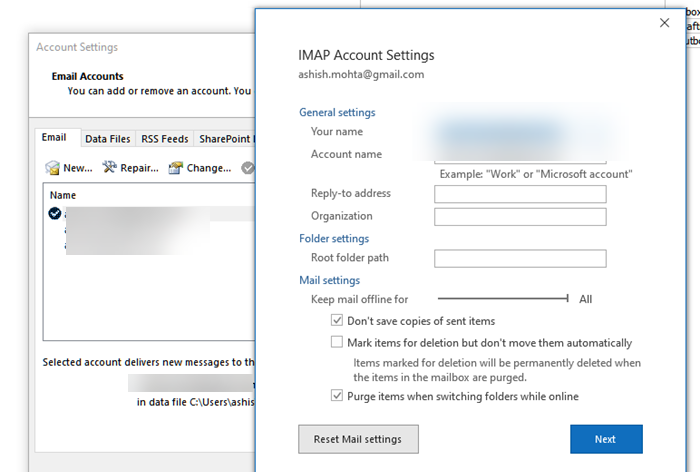
- Mark items for deletion but don’t delete automatically: While it will mark an item for deletion, they will be permanently deleted when items in the mailbox are purged.
- Purge items when switching folders while online: Uncheck this one as well, so items that you delete are not actually deleted.
Similarly, you can also restore deleted mail from Outlook.com Deleted folder.
I hope the post was easy to follow and that you were able to retrieve the deleted email items from the Delete folder. If you often lose email, make sure to set the longest time to empty the folder.
Leave a Reply