If you accidentally lost or deleted your Favorites in Microsoft Edge, then no need to worry. Microsoft recently launched its new feature Favorites recovery. In this article, we will show you how to restore lost or deleted Favorites in Microsoft Edge.
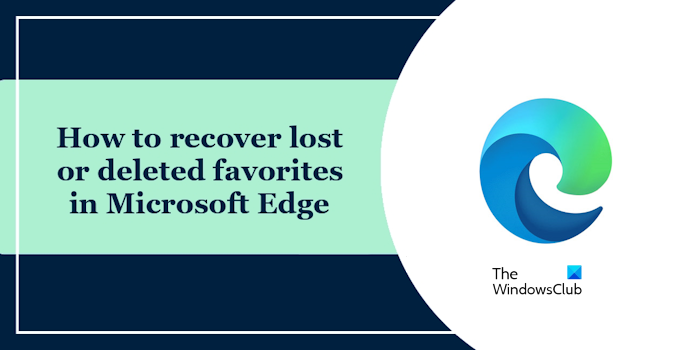
How to restore lost or deleted Favorites in Microsoft Edge
Use the following steps to recover lost or deleted Favorites in Microsoft Edge:
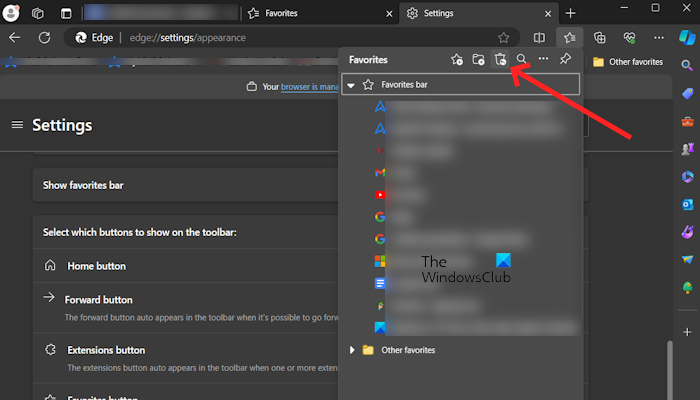
- Select the Favorites icon in the top right of your Edge browser to open the Favorites menu. You can also open the Favorites menu by pressing the shortcut key (Ctrl+Shift+O).
- Select the Restore deleted favorites icon in the top right corner of the Favorites menu.
- Now, click on check the box on the item or folder you want to recover.
- Click on the Restore button.
You can only restore lost or deleted Favorites that have been lost or deleted in the past 28 days.
If you don’t see the Favorites icon in your browser bar, then there is a possibility that you have not turned on the Favorites button. To turn on the Favorites button, use the following steps:
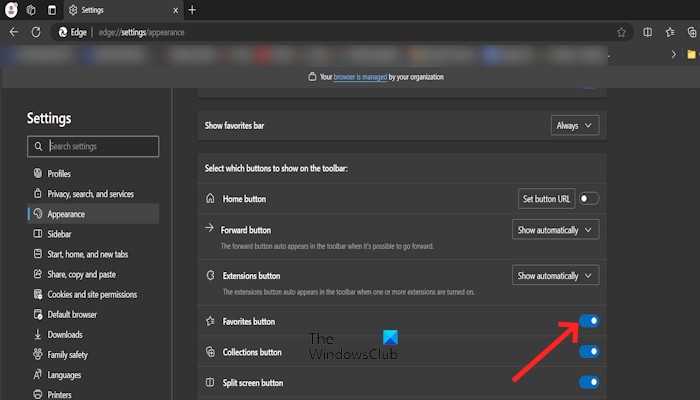
- Go to the Edge browser Settings by clicking three dots in the top right corner.
- Click on Appearance.
- Scroll down and turn on the Favorites button.
TIP: Microsoft Edge stores all the Favorites in a file with the name Bookmarks on your C drive. When you add a favorite or delete a favorite, this file is automatically updated. You can backup this file by copying it to another location. So, if you lost your Favorites permanently, you can restore them with this backup file. You can open this file with Windows Notepad or any text editor software. After opening it, you will see all your bookmarks.
That’s it. I hope this helps.
How do I get my Favorites bar back on Edge?
If the Favorites bar on Edge is missing, you can restore it by using a keyboard shortcut, Ctrl + Shift + B. The same shortcut is used to hide the bookmarks bar in Edge. This shortcut works in most web browsers, including Chrome, Firefox, etc.
Where are Edge Favorites backed up?
Edge stores Favorites in a file with the name Bookmarks. This file is located on the C drive at the following location:
C:\Users<Username>\AppData\Local\Microsoft\Edge\User Data\Default\Bookmarks
In the above path, replace the username with your user name.
Read next: Microsoft Edge keeps deleting saved passwords.
Leave a Reply