We have already blogged about how you can troubleshoot Windows issues natively with the in-built Windows Troubleshooters. In addition to built-in troubleshooting packs, Windows 10/8/7 users can download new packs as new issues are identified through the Windows Online Troubleshooting Service (WOTS).
While you can always retrieve files from the Windows.old folder in Windows 10/8 by navigating to C:\Windows.old\Users\username folder and cut-pasting the Documents, Pictures, etc folders into your desired location, the new Recover Personal Files Tool does all the work for you.
Recover Personal Files Tool
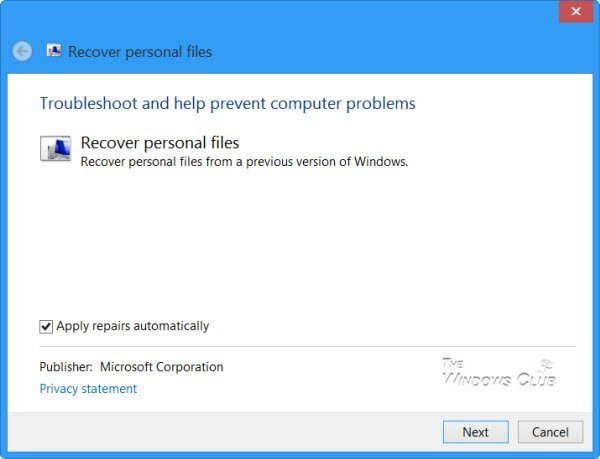
This ensures that customers always have updated tools to find and fix the most current types of problems. WOTS is a free service in Windows, and it can be controlled within an enterprise by using Group Policy settings.
If you find that you cannot find your old data or files in Windows 7, there is a troubleshooter available from WOTS that can help resolve your issue by attempting to recover data from your system.
This is the Recover Personal Files Tool or Data Recovery Troubleshooter from Windows Online Troubleshooting Service (WOTS)!
Once you have downloaded it, click open and click Next.
Data Recovery Troubleshooter
At this point, the troubleshooter will run and ask if you used Windows Easy Transfer on your old computer. If you used Windows Easy Transfer to back up your data to your previous operating system click on the Search for Easy Transfer file (recommended) option. If Windows Easy Transfer was not used then click on the Skip this step option.
The package itself runs diagnostics that are specific to the troubleshooter package and attempts to fix all identified issues automatically. Depending on the troubleshooter it may prompt you with other questions along the way.
The final screen of the troubleshooter will indicate that troubleshooting has completed and provide a quick summary. You can either click on Close the troubleshooter if your problem has been resolved or Explore additional options if no problem was detected or the issue persists. There is also a View detailed information link that is available on the bottom left-hand corner of the window. Clicking on this link provides a snapshot of the steps the troubleshooter took in an attempt to resolve your issue.
This particular troubleshooter attempts to recover data that is ‘lost’ during a Custom install. It will then provide you with steps to migrate this data. If the troubleshooter cannot locate the data it will not be able to recover it – this can happen if you did not create a backup using Windows Easy Transfer or if there is no windows.old folder on the computer.
Do note that Microsoft recommends using Windows Easy Transfer before running Windows Setup to back up user, documents, and settings information from the old Windows install and then running the tool again on the destination installation to restore the data.
Direct download link from Microsoft. It works on Windows 10, Windows 8, and Windows 7.
Thanks, Dan!
Related read: Troubleshoot Files are missing after an upgrade.
Leave a Reply