There are several ways to recover deleted passwords from a browser if they are accidentally deleted. The one that works most in the case of the Chrome browser has been described below. So, let’s proceed to see how you can recover saved passwords from synced devices in Google Chrome browser without using any freeware.
Recover saved passwords from Chrome
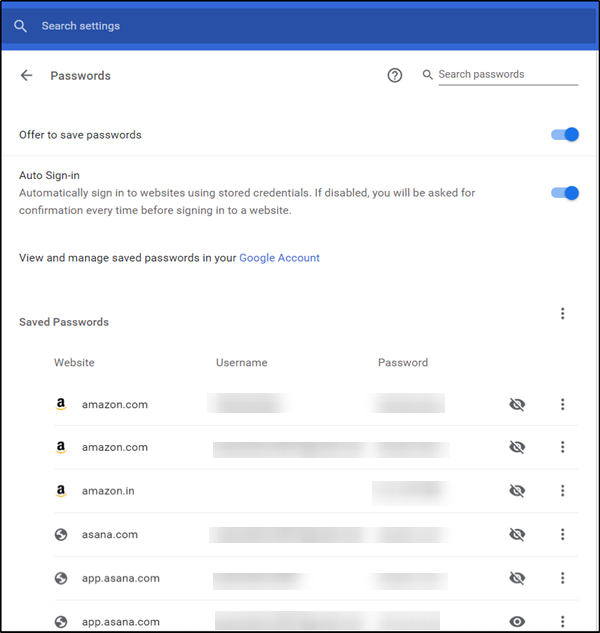
Before beginning to proceed, ensure you have Chrome installed on at least one other device, like a tablet or a Smartphone. Also, it is important that the device must not have been used immediately after the collapse (password deletion) has occurred. Then, you can recover the deleted passwords by-
- Enabling the Sync option
- Resetting Sync
- Turning on Sync.
I assume we all have at least one Google account that we use to avail of the services and products offered by Google. So, if you are using the same Google account to log in to different devices then you are good to go, and you can recover your deleted passwords.
1] Enabling the Sync option
Go to the other device where Chrome is installed and click on ‘Menu’ (visible as 3 dots) and choose ‘Settings’.
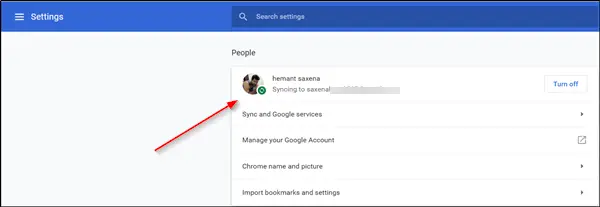
Next, go to the ‘People’ section and see if the ‘Syncing‘ option is enabled. It should show a message saying Syncing to …..with a green circle just adjacent to it.
2] Reset Sync
When seen, choose ‘Sync and Google Services’ and under its ‘Sync’ section, locate ‘Data from Chrome Sync’ option.
Hit the option to be directed to a new tab.
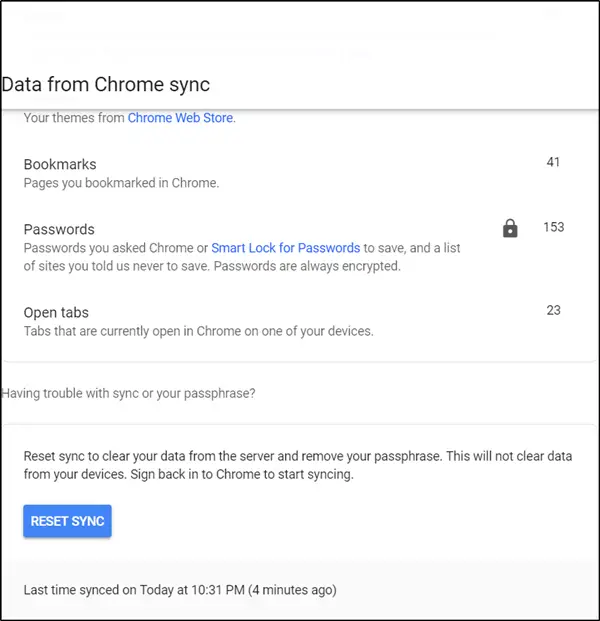
Scroll down to find the ‘Reset Sync’ button. Hit the button. When you’re done, it will clear your data from the server and remove your passphrase. However, this will not clear data from your devices.
So, to retrieve the deleted passwords, simply switch to the device on which you accidentally deleted them and sign back into Chrome.
3] Turn on Sync
Now, just go to the ‘Settings’ screen, and hit ‘Turn On Sync’ button, adjacent to your profile picture.
After a few seconds, look at the Passwords management screen. Following the completion of the syncing process, you should find all the deleted passwords populated again.
I hope it helps!
TIP: You can recover Chrome browser passwords using ChromePass.