In this article, we will talk about the steps that need to be taken when Red Dead Redemption 2 is stuck on the loading screen. A lot of users are agitated due to the same reason; hence, acknowledging this, we have recommended some simple methods to get rid of this issue.
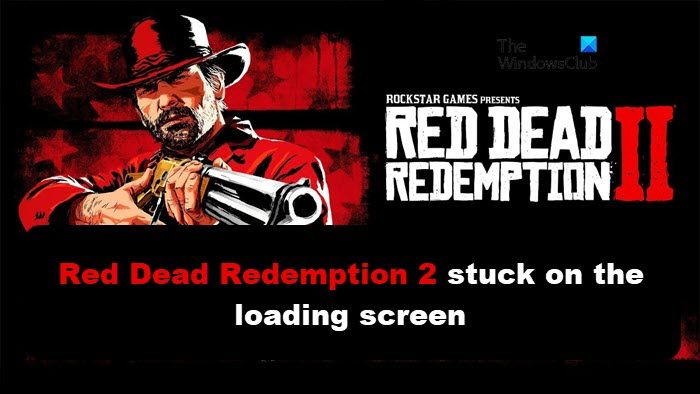
Why is my Red Dead Redemption 2 not loading?
The reason why Red Dead Redemption 2 is not loading could be the corrupted system files as well as misconfigured game settings. Antivirus software and Vsync can also be the determinant for this cause. You can make sure to have an up-to-date Graphics driver.
Fix Red Dead Redemption 2 stuck on the loading screen
If Red Dead Redemption 2 is stuck on the loading screen, follow the solutions mentioned below to resolve it:
- Verify game files integrity
- Turn off the Vsync
- Disable antivirus software temporarily
- Update the Graphics Driver
- Reset all the game settings
- Troubleshoot in Clean Boot
Let’s talk about these solutions in detail.
1] Verify game files integrity

Games files need to be checked once in a while to see if they got corrupted. Corrupted game files are one of the most prominent reasons for the game getting stuck on the loading screen. Verifying the game file is the remedy and here’s how to do the same:
For the Rockstar Games launcher, here’s how to verify the game files
- Launch the Rockstar Games launcher and navigate toward Settings.
- Click on the My Installed Games tab and select the game title.
- Select the Verify Integrity button to start the verifying process.
- A confirmation message will pop up on the screen after the procedure.
For Steam, users follow the steps given below:
- Launch Steam and go to the Library.
- Now, right-click on Red Dead Redemption 2 and select Properties.
- Click on the Local Files tab and select the Verify Game integrity button.
For Epic Games,
- Open the Epic Games client application and go to the Library.
- Now, look for the game and click on the cog icon placed right next to the game.
- Select Verify button and see if the issue persists.
Relaunch the game and see if it’s still stuck on the screen. And if it does see the next solution.
2] Turn off the Vsync
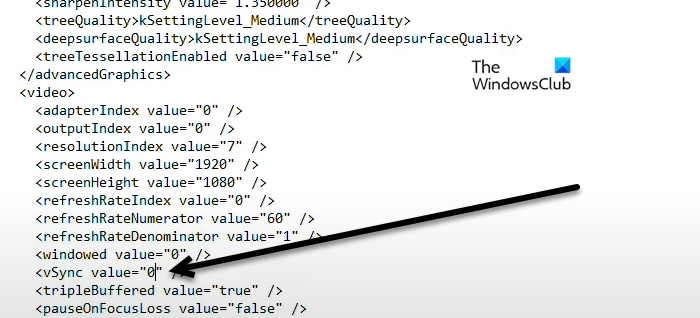
Next up, let us turn off the in-game Vsync. It is pretty simple to do, first of all, close the game completely. For that, you have to open Task Manager and all processes related to Red Dead Redemption 2 and the launcher. Once the game is closed, open File Explorer and go to where your game is stored, following is the default location.
Documents > Rockstar Games > Red Dead Redemption 2 > Settings
Right-click on System and select Edit. You can also open it with Notepad. In the text document, look for the Vsync value and change it from 1 to 0 and then save the changes made using Ctrl + S keyboard shortcut. Finally, reboot your computer and launch the game. Hopefully, your issue will be resolved.
3] Disable antivirus software temporarily
Well, a lot of times game is not able to launch or face loading issue as their important files and resources are blocked by antivirus software. Hence a simple solution would require you to disable them temporarily, play the game, and turn it on instantly for safety reasons.
4] Update the Graphics Driver
Red Dead Redemption 2 is indeed a resource-intensive game which means it needs all the best things you can give. And Graphics Driver is one of them, so make sure that it is up-to-date, and if it is not update the Graphics driver instantly.
5] Reset all the game settings
Red Dead Redemption will also fail to load if its settings are misconfigured. In that case, we need to delete the configuration files as that will reset all the game settings. Here’s how to do so:
- First and foremost make sure to end related tasks and the launcher from the Task Manager.
- Next, click Win + E to open File Explorer, and navigate to Documents.
- Select the Rockstar Game folder > Red Dead Redemption 2.
- Click on the Settings folder with the name setting.xml and delete it.
- Also, delete the launcher profile details by launching Rockstart Game launcher > Settings> Account Information.
- Go to the Delete local profile section and then select the Delete option.
- Now launch the game and hopefully, there won’t be any more loading issues.
6] Troubleshoot in Clean Boot
In a few instances, software interference creates conflicts with the game and stops the game from loading properly. Sp to avoid these interferences we are going to perform a clean boot. Performing a Clean Boot starts Windows with a minimal set of drivers and startup programs. This way, we’ll know the conflicting software and eliminate it. You can then enable services manually to find out which app is the culprit.
We hope that you can resolve the issue with the help of the solutions mentioned in this article.
Read: Fix Red Dead Redemption 2 crashing on PC
How do I make RDR2 run faster on PC?
There are some prominent settings that you can try to make prominent changes in the game. Some of the Graphics settings such as Grass details and Water Physics when set at high mode get taxing on the PC. Try lowering it down as well as MSAA and Tree Tesselation to see if the game is running smoother than before.
Also Read: Red Dead Redemption 2 not Launching or Starting full screen.
Leave a Reply