The battery icon on the Taskbar shows the percentage of battery charge when you hover your mouse cursor over it. However, some users reported seeing a red x on the battery icon on their WIndows 11/10 laptop. If you experience such an issue, you can use the fixes provided in this article.
![]()
Fix Red x on Battery icon in Windows 11/10
If you see a red x on the battery icon on your Windows 11/10 laptop, use the following suggestions. Before you proceed, I suggest you run Power Troubleshooter on your laptop. It is an automated tool that helps fix power-related and battery-related issues on a Windows computer. If this does not help, proceed with the solutions provided below.
- Perform a Hard Reset
- Restart Windows Explorer
- Reinstall the battery driver
- Run a battery health test
- Update BIOS and chipset driver
- Your battery may be faulty
I have explained all these fixes in detail below.
1] Perform a Hard Reset
First, perform a hard reset and see if it helps. The following instructions will guide you on this:

- Turn off your laptop and disconnect all the peripheral devices connected to it.
- Disconnect the charger.
- Disconnect the battery. If your battery is non-removable, skip this step.
- Press and hold the power button for 30 to 45 seconds. This will drain the capacitors’ residual charge.
- Insert the battery and turn on your laptop.
Check if the battery icon shows a red cross.
2] Restart Windows Explorer
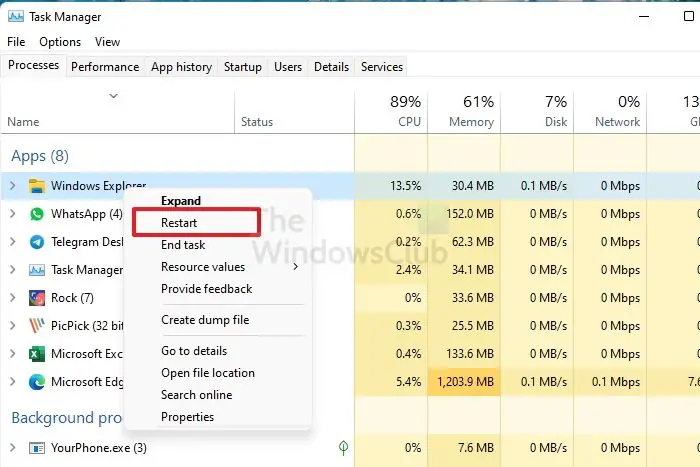
Sometimes, problems occur due to a minor glitch on a Windows computer. In such cases, restarting the computer or Windows Explorer helps. Restart Windows Explorer and see if it works. You have to use the Task Manager for this purpose.
3] Reinstall the battery driver
Battery issues on a Windows laptop usually occur due to a corrupt battery driver. I suggest you reinstall the battery driver. The following instructions will help you with that. This method requires you to uninstall the battery driver from your laptop. Therefore, before you proceed, create a System Restore Point.

- Open the Device Manager.
- Expand the Batteries branch.
- Right-click on the Microsoft ACPI-Compliant Control Method Battery driver and select Uninstall device.
- Restart your laptop or perform a scan for hardware changes. This step will reinstall the missing or uninstalled driver.
Now, check if the problem is fixed.
4] Run a battery health test
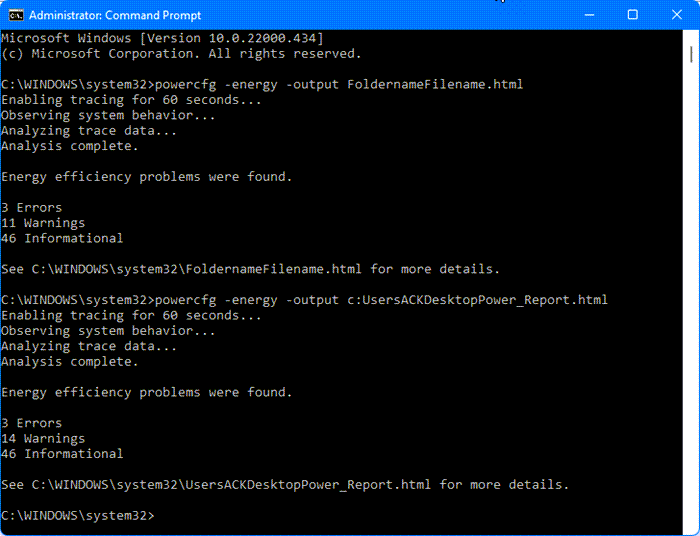
One possible cause of this problem is a faulty laptop battery. To confirm this, run a battery health test on your laptop. You can use the built-in Power Efficiency Diagnostic Report Tool, a command-line utility that generates a report on your laptop battery health.
You can also use free laptop battery health-checking software. Moreover, the software developed by OEM also has an option to run a battery health test.
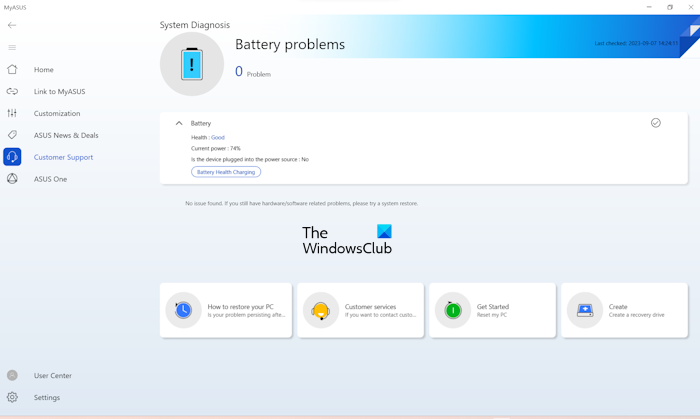
If you do not want to install a third-party tool, you can use the software developed by your laptop manufacturer, like the MyASUS app for ASUS laptops.
5] Update BIOS and chipset driver
If the problem persists, I suggest you update your BIOS firmware and chipset driver to the latest version. The latest version of BIOS and chipset driver is available on the official website of a computer manufacturer. Visit your laptop manufacturer’s official website and download the latest version of BIOS and chipset driver from there.
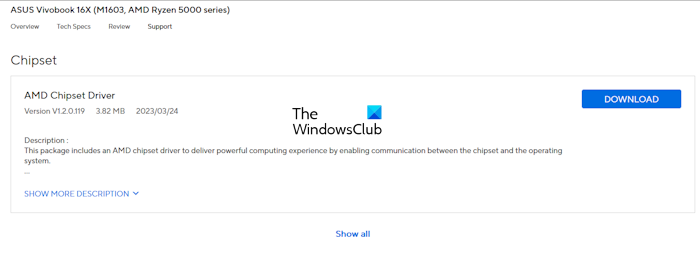
To view the version of BIOS installed on your computer, you can use the System Information tool.
6] Your battery may be faulty

If your laptop battery icon still shows the red cross despite trying the above-mentioned fixes, the problem may be associated with your laptop battery. Your laptop battery is going to die. Purchase a new battery. However, you can contact your laptop manufacturer’s support before purchasing a new battery for further assistance.
What is the red X on the battery in Windows 11?
The red x on the battery icon on the Taskbar indicates a problem with your laptop battery. However, sometimes, it can be a glitch resolved by restarting the laptop or restarting the Windows Explorer. Your laptop battery may also be damaged in this case.
How to fix No battery detected?
If your laptop is not detecting the battery, first, run the Power Troubleshooter. If this does not help, download and install your laptop battery driver. Installing the latest battery driver can fix several battery-related issues.
Read next: Windows Laptop running slow after Battery replacement.
Leave a Reply