Microsoft has made it mandatory that the links we see in Windows search and other places open through Microsoft Edge. There is a tool called EdgeDeflector that was developed to bypass this but Microsoft has made this tool ineffective in one of the recent Windows Builds. In this guide, we show you how you can redirect links to your default browser in Windows 11 or Windows 10 using the MSEdgeRedirect tool.
What is the MSEdgeRedirect tool?
MSEdgeRedirect is a tool developed by third-party developers and they are in no way associated with Microsoft. Most of us know and use EdgeDeflector that enabled us to redirect links we see in Windows start menu search and other places to our default browser. But, the bad news is Microsoft has rendered it useless with the new Windows 11 build 22494. You can no longer use EdgeDeflector to redirect the links to your default browser.
As an alternative to that, we now have the MSEdgeRedirect tool that can help us redirect links to the default browser we use. It does the same job that EdgeDeflector used to do. EdgeDeflector parses the microsoft-edge:// links and redirects them to https://. Now, the MSEdgeRedirect tool just filters through the commands of the links and passes the same commands to your default browser.
Redirect links to your default browser using MSEdgeRedirect
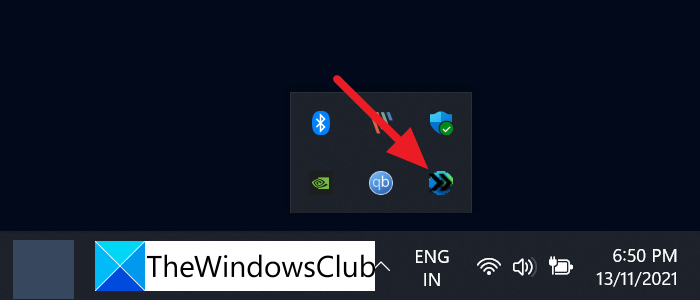
You have to download MSEdgeRedirect.exe from GitHub and install it on your PC. Also, you have to change the default browser for all the file types and links from Edge to the browser of your choice in Windows 11 Settings.

After changing the default browser from Edge to the one you choose and installing the MSEdgeRedirect tool, your links that are bound to open in Microsoft Edge will open on your default browser.
You can find the MSEdgeRedirect tool among the Taskbar Corner Overflow icons. You can right-click on it and select it to start with Windows or Quit it.
This is how you can redirect links from opening in Microsoft Edge to your default browser on Windows 11. Microsoft is strict on making Edge a choice for all Windows users for web browsing. It has great features and speed compared to many browsers that are available.
Go here to to download MSEdgeRedirect.exe from GitHub and install it on your PC.
How do I open links in default browser in Windows 11?
To open links in the default browser in Windows 11, you need to change the settings in the Windows Settings panel. For that, open Apps and go to Default apps > Choose default by file type/link type. Then, you can choose the file extension and select the browser according to your requirements.
Does Edge Deflector work in Windows 11?
No, Edge Deflector doesn’t work in Windows 11. Microsoft made some hard changes in its commands that render EdgeDeflector useless in redirecting links to your default browsers with Windows 11 build 22494. There is a great alternative available to use in the form of MSEdgeRedirect.
Related: How to stop Edge from opening Bing links in new Tabs
Leave a Reply