Cybercriminals always come up with new ways of hijacking your system. As such, a safe web browsing experience is necessary to avoid the compromise of your personal information. Browsers like Mozilla Firefox has developed a robust mechanism to tackle this problem – Enhanced Tracking Protection. The newer version of it, ETP 2.0 protects you from an advanced tracking technique called Redirect Tracking Protection, also known as ‘Bounce Tracking‘. Let’s look at how to enable or disable blocking of Redirect Trackers in Enhanced Tracking Protection 2.0 in Firefox.
What is a Redirect Tracker?
![]()
Firefox being serious about privacy offers features that can block Redirect Trackers making sure you are not tracked and profiled. Available under Enhanced Tracking Protection 2.0, the browser clears such cookies, which cleans the state for the user.
Firefox’s ETP 1.0 is used to block trackers from using cookies in a third-party context. However, it allowed them to use cookies as first-party as it was necessary for the websites. Redirect Trackers took advantage of this flaw. You can call them an intermediate website whose sole job is to make the browser feel like it’s coming from first-party. So when you click on a link that should take you to a retail website, it instead momentarily pass you through a redirect, and then to the retail website. This allowed trackers to be loaded as first-party and were allowed to store cookies.
What happens now is the concern. It can access its cookies, which have all information from where you are coming and where you might end up. The result is that using this method, you will be easily tracked across the internet. Read more on the Firefox announcement.
Enable Redirect Tracking Protection in Firefox via about:config
We visit multiple websites every day. However, not all of them are considered safe for browsing. Even safe websites can have unsafe pop-ups that can direct you or your browser to dodgy websites that automatically download viruses. Skip this worry with Firefox’s new Enhanced Tracking Protection (ETP 2.0) mechanism.
- Launch the Firefox browser.
- In the address bar of the browser type – privacy.purge_trackers.
- Choose privacy.purge_trackers.enabled
- Double-click it to Enable the feature.
- Press the toggle button to disable the feature.
ETP 2.0 stops known trackers from gaining any remote access to your information, even those with which you may have inadvertently visited. Moreover, it clears cookies and site data from tracking sites every 24 hours.
First, launch the Mozilla Firefox browser. Update it to the latest version, if it’s not!
Next, in the address bar of the browser, type the following – privacy.purge_trackers.
![]()
Then, from the list of options displayed, select privacy.purge_trackers.enabled.
Double-click the option to enable it. When enabled, the text will appear in Bold.
![]()
Similarly, to disable the feature, simply press or click the ‘Toggle’ button.
Close the browser and Exit.
Enable blocking of Redirect Trackers in Enhanced Tracking Protection 2.0 via Settings
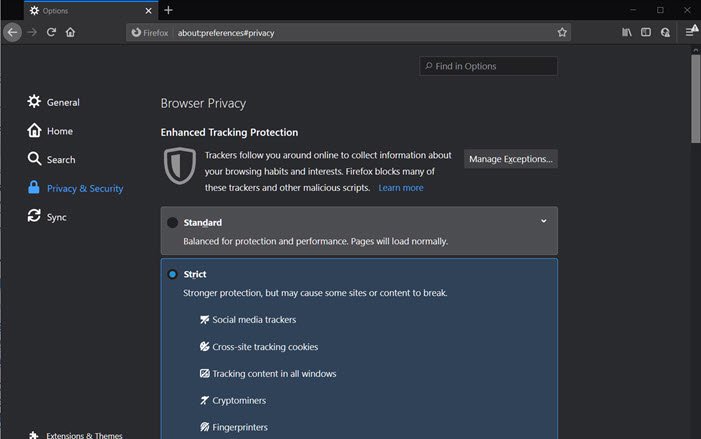
Enhanced Tracking Protection 2.0 solves this problem by deleting them. When a user visits a redirect tracker, it can store a unique identifier. This data is available for the next 24 hrs if any redirect happens. Post that, ETP 2.0’s cookie clearing runs, the identifying cookies will be deleted from Firefox. It is straight forward to enable or disable this:
- Open Firefox and click on the hamburger menu on top right
- Go to Options > Privacy and Security
- Scroll to Enhanced tracking Prevention and switch to Strict mode.
That’s it. Done that, it will block Social media trackers, cross-site tracking cookies, tracking content in all windows, Cryptominers, and Fingerprinters.
However, this is only applicable to known trackers. If there is a site that offers trackers only to improve engagement with their website, then they are allowed. It includes social networks and search engines where cookies are essential to ensure you are not logged out.
Relaunch the browser to allow the changes to take effect.
Continue browsing the web with Firefox now. It will take care of your privacy, automatically.
It is good to see Firefox coming up with new ways of blocking cross-site cookies by clearing them off from the browser. This reduces the chance by leaps and bounds of one getting tracker.
Leave a Reply