Audio quality is important while we are on a voice or video call. The disturbances in our surroundings should not disturb our calls. In this guide, we see how we can reduce or suppress background noise in Microsoft Teams.
Noise is a common issue we all face when we are in meetings over Microsoft Teams or any other program in that matter. On top of that, some headphones or earphones we use with built-in mic are too sensitive to ambient sounds and surrounding noise. They pick it easily along with our voice. We all want to reduce that and make our voices stand out without any background noise. Let’s see how we can suppress or reduce background noise in Microsft Teams.
How to reduce Background Noise in Microsoft Teams
There are two ways using which we can reduce the background noise and create a distract-free ambiance digitally for our meetings on Microsoft Teams. We can reduce the background noise in the program through Settings and also can enable the option to reduce background noise while in Meetings through Settings in meetings.
To reduce background noise in Microsoft Teams-
- Open Microsoft Teams
- Select Activity tab in the Teams program left side bar.
- Click on the Gear icon in the Feed panel.
- Then click on Devices in the Settings pop-up.
- Scroll down to find Noise suppression.
- Click on the drop-down arrow and select the level of noise suppression.
- Close the Settings pop-up window.
Let’s see the process in detail
Open Microsoft Teams on your PC and click on Activity (with a bell icon) on the left side panel and then click on the Gear icon in the Feed panel to access Microsoft Teams settings.
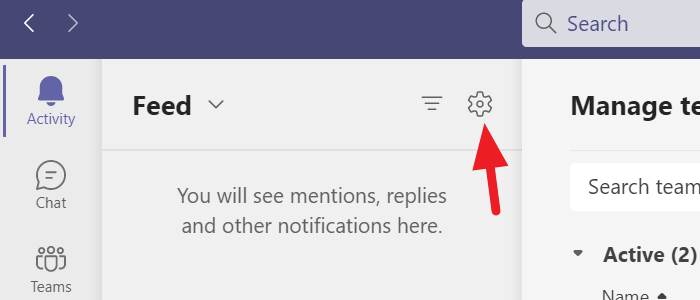
A Settings pop-up window will open. Select Devices on the left side to edit the settings related to audio and video devices that work while you are in meetings.

Scroll down in the Devices settings to find Noise suppression and click on the drop-down arrow to select the level of noise suppression you want to enable.

After selecting the level that is suitable for your meetings, you can close the Settings pop-up. The changes in settings will be saved automatically.
Alternatively, you can also change the Noise suppression levels while you are in meetings. Click on the three-dot icon at the top of your meeting window and select Device settings.
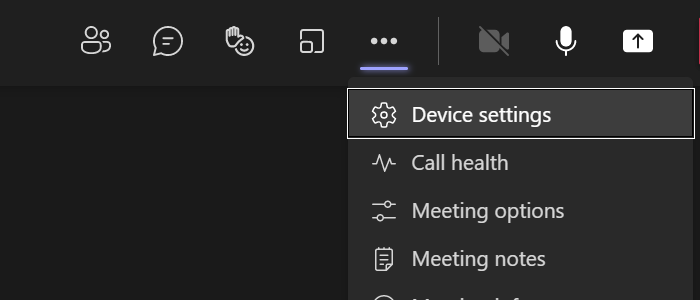
In the Device settings, you will find Noise suppression options. Select the level of suppression you want to enable using the drop-down arrow and close the device settings to save them.
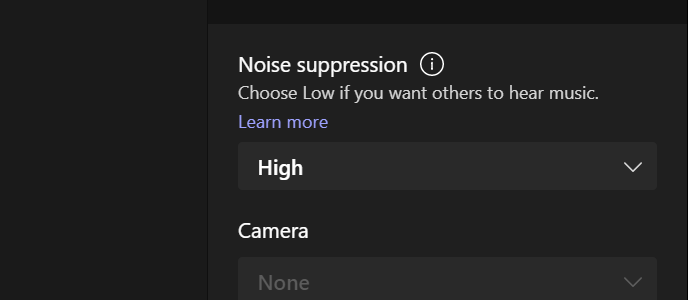
This is how you can suppress or reduce background noise on Microsoft Teams using the built-in Noise suppression feature.
How does background Noise suppression work on Teams
The noise suppression feature on Microsoft Teams work solely based on AI mechanisms. The AI technology Microsoft employed for this feature isolates the ambient sound and the user’s speech using specially trained deep neural networks. After the isolation, they suppress the ambient sounds which mainly comprise background noise and automatically enhance the user’s speech.
Read: How to use Share Tray in Microsoft Teams to share content in the meetings.