Voice Focus is a Windows 11 feature that allows users to remove background noise and make the audio from the microphone clearer. The feature requires users to be on Windows 11 version 22H2 or later. For the device to be compatible, it must have a supported NPU, and the hardware manufacturer must have opted in by installing the Windows Studio Effect driver on the system.
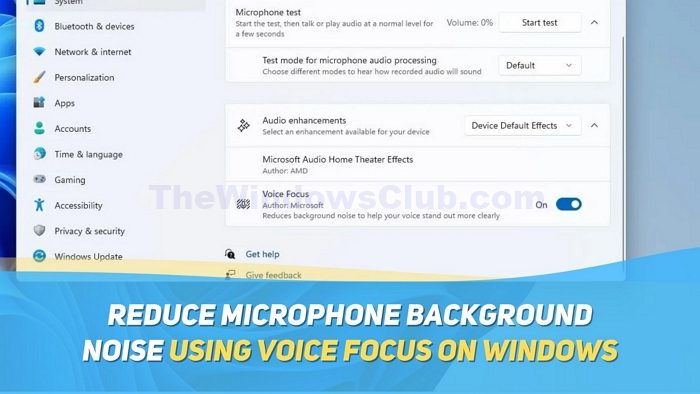
The Voice Focus feature in Windows 11 employs AI to improve audio quality by reducing echo, background noise, and reverberation. This leads to clearer and more understandable sound, particularly in noisy or echo-prone environments.
Reduce Microphone Background Noise using Voice Focus on Windows 11
Enabling the Voice Focus feature on Windows 11 is easy and can be done through Windows settings. Here’s how to do it:
- Open Windows Settings by pressing the Windows+I keys on your keyboard.
- Now, go to System > Sound.
- In the Sound settings, scroll down to find the Input section.
- There, you will see your Microphone array. Click on it to open its settings.
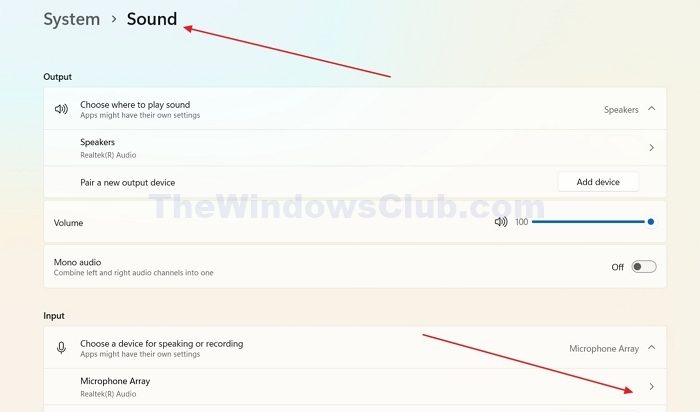
- Please scroll down to the Audio Enhancements section and click on it to expand it.
- Now, you will see and toggle the Voice Focus feature to enable it.
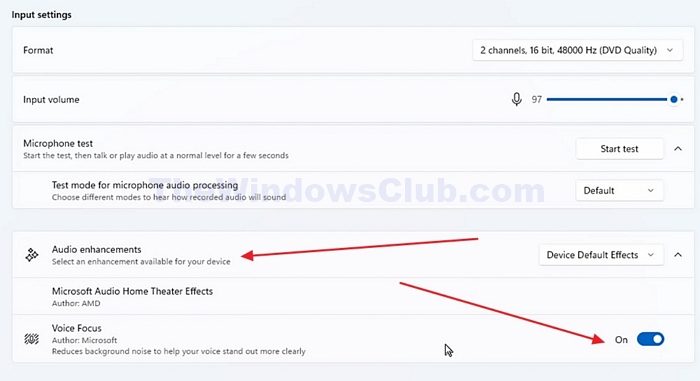
Other ways to reduce Background Noise in Windows
Due to processor and manufacturer limitations, the voice focus feature is unavailable for many Windows 11 devices. However, you can remove the background noise on your microphone using various apps; here are some.
Read: Best Noise Cancellation Headphones
1] Using NoiseGator App
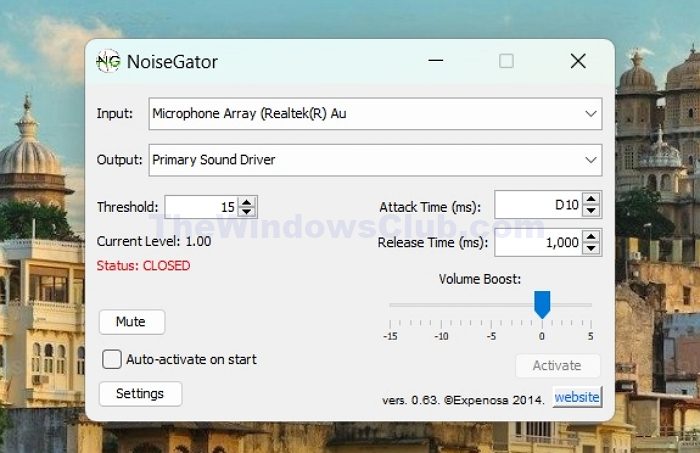
NoiseGator is a simple, free open-source noise gate app that reduces background noise and hiss on your microphone. The app is entirely free. NoiseGator is a tool that analyzes audio levels in real time. The audio passes through usually when the average audio level exceeds the set threshold. However, if the average level drops below the threshold, the gate closes, and the audio is cut. It does not utilize the most advanced technologies but still works flawlessly and is widely used.
2] Using Krisp App
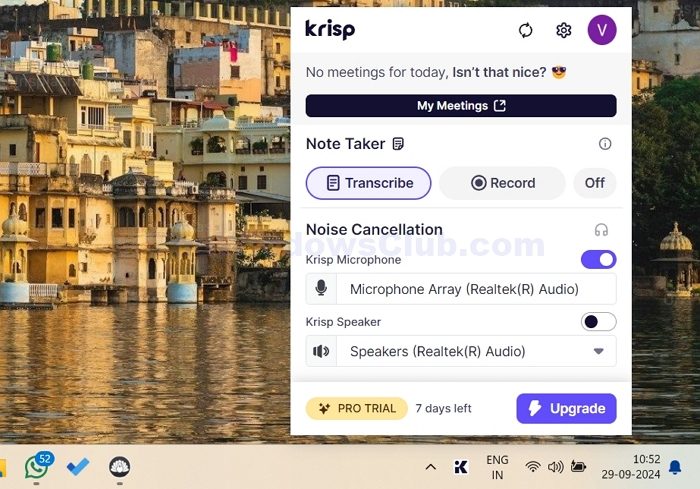
Krisp is one of the most widely used and effective AI noise-cancellation apps. Unlike the Noisegator app, it does not rely on the loudness of the output to cancel it out. Instead, it uses AI to distinguish between background and foreground noise, which makes it all the more effective. In addition, it has other features like Meeting transcriptions, AI note-taking for meetings, and recording.
If you are on the free plan, individuals and small teams can get 60 minutes of AI noise cancellation and limited access to other features.
3] Using Inbuilt Noise Cancelling In Zoom, Teams
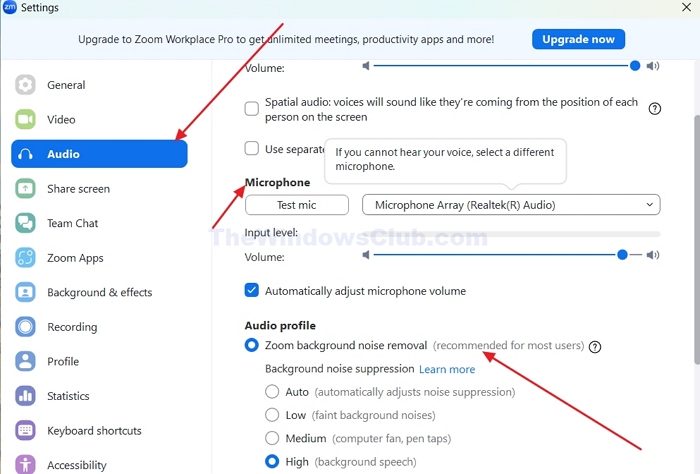
Popular email apps like Zoom and Microsoft Teams have built-in noise suppression features. These features are free for every user of these apps. Enabling them is pretty easy. All you’ll need to do is go to settings, then to audio settings, and find the noise suppression options near the Microphone settings. The noise suppression and cancellation settings are generally located here or vary from app to app.
Read: Best noise cancellation app for Windows.
How to remove static noise from mic?
Static noise in audio recordings is often caused by excessive gain settings. To reduce this noise, you need to balance the signal amplification and minimize unwanted noise. For additional noise reduction, consider using shielded cables, keeping away from interference sources, and employing pop filters.
How to fix buzzing noise in mic?
If you’re experiencing audio issues, try adjusting your microphone’s gain, checking your digital audio workstation for problems, and testing your microphone in a different USB port. These steps may help resolve distortion or other audio quality issues.