Windows Installer has a new installation property called MSIFASTINSTALL. Using the MSIFASTINSTALL property can help reduce the time required to install a Windows installer package. FASTOEM is another property designed to enable OEMs to speed up installations by reducing overhead related to certain installation processes.

Both MSIFASTINSTALL and FASTOEM are available in Windows 11/10 and can be set during the installation of MSI packages using command-line options or within deployment scripts. These properties are particularly useful for administrators looking to optimize installations in environments where system restore and detailed installation checks are less critical.
MSIFASTINSTAL reduces the installation time
The trick behind MSIFASTINSTALL is quite simple. It skips things that consume time, like creating a system restore point or calculating the space requirements, also known as File Costing. One should use it only when he is sure that nothing will stop the installation in progress, including the storage space requirement.
The value of the MSIFASTINSTALL property can be a combination of the following values. It is available only in Windows Installer 5.0 and later.
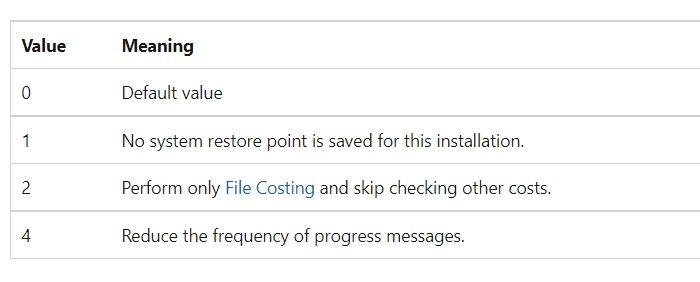
So if you do not need system restore points and know that your clients have enough disk space anyway, you could consider using the MSIFASTINSTALL property to speed up application installations.
Use MSIFASTINSTAL via Command Prompt
Use the following commands from an elevated command prompt:
msiexec /i Firefox-3.5-en-US.msi MSIFASTINSTALL=1 /l*v C:\MSTTEST\Install.log /qb
msiexec /i skypesetup.msi MSIFASTINSTALL=1 /l*v C:\MSTTEST\Install.log /qb
More information about the MSIFASTINSTALL property can be found here.
What is FASTOEM property?
There are a lot of advantages to using the FASTOEM property. It’s not just about the time, but it also offers the following features:
- Skip System Restore as it is not needed for the first installs.
- The source files are deleted after the installation.
- You don’t get to see any UI during the installation.
- The installation is performed in the per-machine installation context.
- Used for first-time installs
You might also want to take a look at the official documentation of the FASTOEM property to learn more about it.
What is File Costing?
Costing is the process of determining the disk space requirements for an installation. This process includes calculating the amount of disk space needed for the files to be installed or removed, as well as the amount of disk space for any additional files. The disk space includes existing files that are scheduled to be overwritten, as well as registry entries, shortcuts, and other miscellaneous files.
Read: Block users from installing or running programs in Windows.
Why is installing Windows taking so long?
Windows installation may take time due to several reasons. If you have a slow internet connection, downloading and installing files may take longer. Factors like outdated hardware, disk type (HDD vs. SSD), and inadequate RAM or CPU may affect the installation speed. A cluttered or nearly full hard drive also slows down the process. Windows installations may also involve updates or driver installations, further delaying the process. If it has been unusually long, it might be worth checking any specific error messages or prompts that could indicate a problem.
How do I stop installation in progress?
You may use the Task Manager app to forcefully stop most applications or installer processes running on the desktop. Right-click on the taskbar and select Task Manager from the popup menu. Navigate to Background processes under the Processes tab and look for the installer process. It might be named after the application or be something like ‘setup.exe’ or ‘msiexec.exe’ for MSI-based installations. Right-click on the process and select End task. This will stop the installation in progress.
Read Next: Error 5, Access is Denied while installing software on Windows.