Since NTFS was devised and formulated in the Windows OS, data storage requirements have drastically changed. There was a dire need for a next-generation file system that could work well and take care of the issues in NTFS. That’s when Microsoft called the shots and developed ReFS (Resilient File System) back in 2012 – and was introduced in Windows 8.1 and Windows Server 2012. ReFS was designed to maximize the data availability and reliability even if the concerned storage devices experienced a hardware failure.
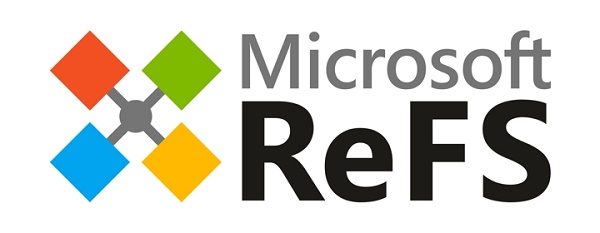
Ever since storage devices came into play, the requirement of storage space has increased exponentially. Even multi-terabytes of storage devices are common these days. Hence, a need for persistently reliable structure kept cropping up simultaneously. ReFS has an architecture designed to work well with extremely large data sets without any performance impact. In this guide, we will see how to enable or disable the ReFS File System in Windows 11/10 and try to format a drive using it, but before that let’s have a look at some key features of this stately file system.
In this article, we will talk about the features of the Resilient File System and see how to enable or disable the ReFS File System in the Windows Server operating system, and try to format the drive using this file system.
Features of Resilient File System
- Data Availability: ReFS File System proliferates data availability by showing resiliency to data corruption or failures. Automatic data integrity checks help keep ReFS online, and you hardly suffer any volume downtime.
- Tensile Scalability: Requirements for the increased amount and size of the data keep surging up with the changing technology. ReFS puts forth the ability to challenge extremely large data sets and work well with them without any performance issues.
- Acute Error Correction: ReFS File System comes coupled with an automatic data integrity scanner known as Scrubber which periodically scans the data volume, identifies the potential corrupt sectors, and processes them for repair.
UPDATE:
- Microsoft has removed ReFS creation ability in Windows Pro
- Please read the comments below first before you proceed. Dan Gul says: Post the Windows 10 Anniversary Update this will basically render the system unusable AND one still won’t be able to format in ReFS.
Which file system does Windows 11/10 use?
If it is a standard default installation, the OS uses the NTFS structures. With a failed Windows 11/10 operating system with Storage Space enabled, it is the ReFS + NTFS file systems.
Enable ReFS File System on Windows 11/10
Now that you know that ReFS came into existence to cope up with the limitations of the NTFS File System, let’s take a look at how you can enable it on your Windows 11/10 system and use it to format an external drive.
Before proceeding with the changes, please make sure to create a system restore point. If any issue comes up in future, then you can use this restore point to roll back the changes.
1. Press Windows Key + R on your keyboard to launch Run prompt. Type regedit.exe and hit Enter to open Registry Editor.
2. Navigate to the below path on the left side pane of Registry Editor.
HKEY_LOCAL_MACHINE\SYSTEM\CurrentControlSet\Control\FileSystem
3. Create a DWORD and name it RefsDisableLastAccessUpdate. Set its value as 1 to enable it.
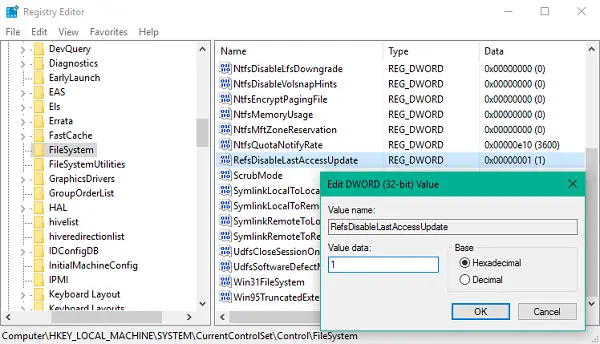
4. Up next, navigate to the below path in left side pane.
HKEY_LOCAL_MACHINE\SYSTEM\CurrentControlSet\Control\MiniNT
5. If the key MiniNT doesn’t exist, you can create it using Right-click > New >Key.
Now under this key, create a new DWORD and name it as AllowRefsFormatOverNonmirrorVolume and set its value as 1 to enable it.
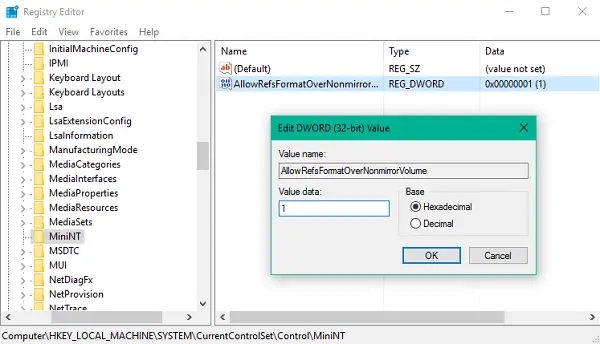
6. Sign out and sign in again to make the changes effective. Now you can plug in an external device and choose ReFS file system to format it. Also, you can open the Properties leaf of any drive to see what File System it is associated with.
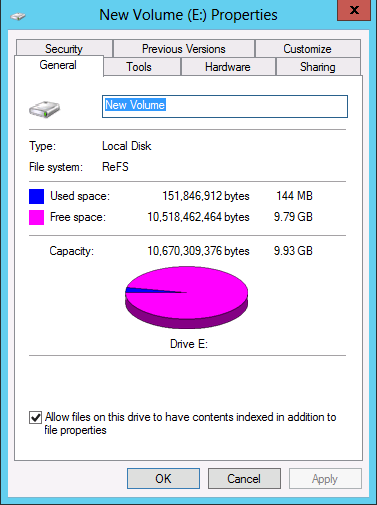
What is Resilient File System or ReFS?
Resilient File System or ReFS is a file system like NTFS, exFAT, etc. However, it is capable of working with large datasets without impacting the performance in any way. When NTFS and other formats fail to execute required high-end tasks fluently, ReFS does the job effortlessly.
How do I enable ReFS file system?
It is possible to enable or disable ReFS on Windows 11/10 with the help of the Registry Editor. Head to this location: HKEY_LOCAL_MACHINE\SYSTEM\CurrentControlSet\Control\FileSystem and created a DWORD (32-bit) Value named RefsDisableLastAccessUpdate. Then, double-click on it to set the Value data of 1. Once done, reboot your computer and try to format a partition in ReFS format.
You can read more about ReFS or Resilient File System on Technet.
Great thank you. Though, if formatting a drive as ReFS will it be compatible on Windows 7?
It should! Provided that the drive in question has its file system type as ReFS. You can confirm that from Properties window (Press Alt+Enter after selecting the drive).
I’m having problems when doing those two steps in my windows registry. Suddenly the windows restore point is having a problem and can’t start. I’ve disabled the two settings, done a restart but no avail. How can I fix this.
Yes, probably I was more gullible than taking precautionary measures before implementing these settings in Windows 10. Even though the article warns to create a restore point. I would just like to mention about a problem I was faced with and which had me in a mad spin. A day or so after I implemented the settings I’ve been faced with a “System Protection Property Window” was grayed out and faced with this error prompt: System Restore encountered an error 0x81000203. No matter what I tried, turning on Volume Shadow Copy, Task Scheduler & Microsoft Software Shadow Copy Provider Services – the problem remained. I had the problem on two computers. It then occurred to that I should try and set the refs’ setting to 0 and try again. Still the problem remains. I then completely removed, deleted the refs entries from the Registry at which stage the problem was solved.
Please understand, I’m not blaming this article, I just want to bring this issue to your attention.
I’m hoping your problem is resolved now. While being experimental on Registry Editor, we should always have a system restore point created where you would like to revert back in case anything goes south. Also, at times any anti-virus installed on your system might cause the trouble. You can uninstall it before such changes and install it again afterwards.
Additionally, try running the sfc /scannow and DISM /cleanup image commands to gain an insight in the error.
Let us know if you still require help with anything.
no
because W7 lacks the REFS driver
it’s available only in Windows 8.1+
This should be updated to indicate that your system will break (albeit until one can revert the changes above). Post anniversary update this will basically render the system unusable AND one still won’t be able to format in ReFS. I got around this by using a WinPE disk to do the format there. But this becomes an issue if someone uses iSCSI disks.
This is an artificial limitation MS put in on purpose clearly as it does not exist at all on WinServer 2016 at all.